Benefit:
It’s important to capture as much of the patient’s demographics for patient care, as well as for communication, reporting and billing. You can flag specific demographic as Required and create validation points at check-in and check-out to make sure you capture the important details during the patient visit.

Step 1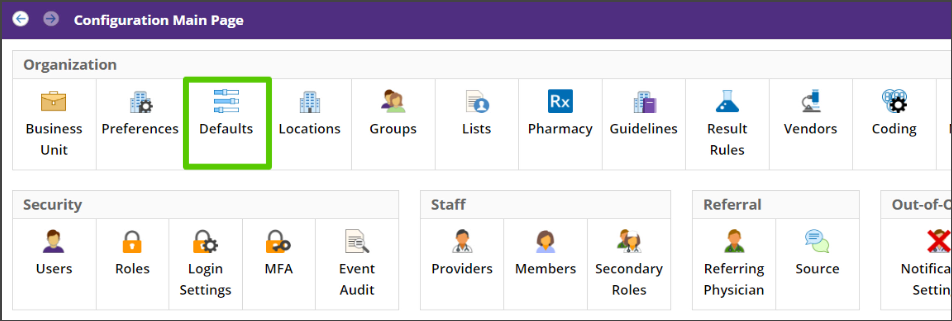
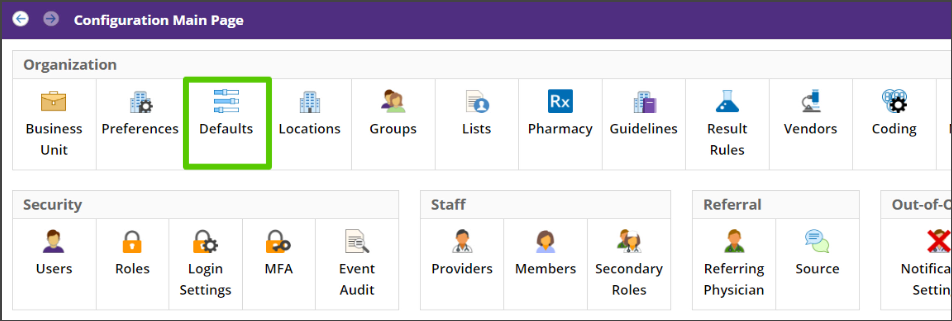
Access Defaults Configuration.
Step 2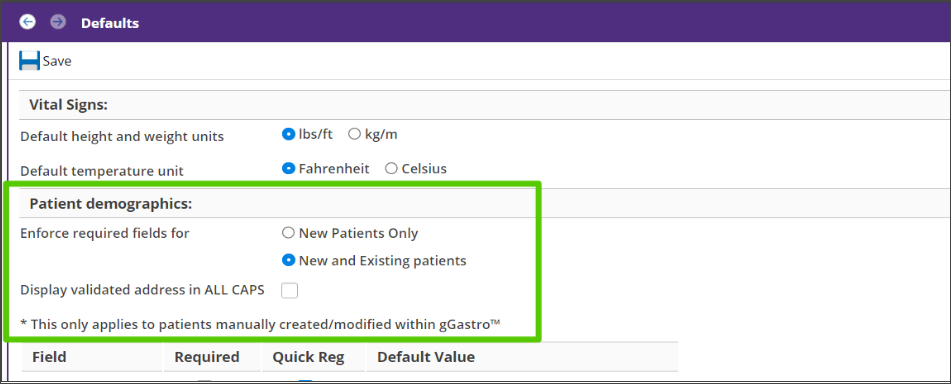
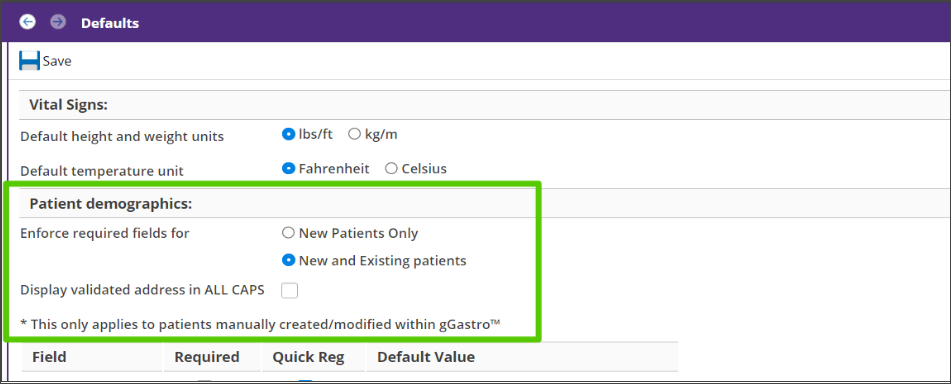
Apply your required demographics to New Patients Only or New and Existing.
Step 3
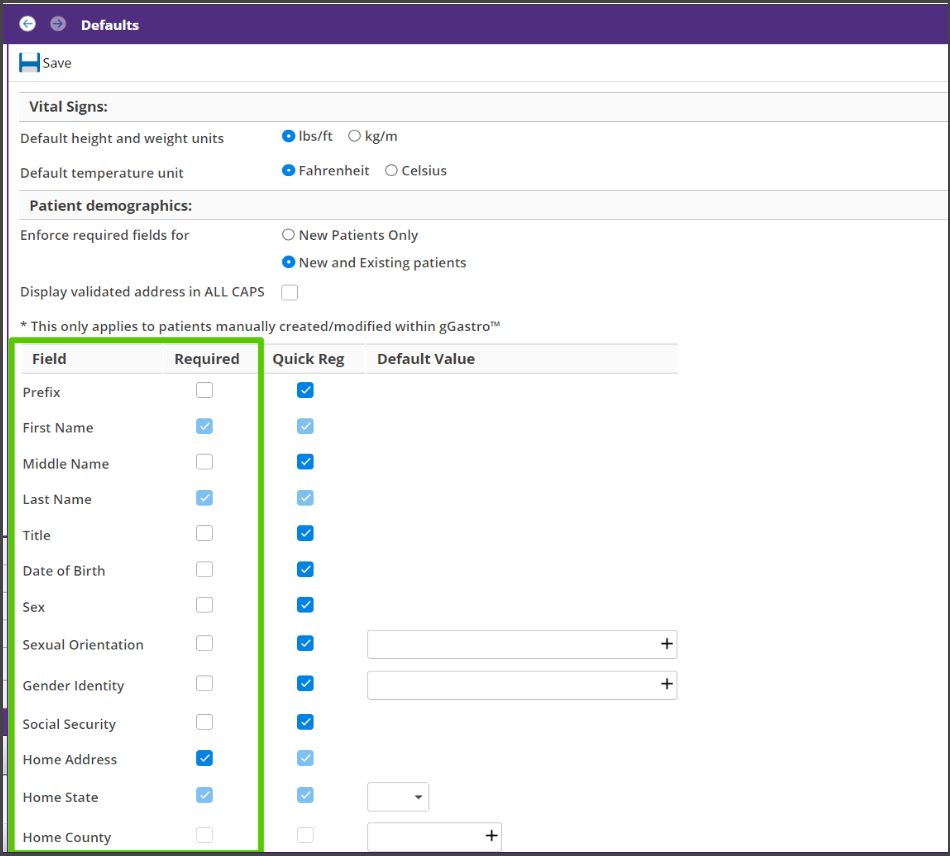
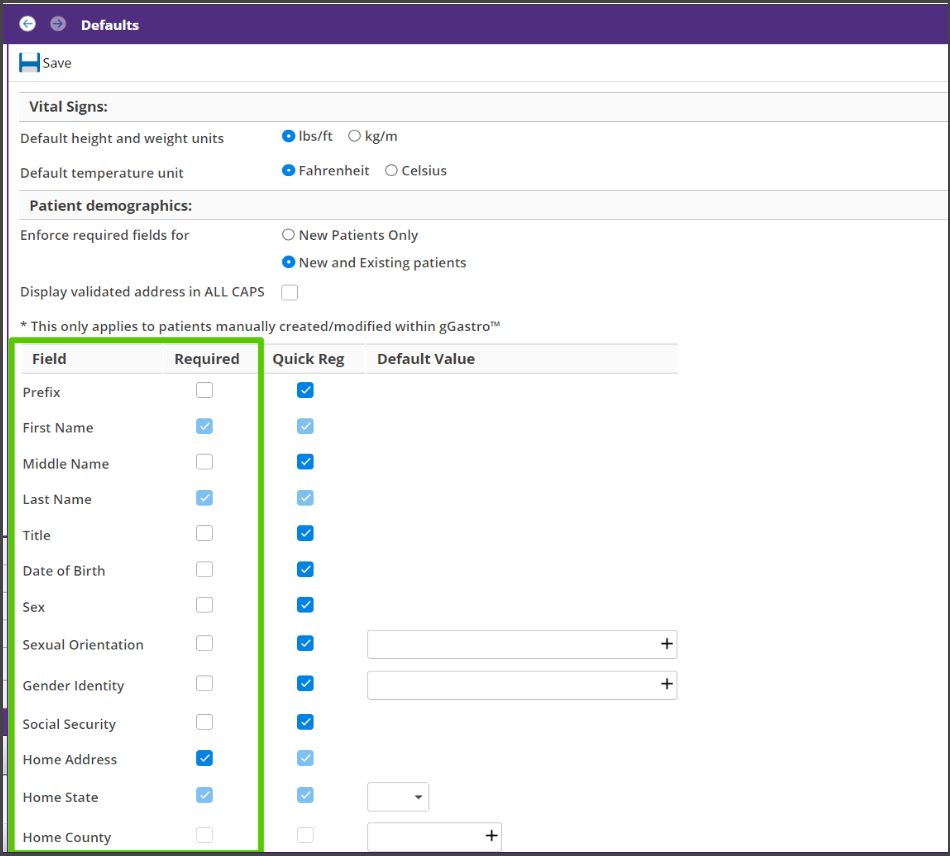
Select the demographics that you require, and click “Save.”
Step 4
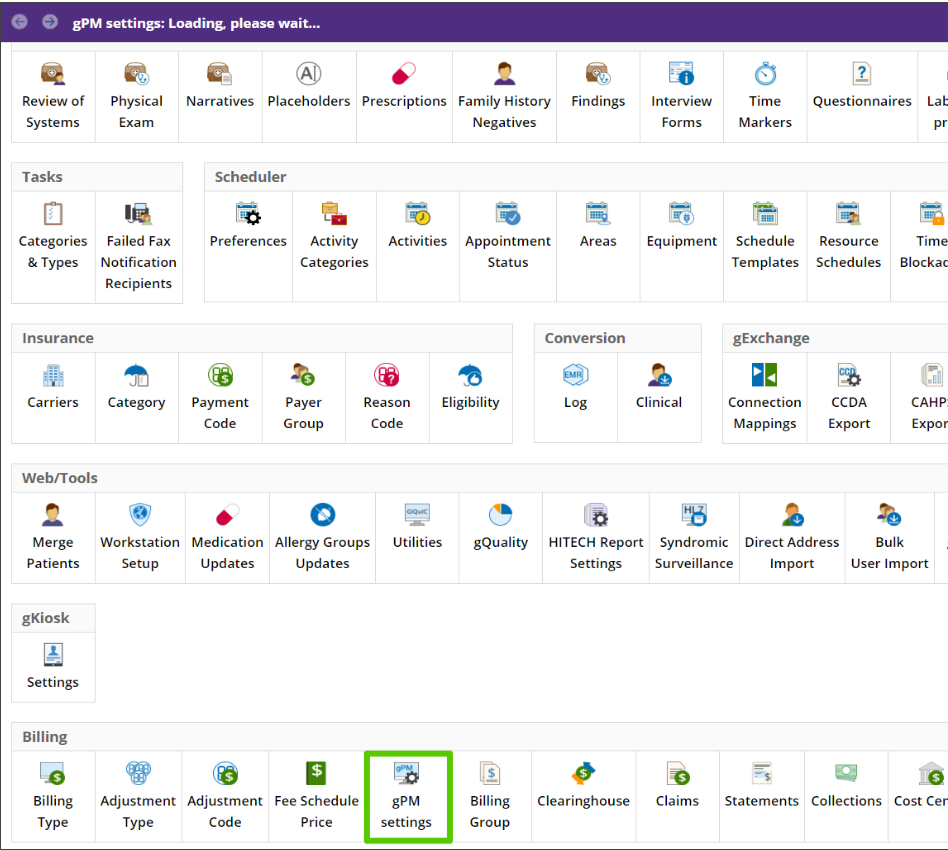
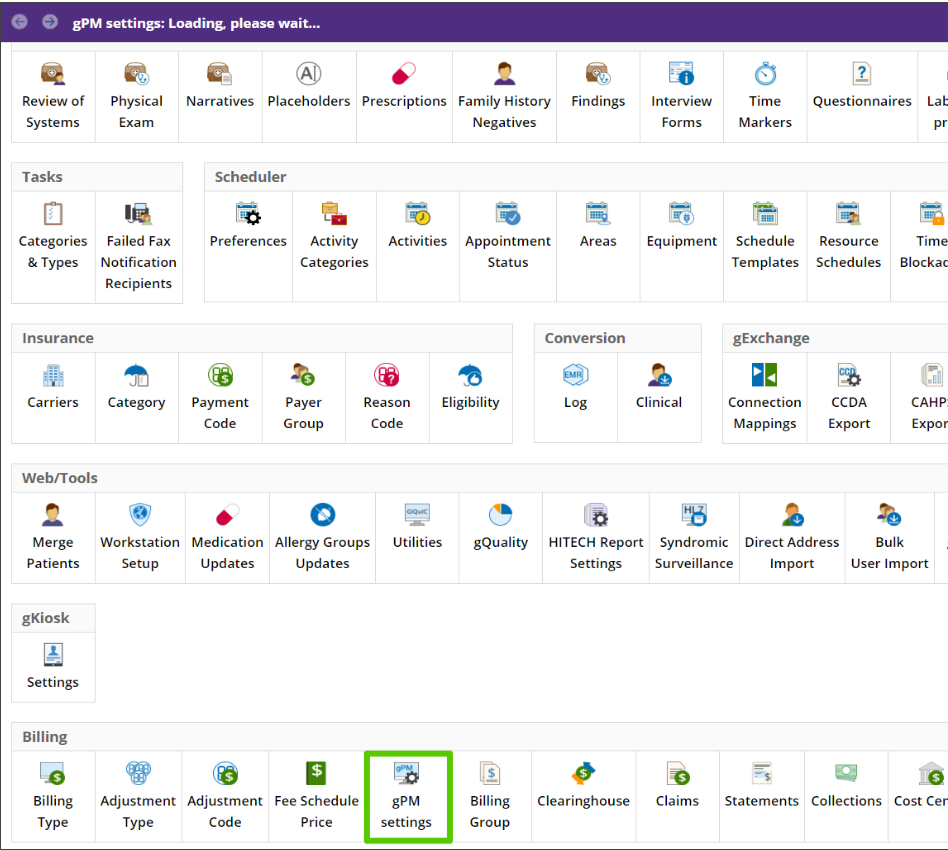
Access gPM Settings Configuration.
Step 5
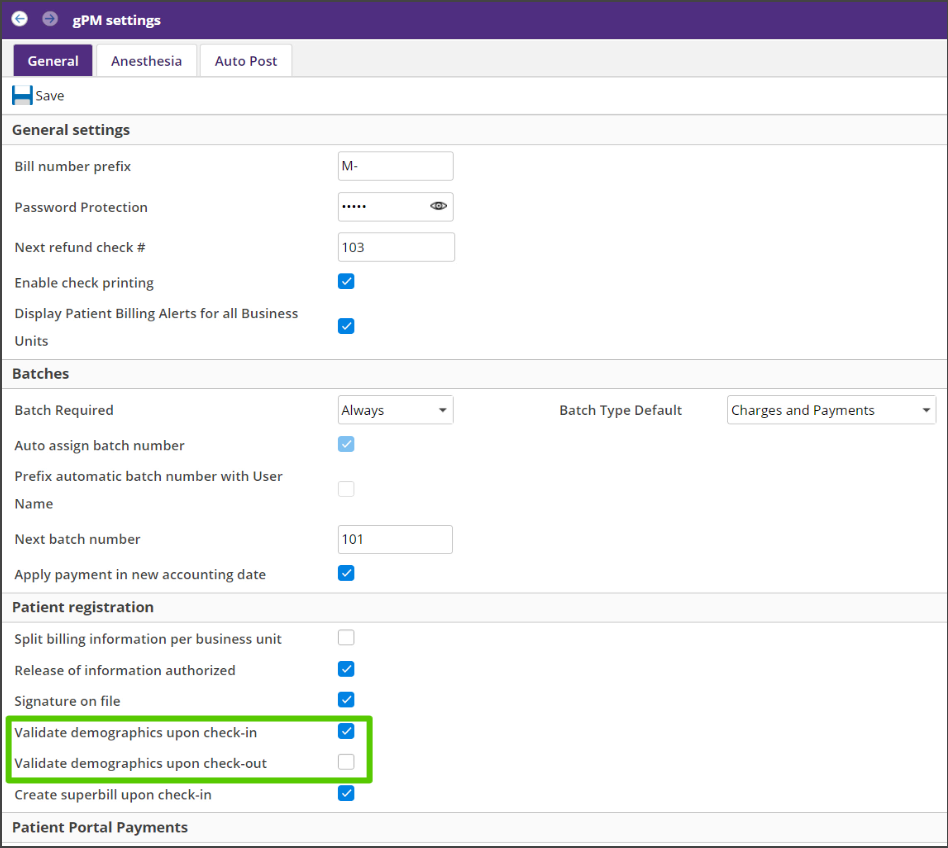
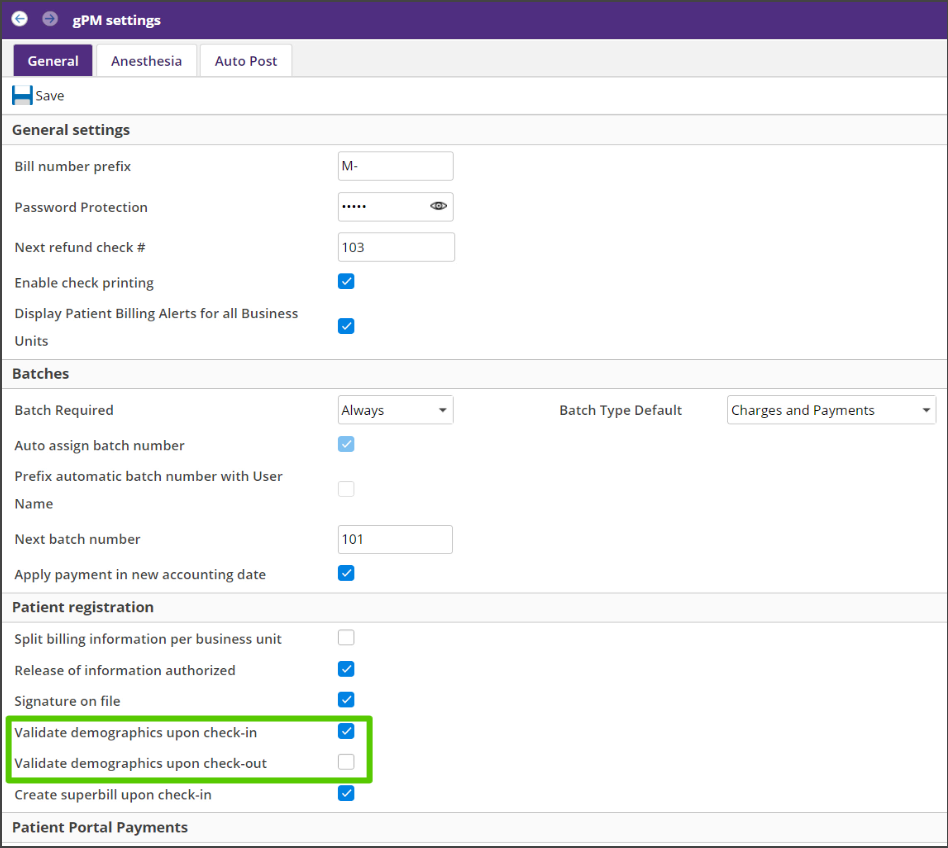
Select the demographics validation options and save.
See it in action!
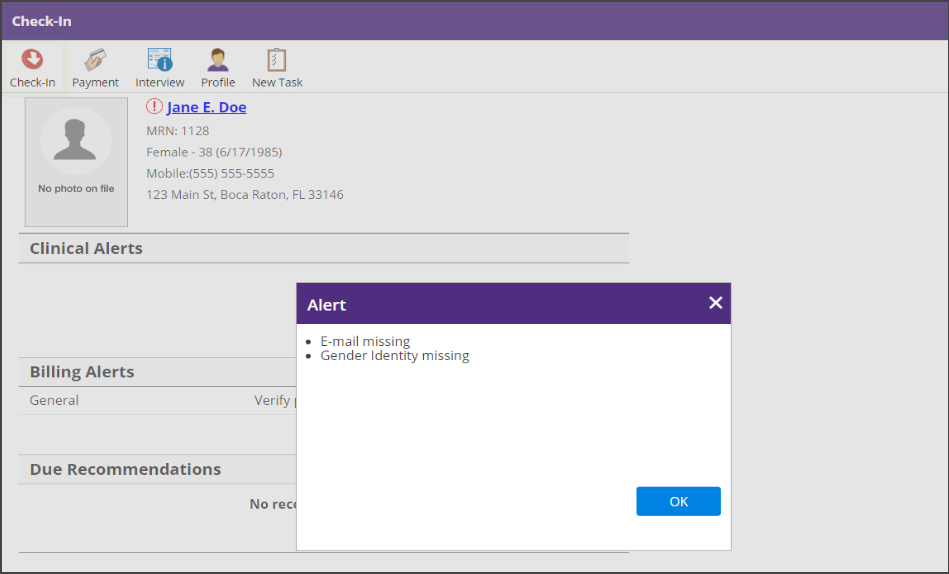
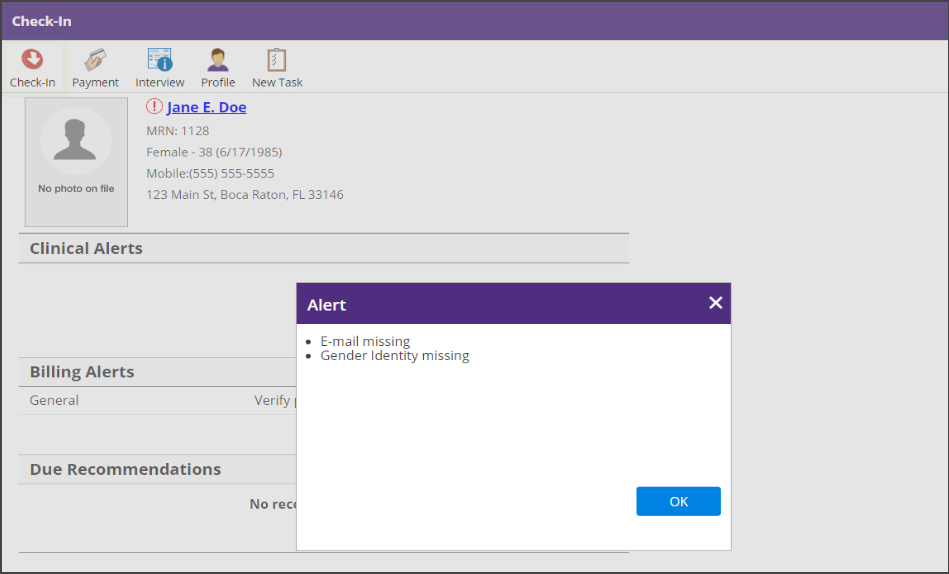
An alert is displayed for missing required demographics
at check-in and check-out.
at check-in and check-out.
Note: If you interface with a different Practice Management application, changes to demographics will not be sent back to that PM system.
