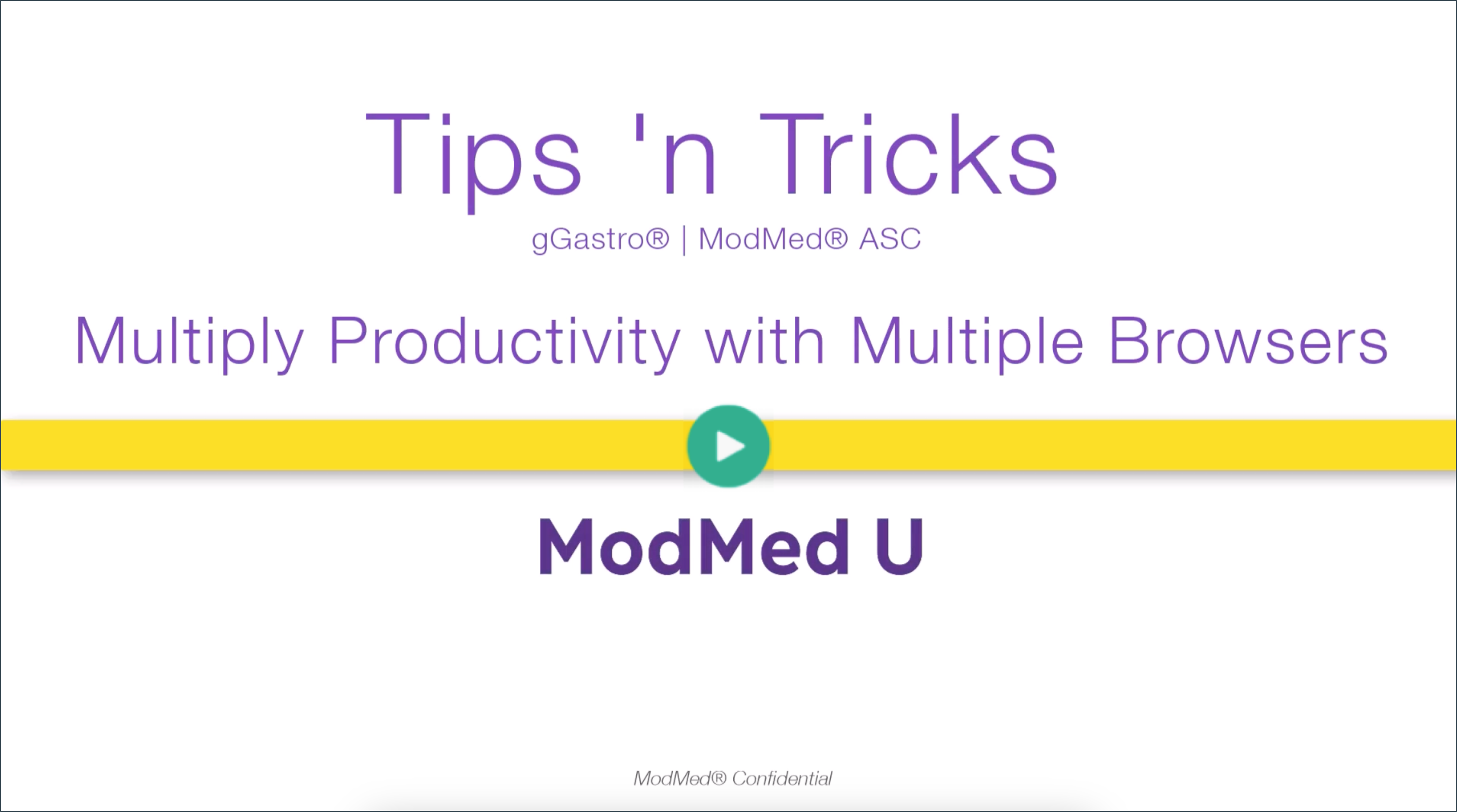Multiply your productivity by opening multiple browsers within the application. With this feature, you can look at lab results or other patient records during a visit, view the patient’s chart while working the schedule, or access patient charts from search results. You can open up to 5 different tabs from numerous areas of the application, including the left navigational panel, an appointment, the Patient Advanced Search, and many more. When in doubt, right-click on a record to look for the Tab option. Available with Version 6.3.6.
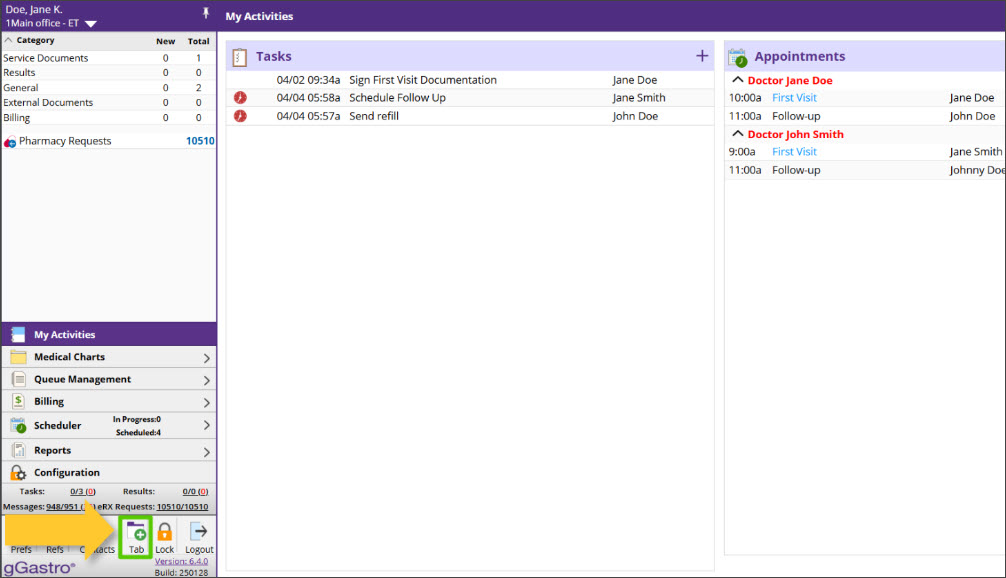
Click the Tab button in the left navigational panel.
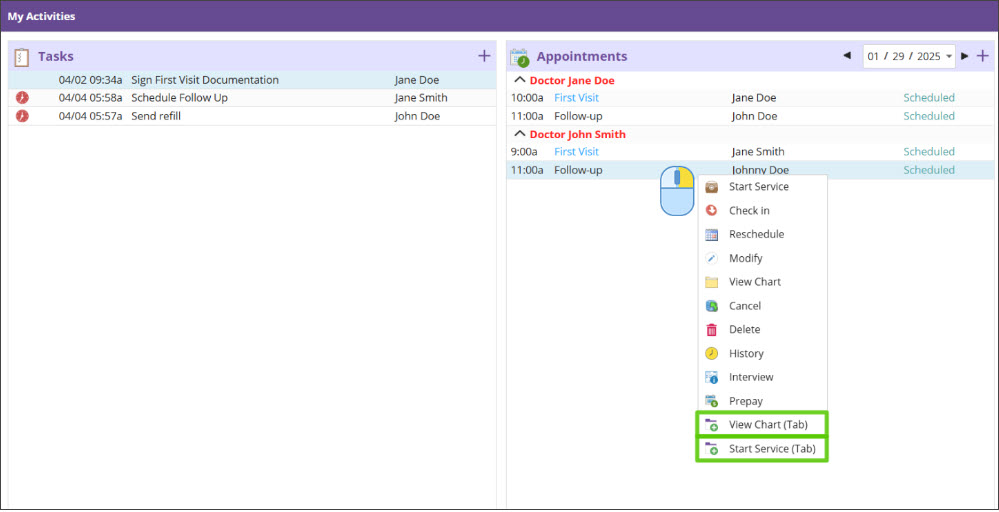
Right-click on an appointment and select View Chart (Tab) or Start Service (Tab).
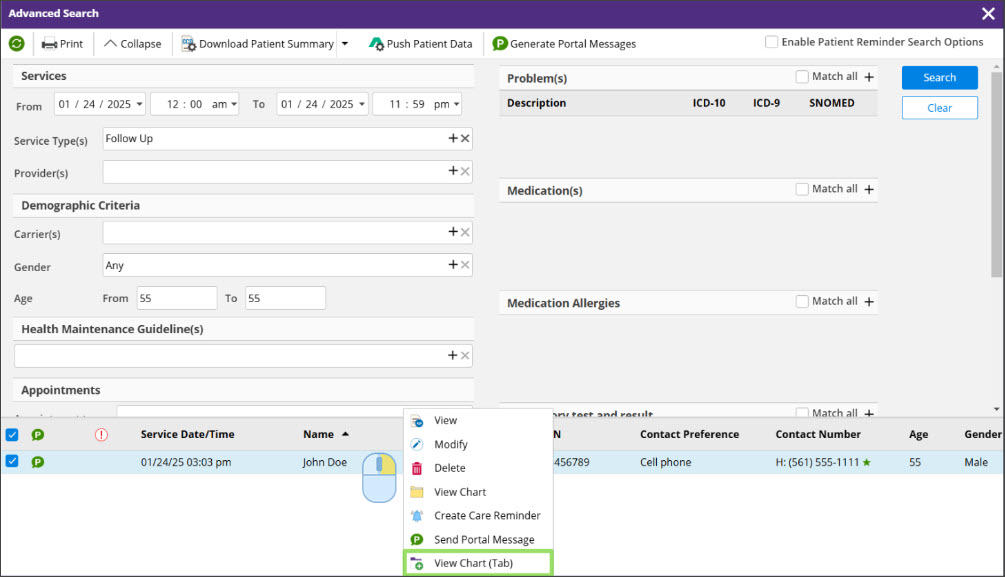
Run a search in the Patient Advanced Search, then right-click on a patient and select View Chart (Tab).
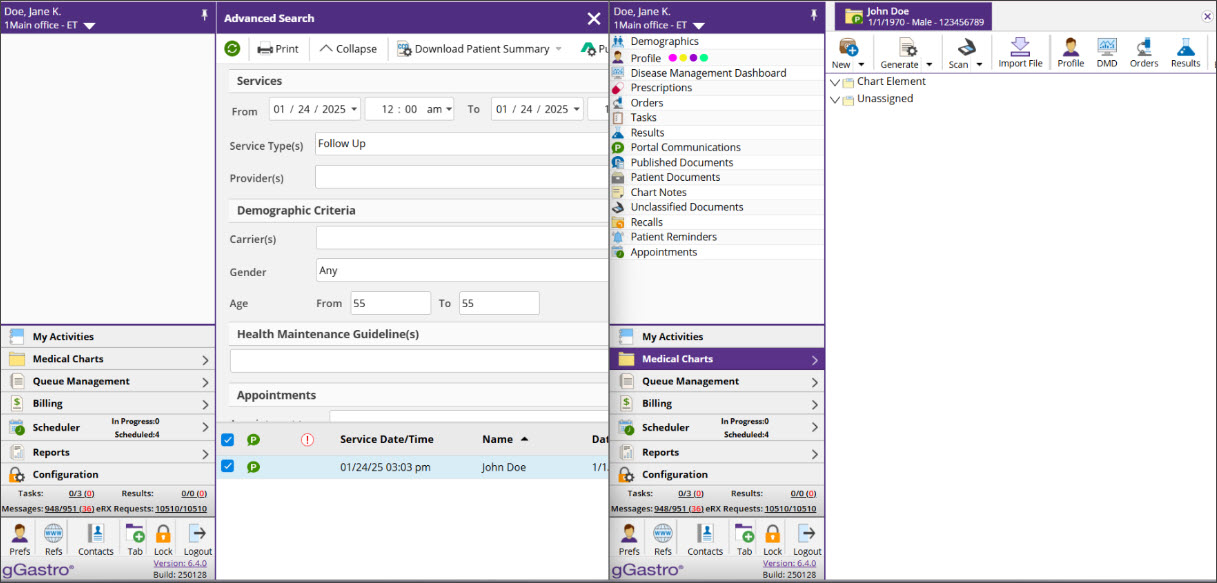
Click and drag one tab away.
Then press the Windows key on your keyboard AND an arrow key on the keyboard to automatically move the tab to that location on your screen.
Then click the window you want to view on the opposite side.