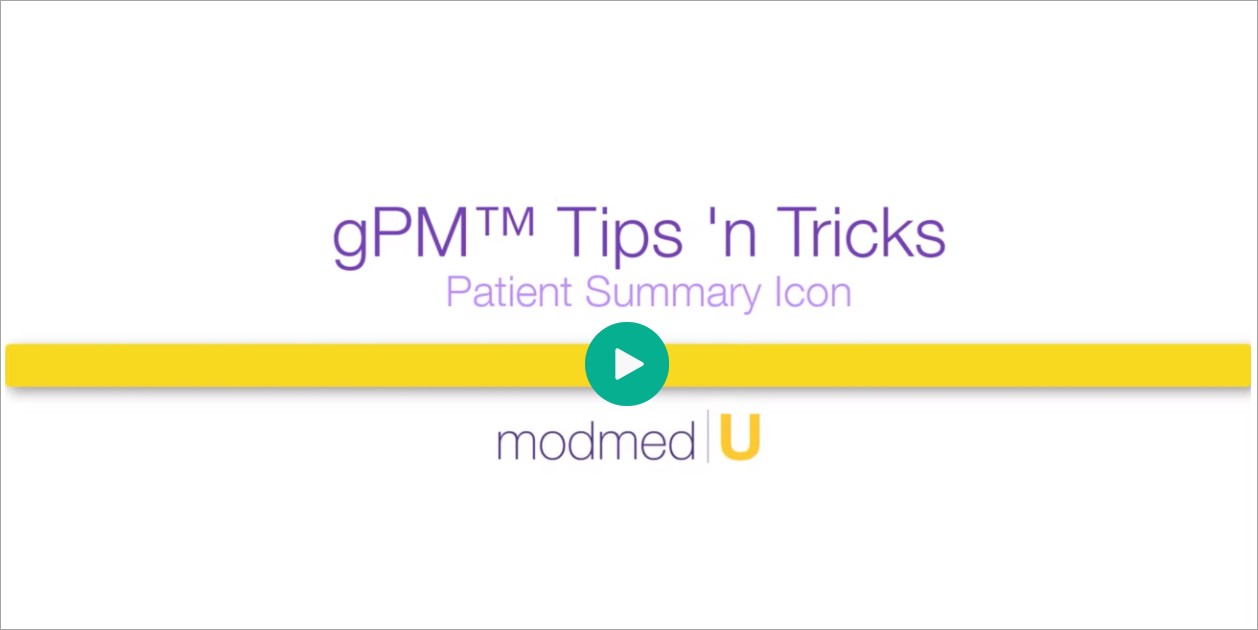Benefit:
The Patient Summary gives you a quick glimpse of important patient information such as Clinical Alerts, Billing Alerts, and Due Recommendations. Just click on the Patient Summary icon available from many areas in the application.
.
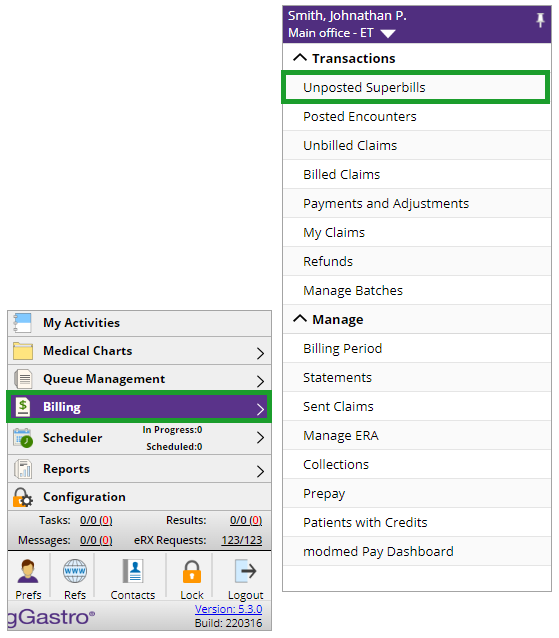
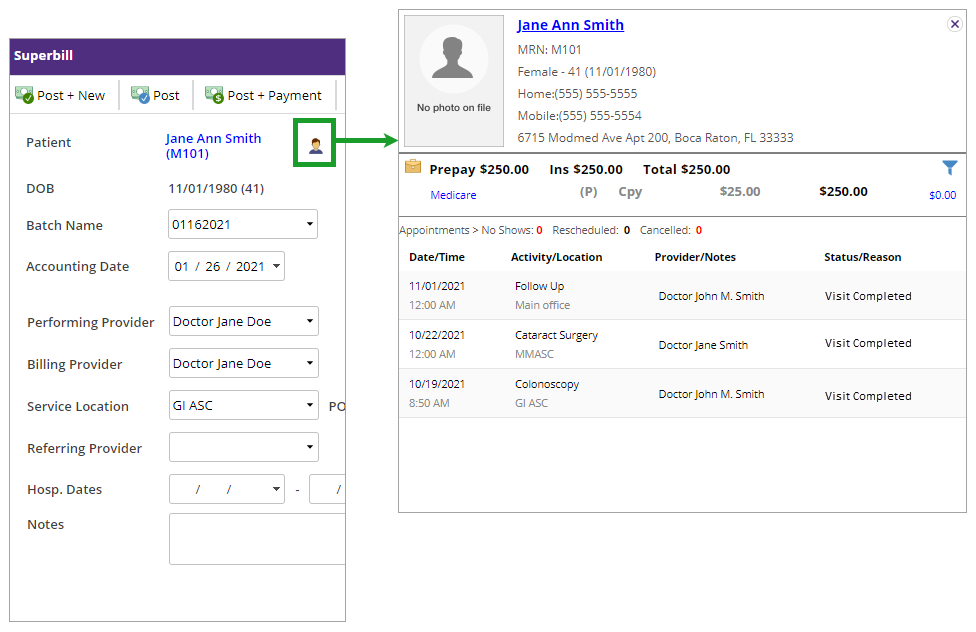
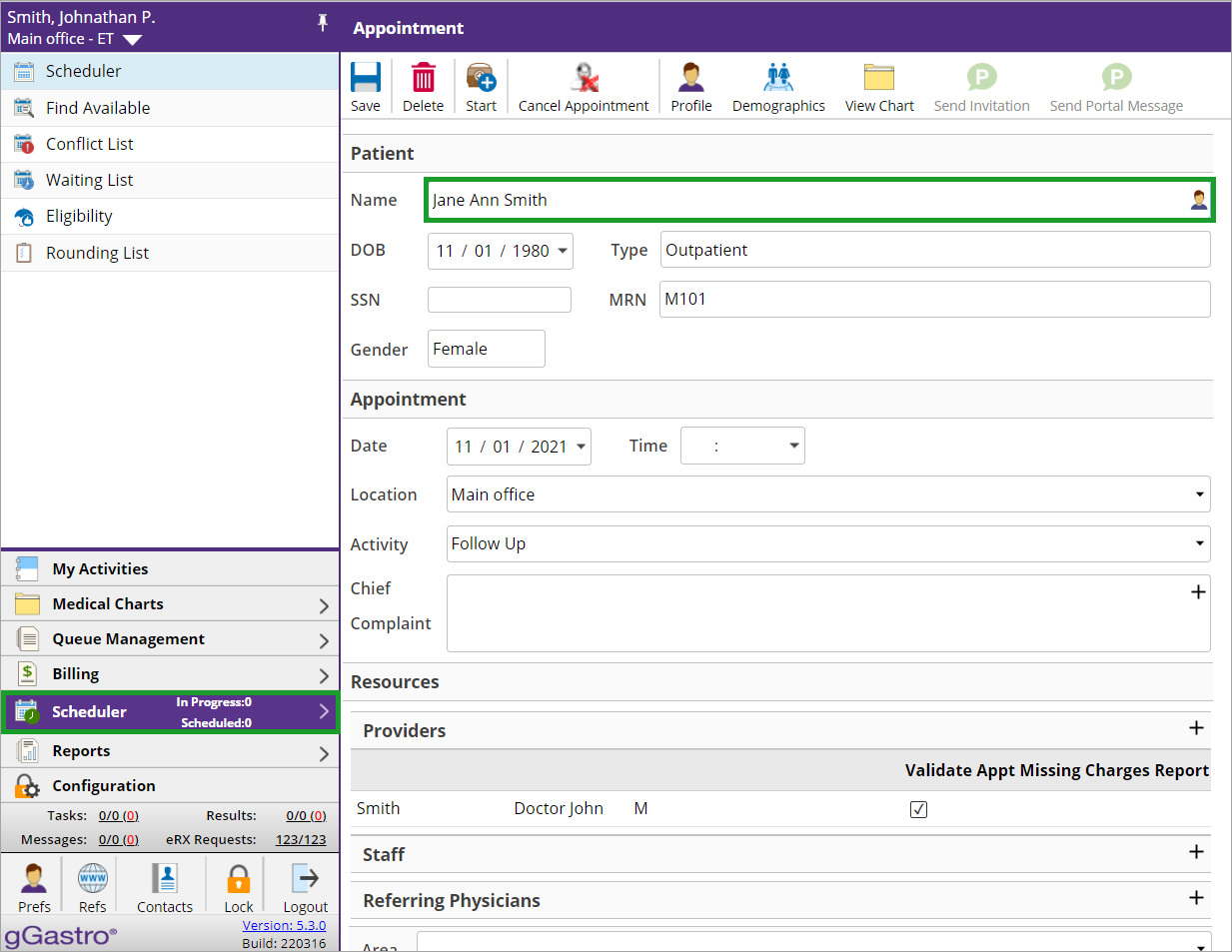
OR, from the Scheduler, access the desired patient.
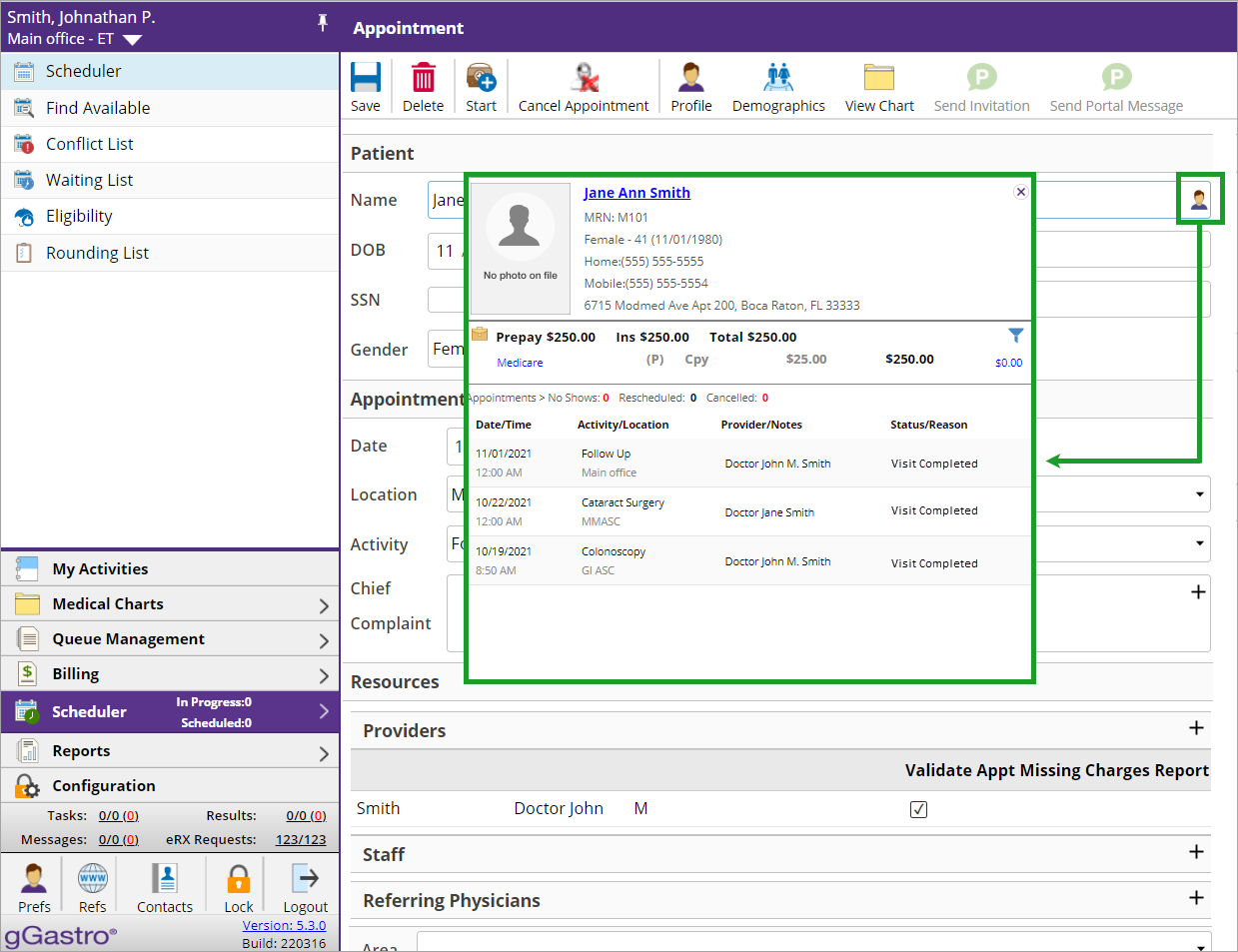
Click the Patient Summary Icon to see a summary of important patient information.
**You can also view the Patient Summary from the Calendar View, Appointment Screen, or Waitlist.**
Refer to the gPM™ Patient Summary Icon QRG for more!