Benefit:
The “Link to chart” feature helps you to keep your patient’s documents organized. Newly scanned or imported documents can be linked to a previously scanned or imported document creating a single document in the patient’s chart.
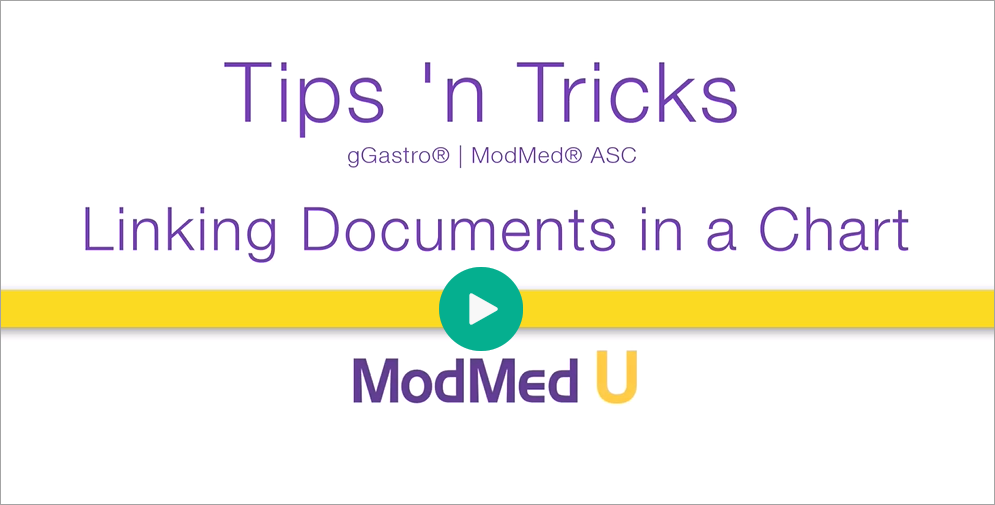
Step 1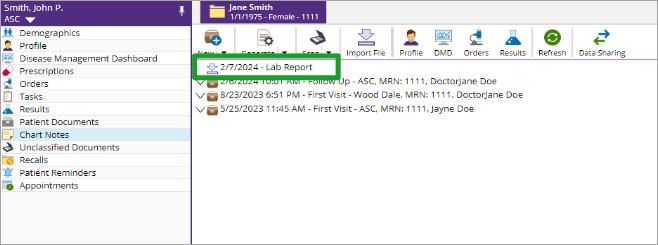
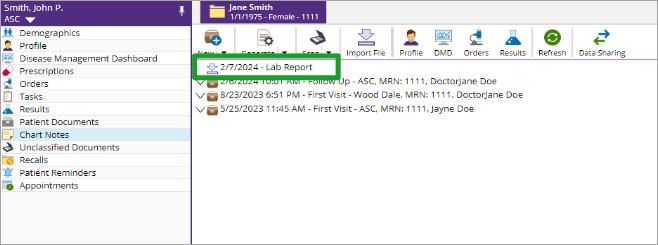
Navigate to the Patient’s Chart.
Note: A document has previously been imported.
Step 2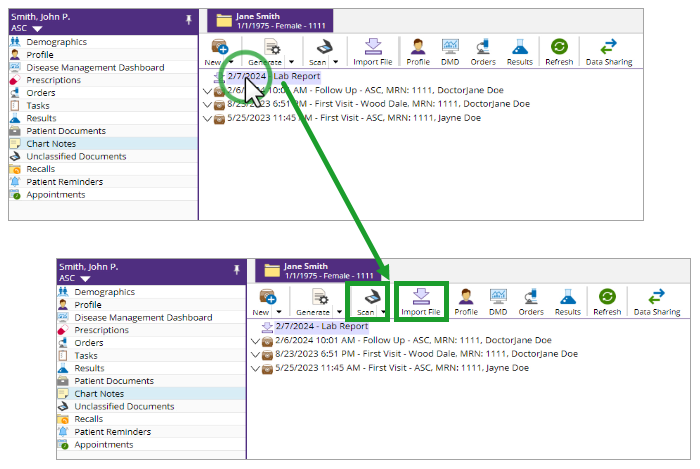
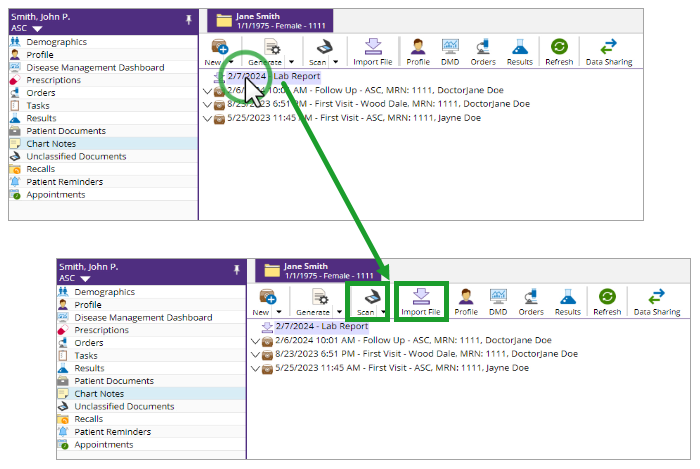
Click the document, then click “Scan” or “Import File”. Follow the on-screen instructions to import.
.
Step 3
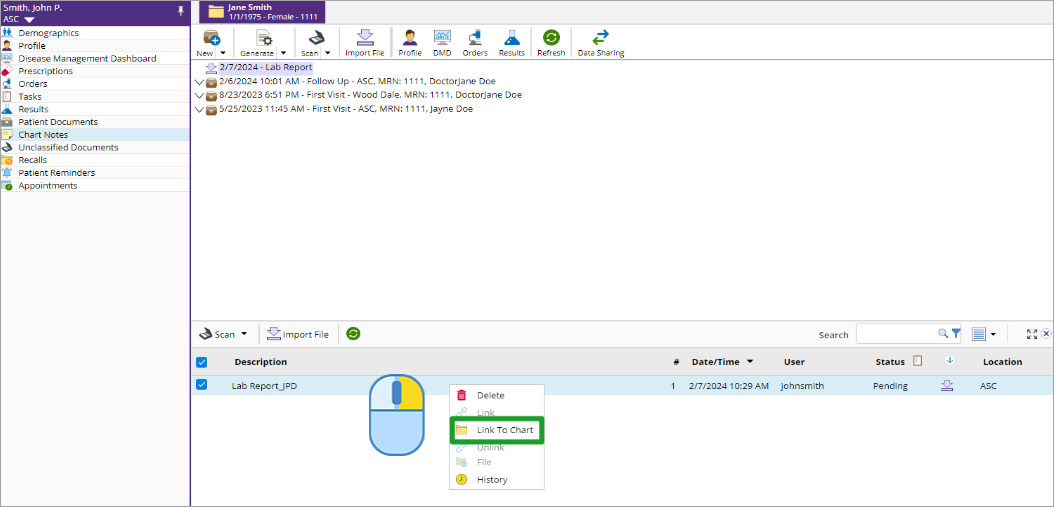
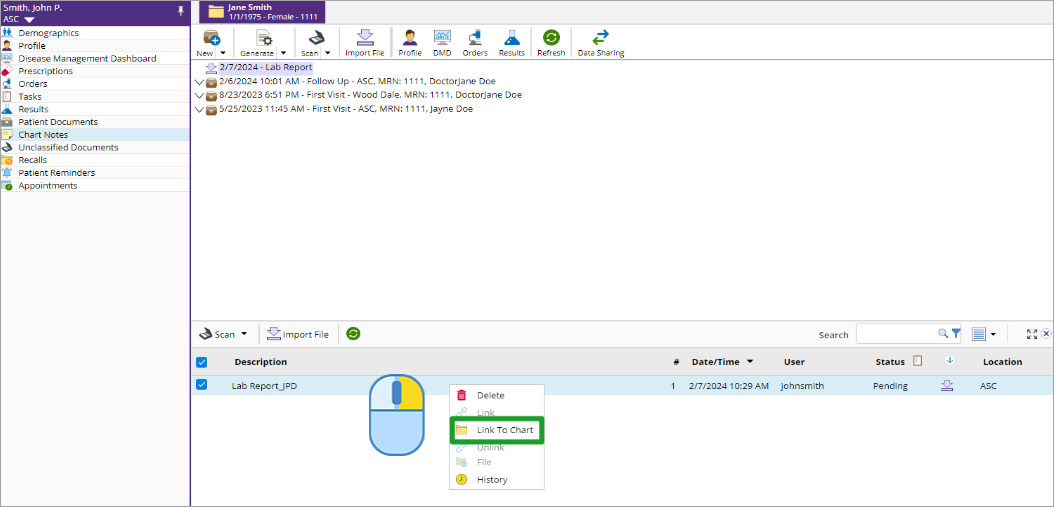
Right-click on the new document and select “Link to Chart” from the pop-up.
.
Step 4
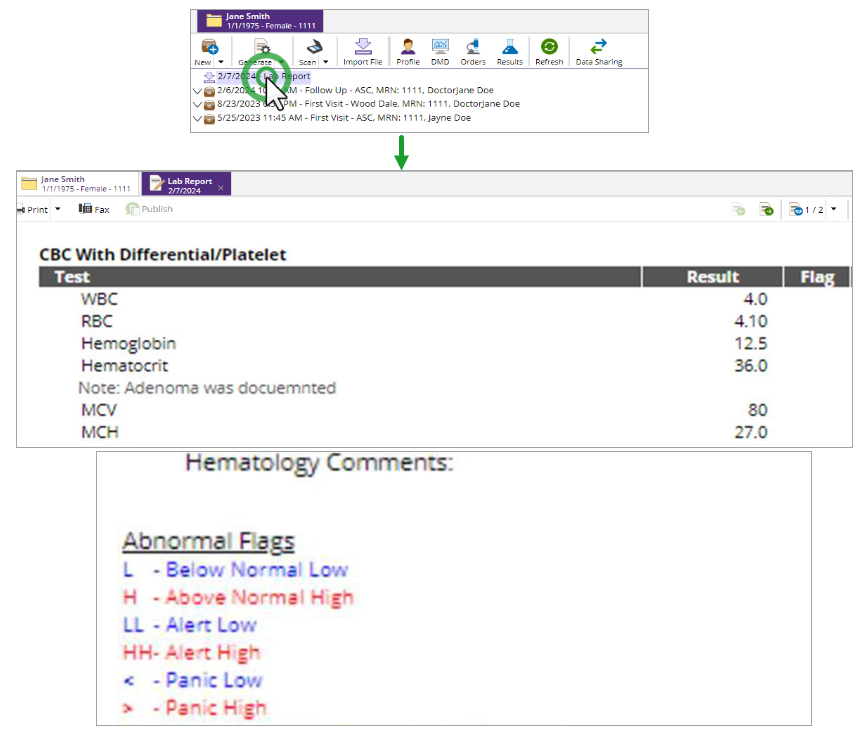
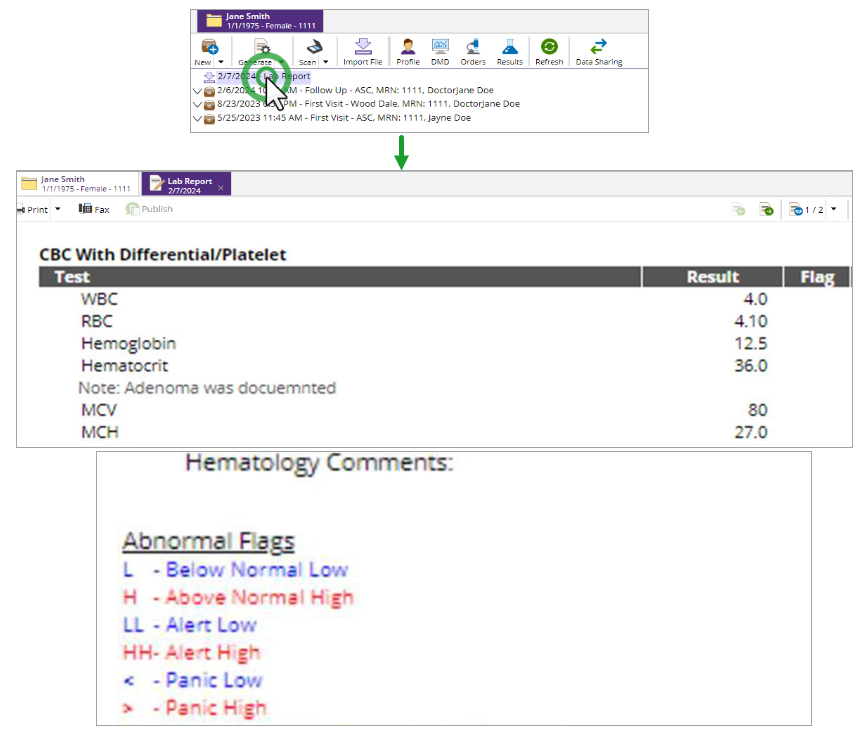
Double-click the previously imported document to view both documents.
.
