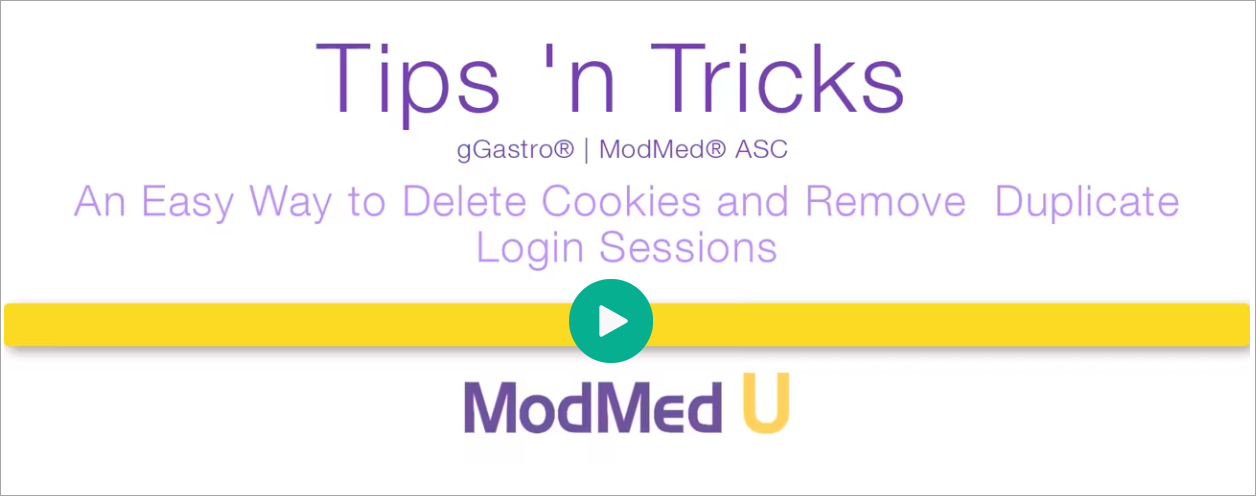Benefit:
Accidentally closing the browser without logging out retains the current application session. Trying to log back into the application when you already have a session running could be frustrating. Simply clearing the site cookies for the application will not only get you back in but will leave your other site cookies and data intact.
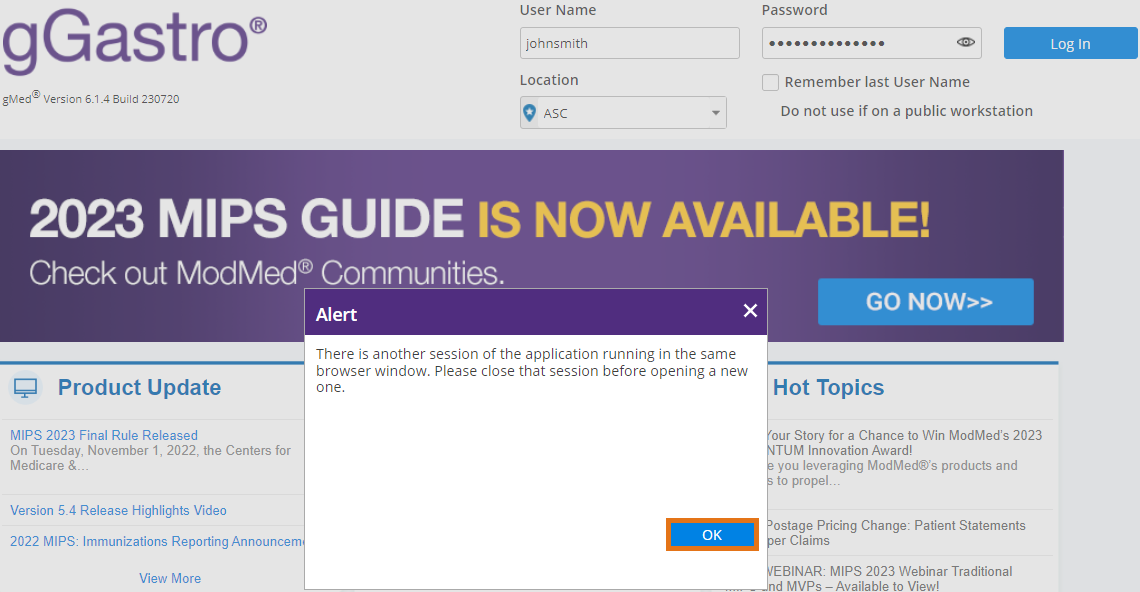
Click OK in the duplicate session Alert Popup, then right-click on the lock icon in the URL Address bar.
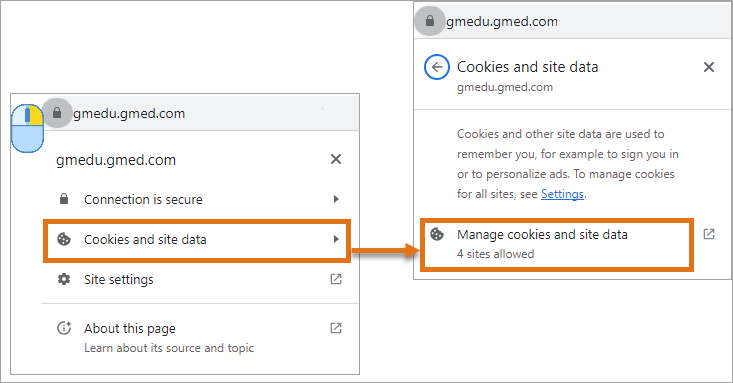
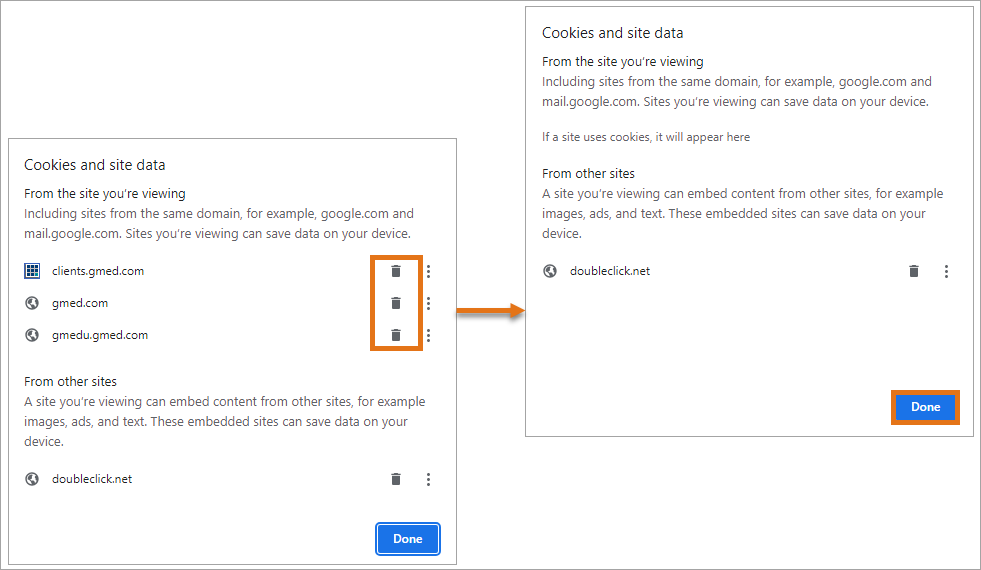
(I) Select Cookies and Site Data then click Manage Site Data.
(II) Click the relevant delete buttons, then click Done.
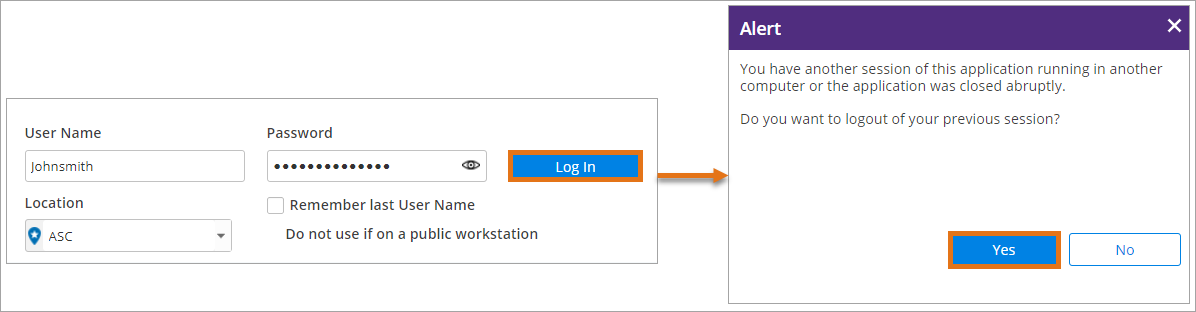
Log back into the application then click Yes in the Alert Popup.