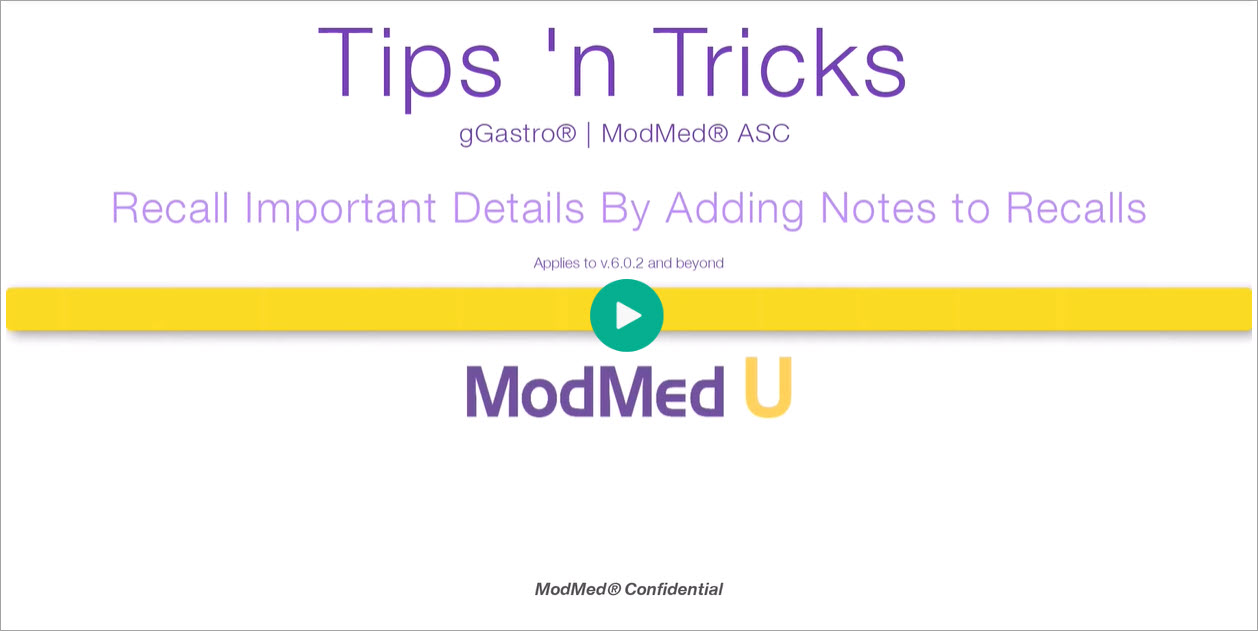Benefit:
The Recalls Notes feature allows you to add additional details about the patient or procedure to help enhance your workflow.
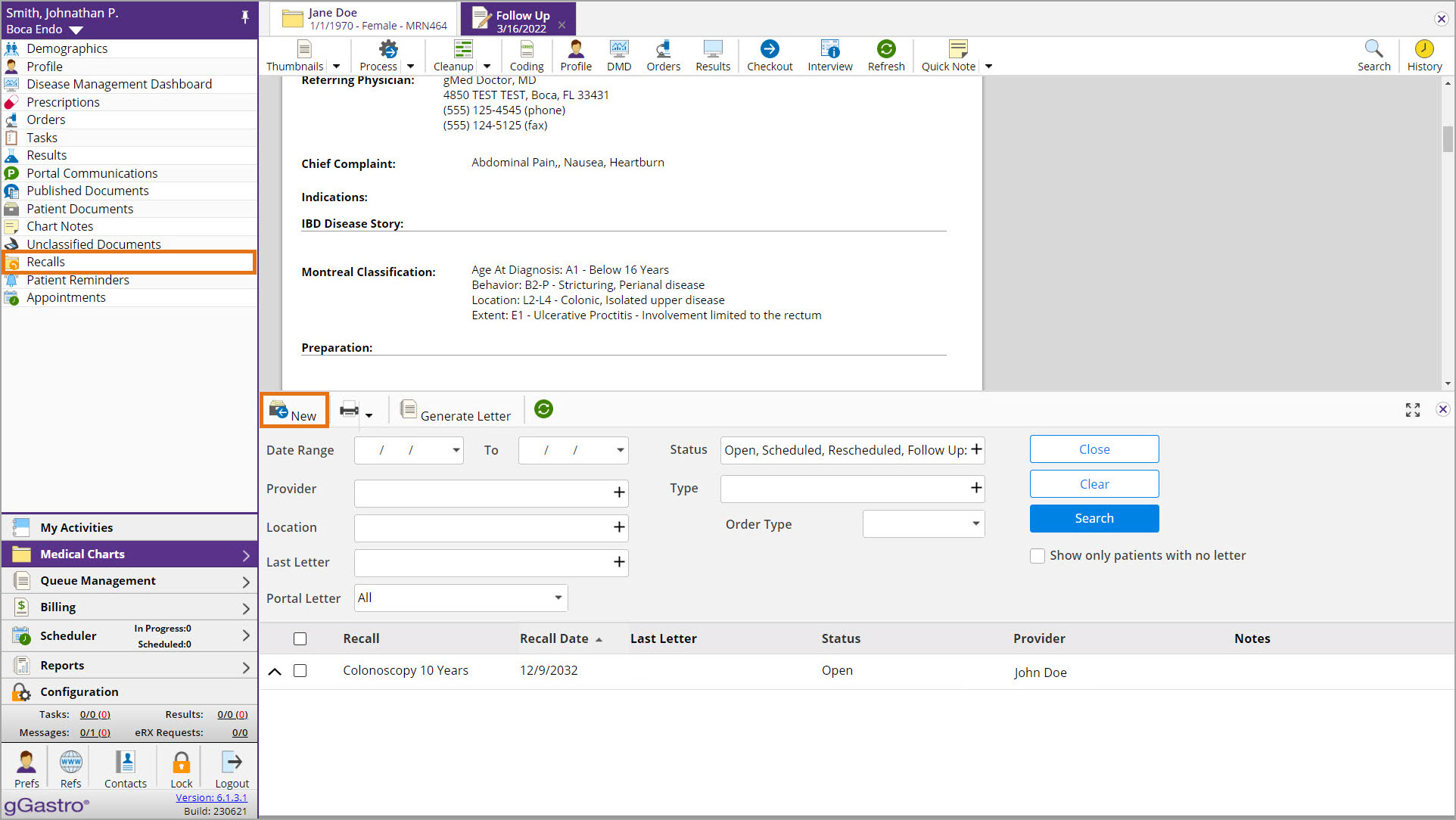
Access Recalls within the patient’s chart then click New.
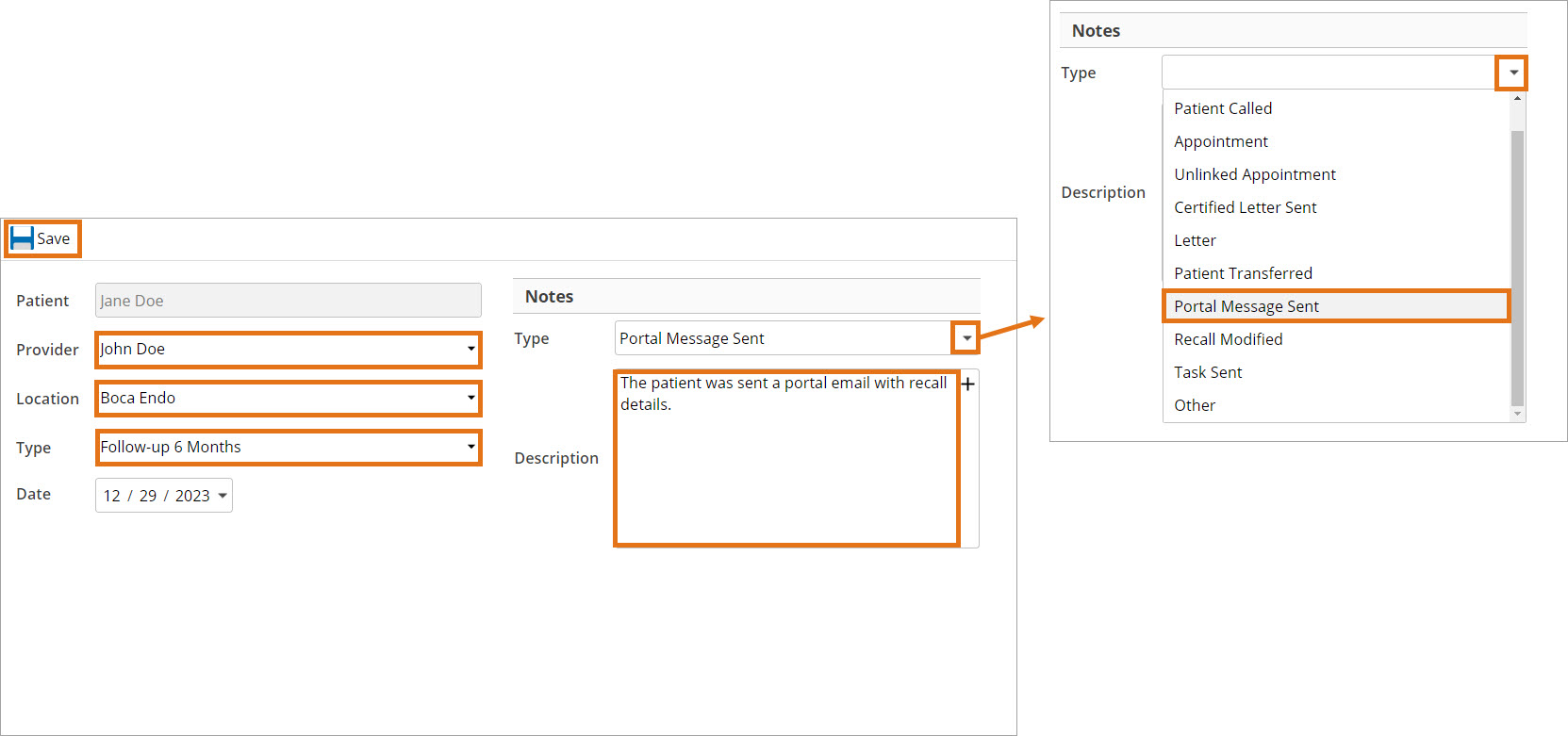
(I) Complete the Provider, Location, and Type fields.
(II) Select a Note Type from the Notes Type dropdown.
(III) Enter an appropriate Description then click Save.
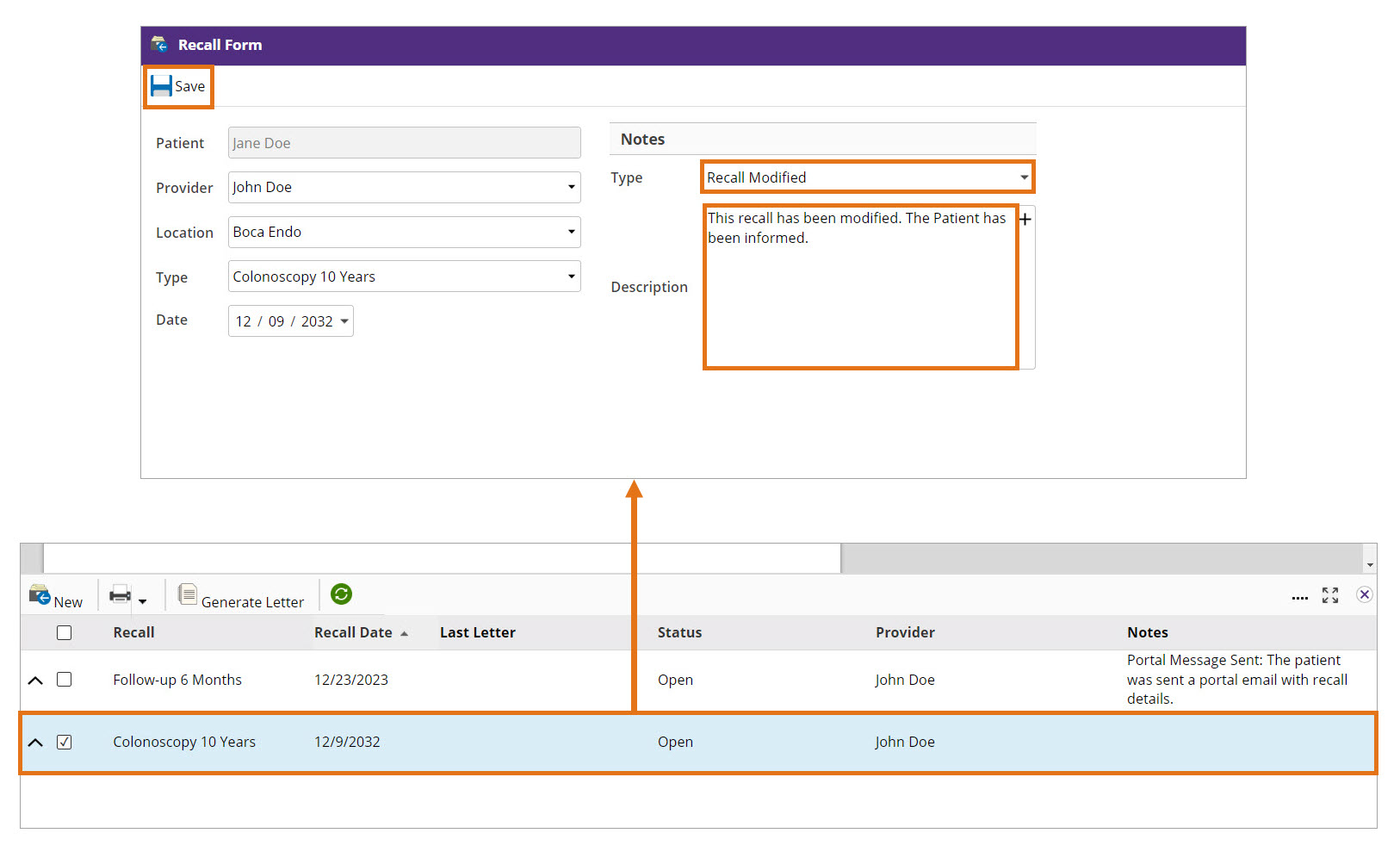
(I) You can also double-click on an existing Recall, and select a Note Type.
(II) Enter an appropriate Description and click Save.