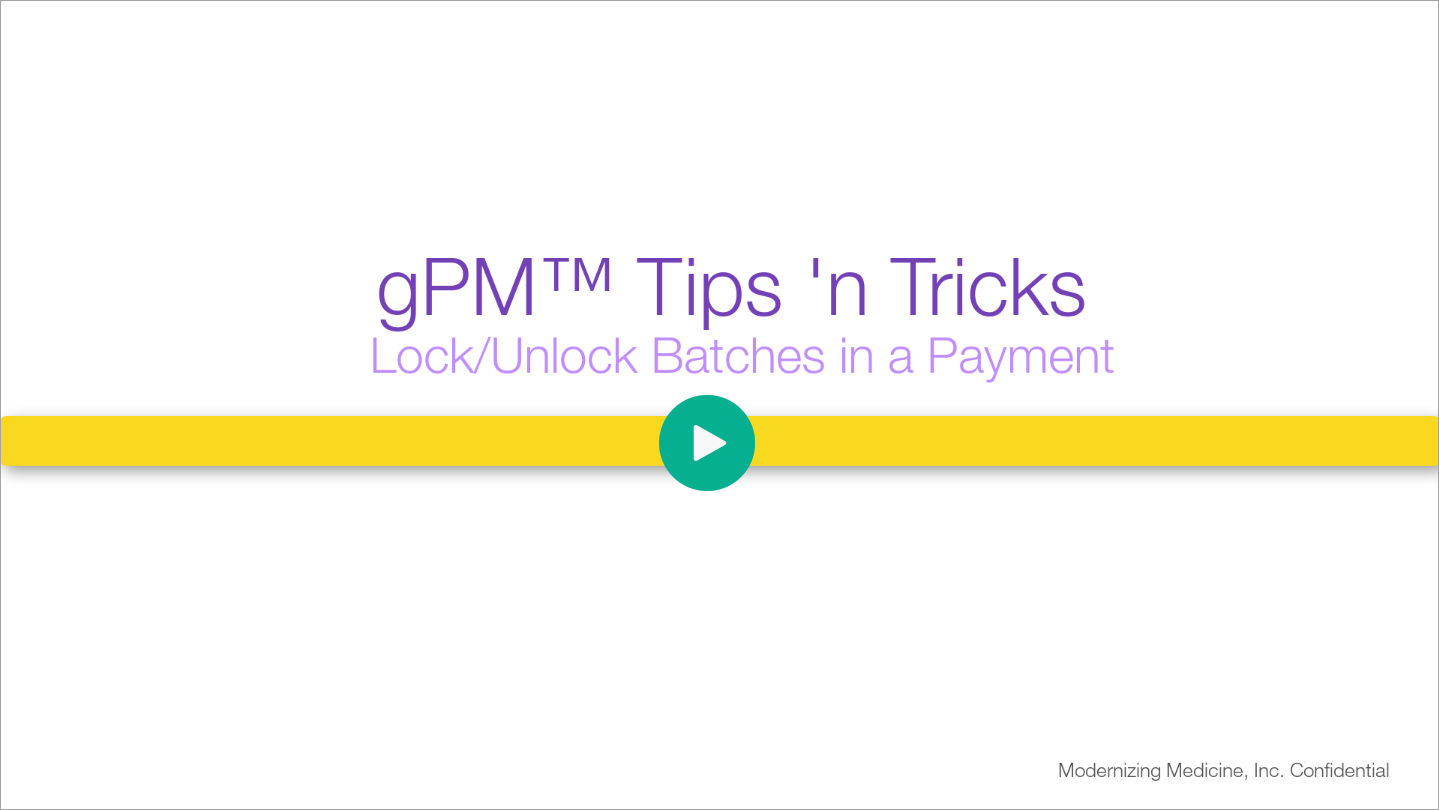Benefit:
If modifying a payment or refund in gPM™, after a batch has been locked, you can easily unlock the batch right in the transaction. When the updates are complete, you can then lock the batch again without ever leaving the transaction.
Examples of when you might need to do this include (1) changing the batch that was originally selected in the transaction, (2) updating the payment/refund type, or (3) modifying the payment/refund amount.
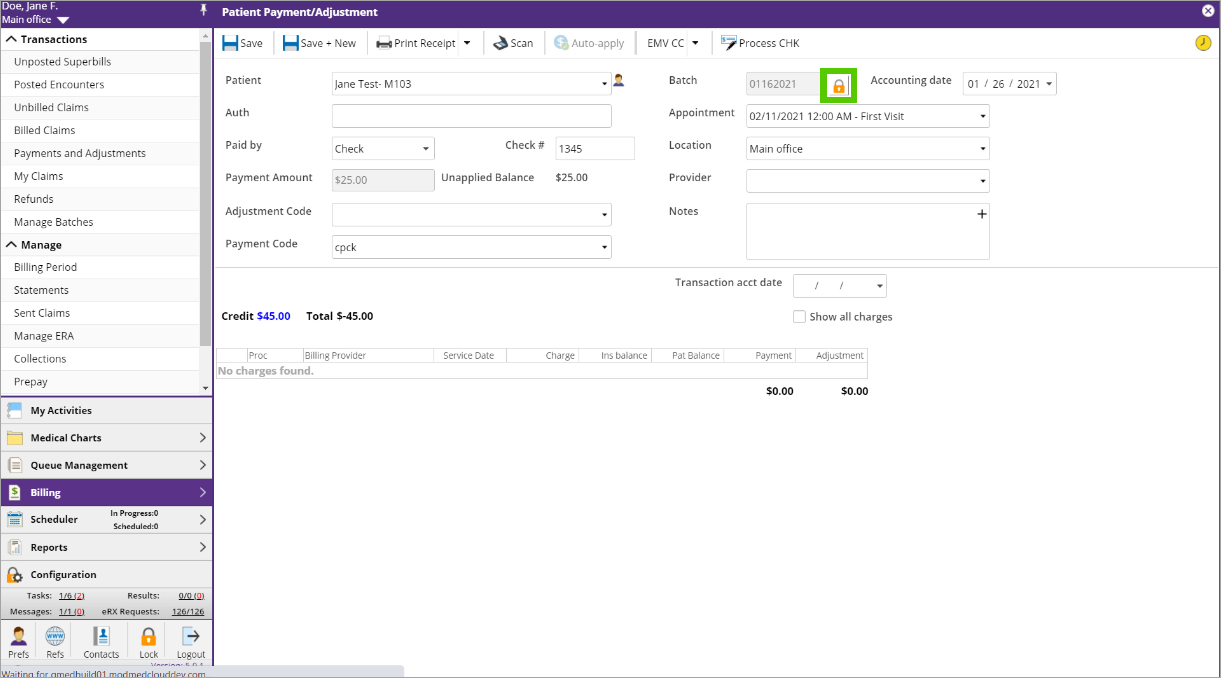
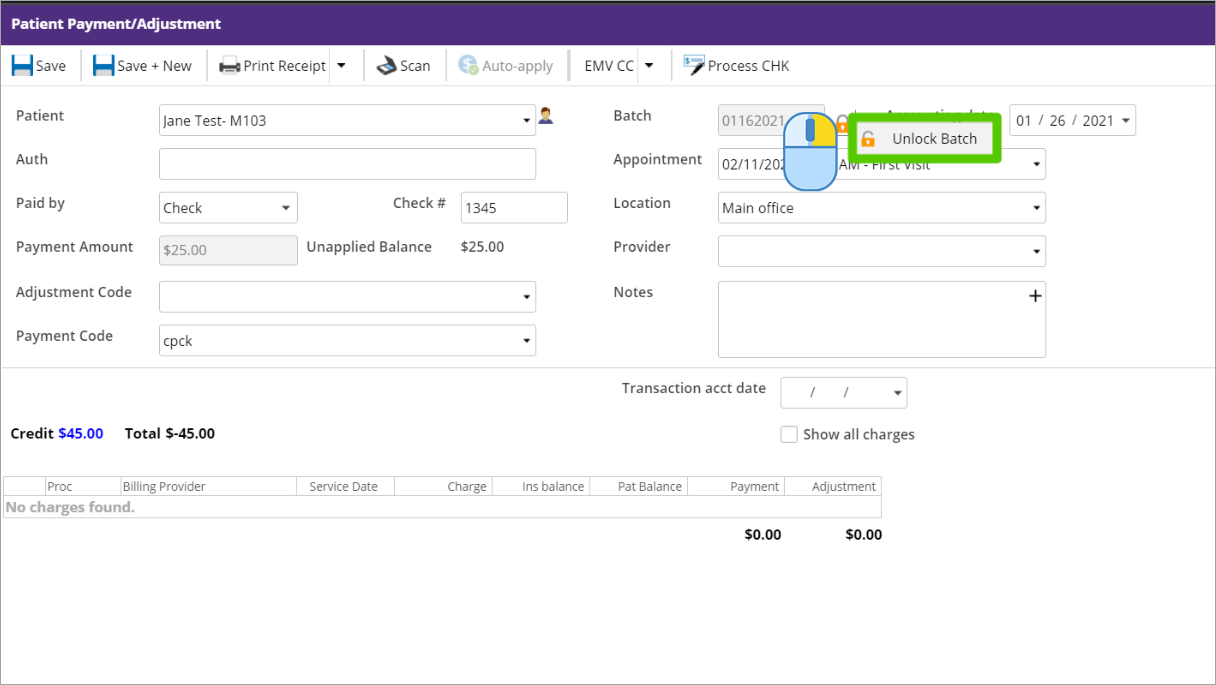
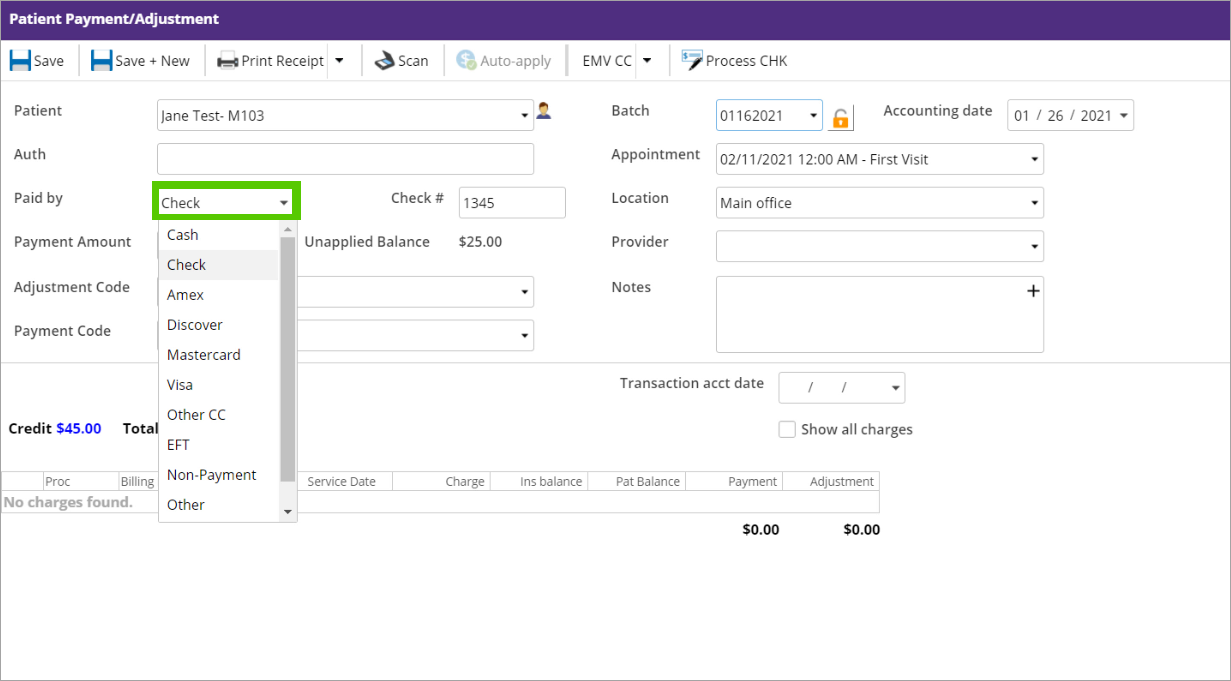
STEP 3
Update the transaction as needed.
STEP 4
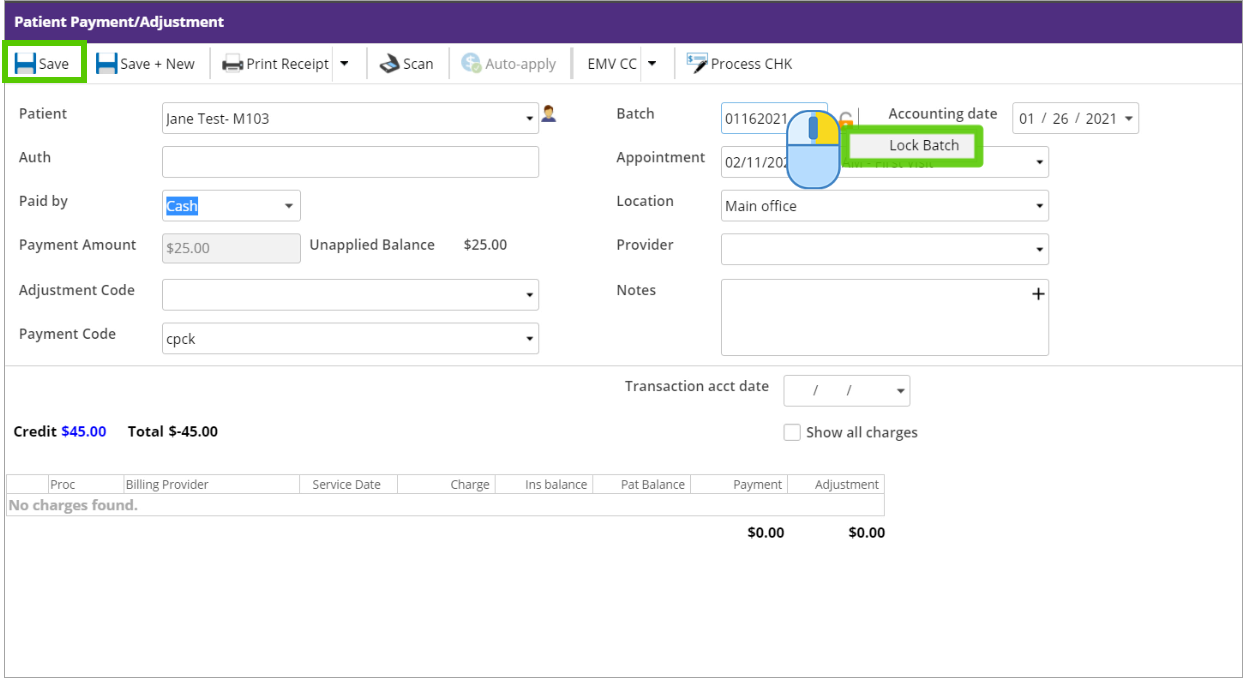
Right click on the unlock icon and select Lock Batch, then click Save.