Benefit:
Link external documents, such as educational material, to diagnoses to easily print, fax or publish to gPortal from Check Out.
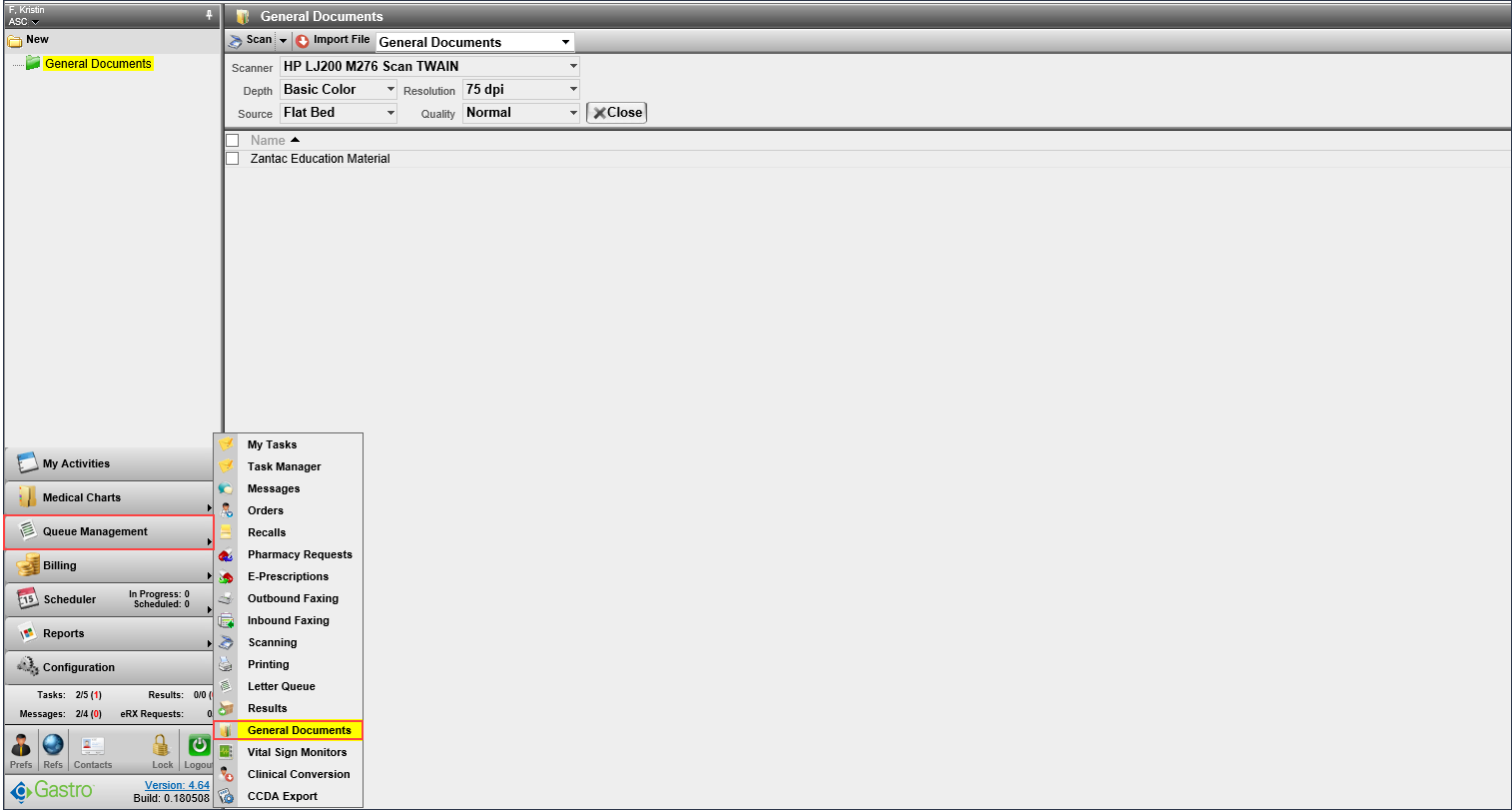

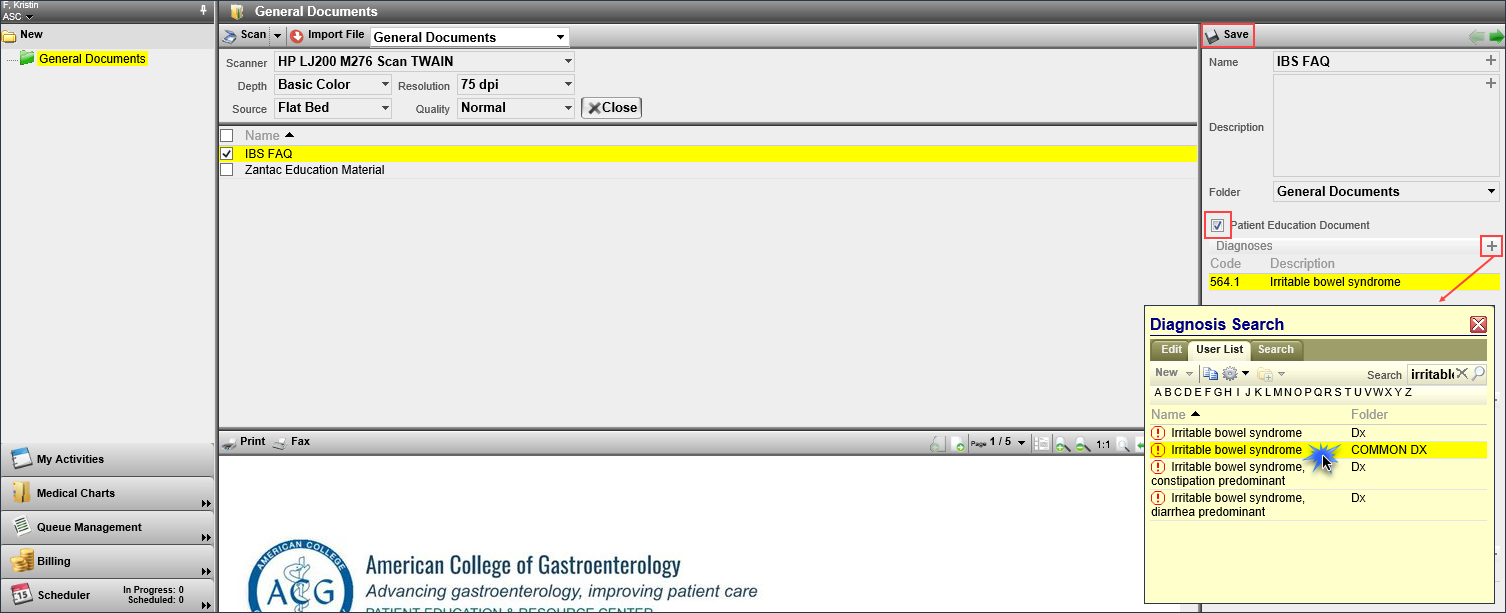
In the properties panel, click the checkbox Patient Education Document and then click the + in the Diagnoses section to search/select the diagnosis (-es). Then click Save.

When the selected diagnosis (-es) are documented in a visit, the checkout screen will display the education document to select and print, fax or publish to gPortal.
.
