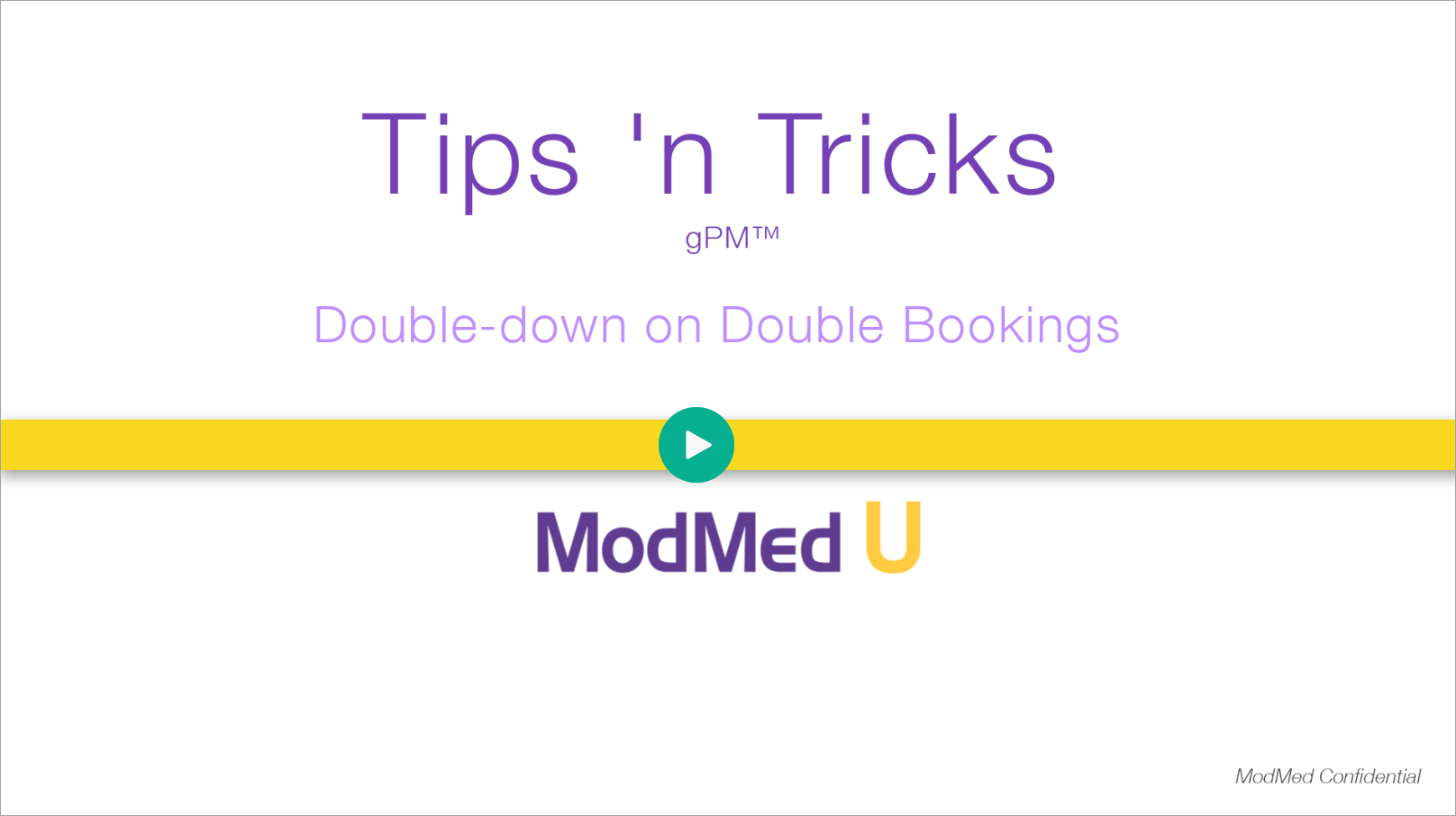Benefit:
Increasing the Scheduler Preferences Appointment Holds Time reduces the incidences of two users double-booking the same timeslot in gScheduler.
Step 1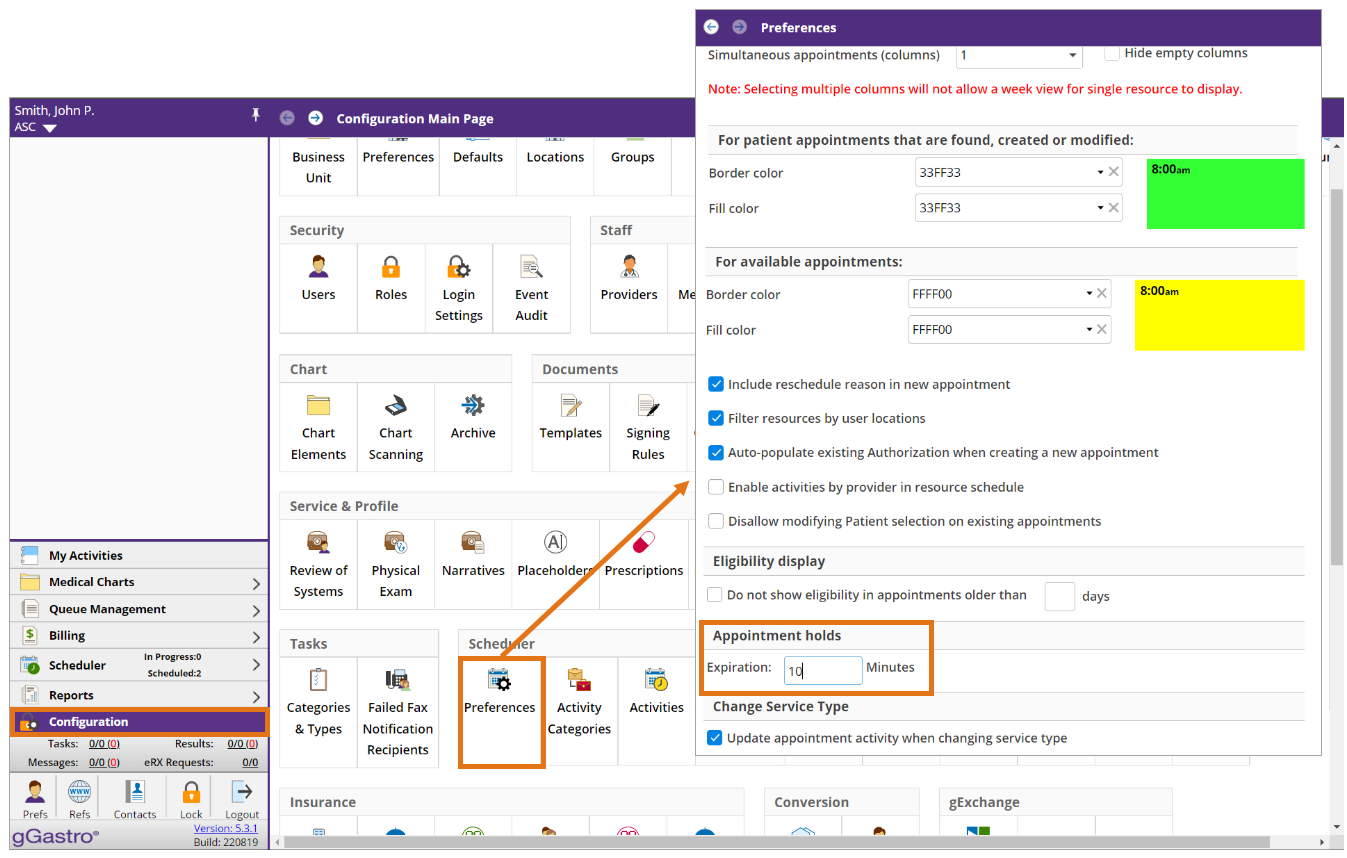
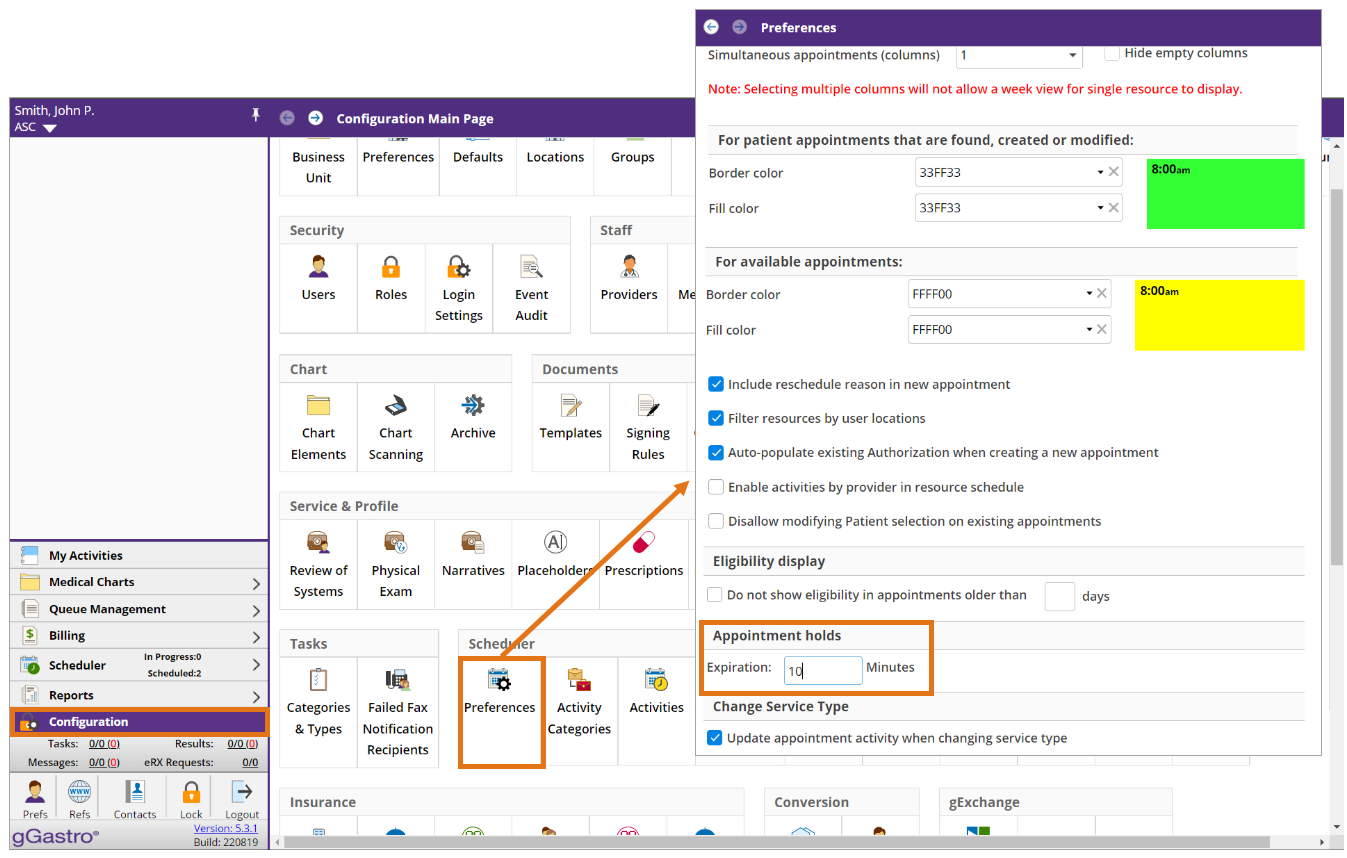
Access “Scheduler Preferences”, enter an Appointment Holds expiration time then click “Save”
Step 2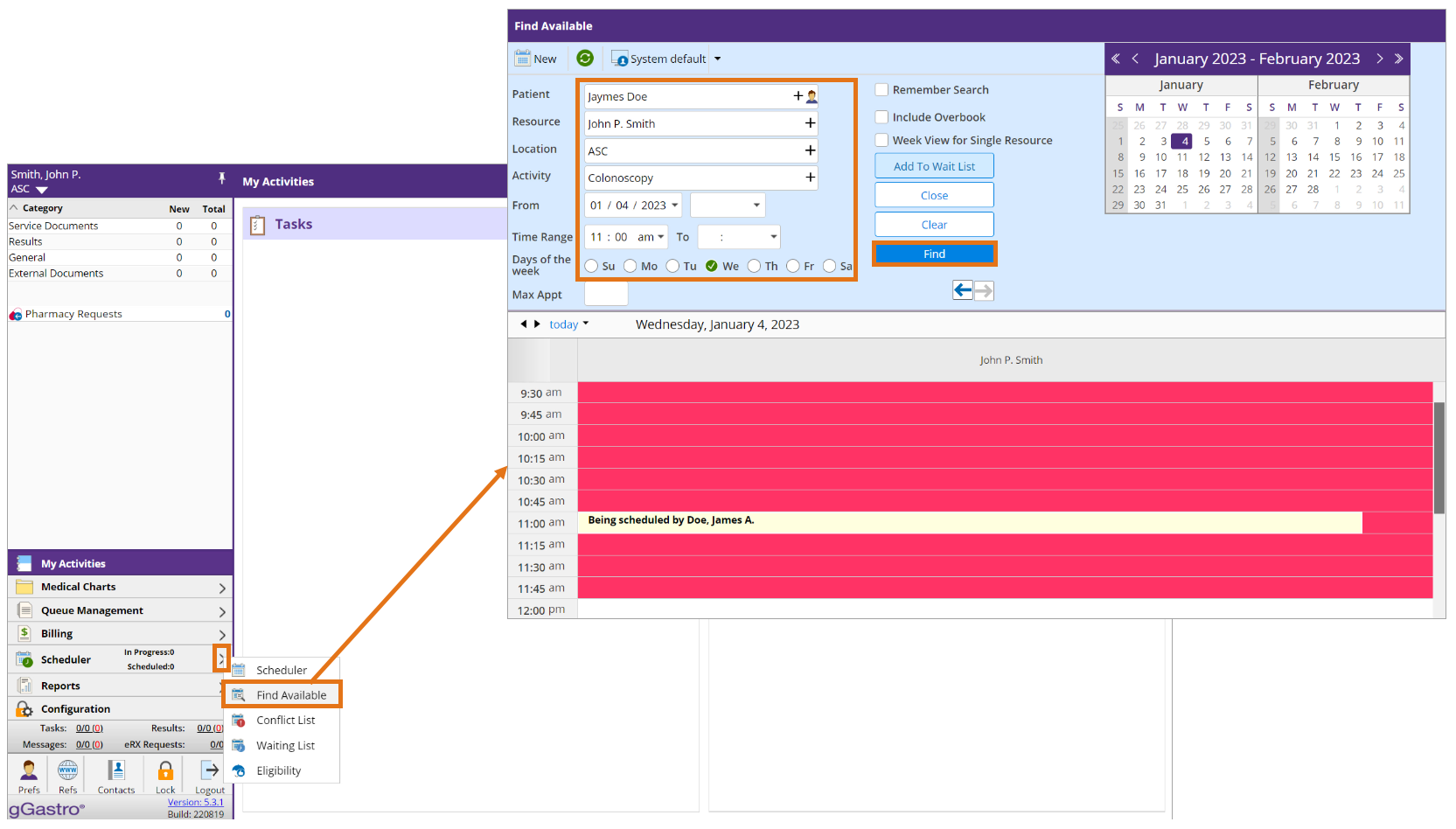
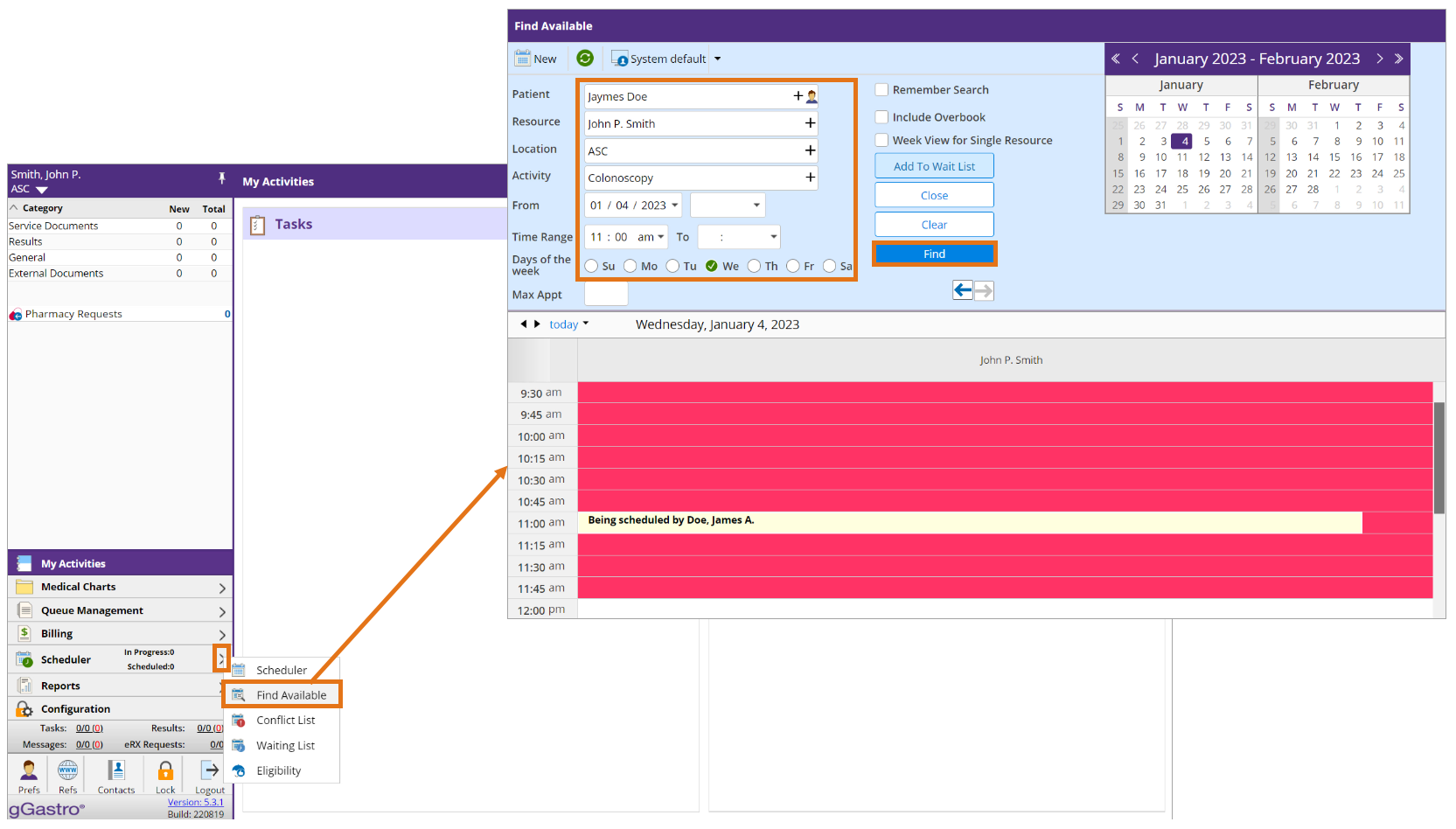
Click the “Scheduler flyout”, select “Find Available” then filter according to your workflow.
Step 3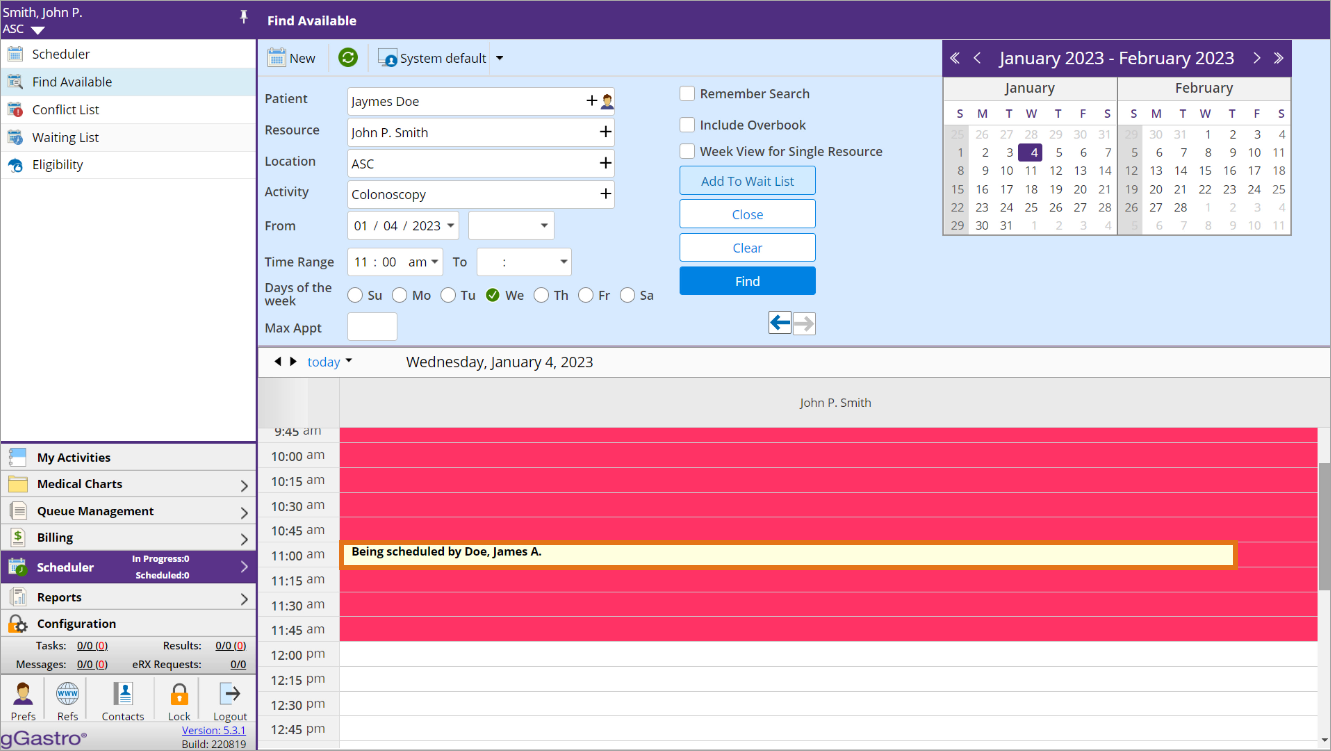
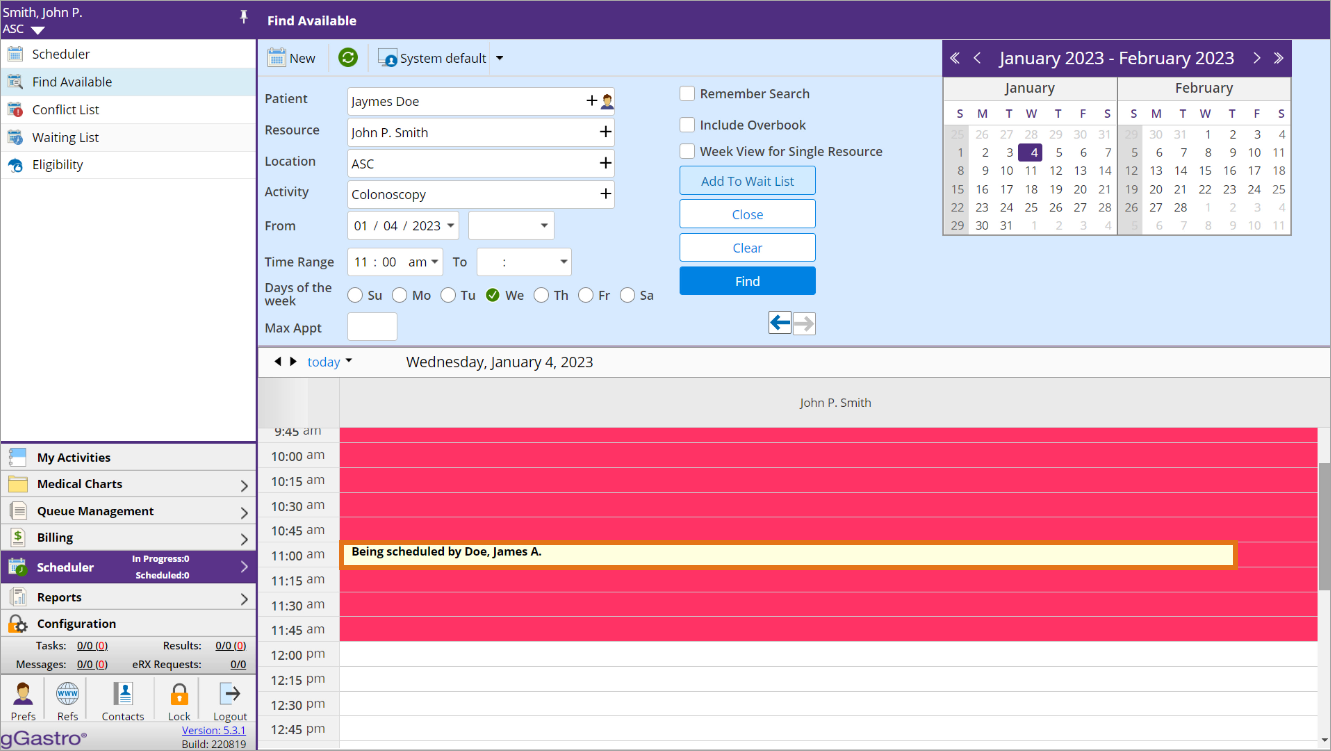
The Scheduler indicates which timeslots are being held by another user.
Step 4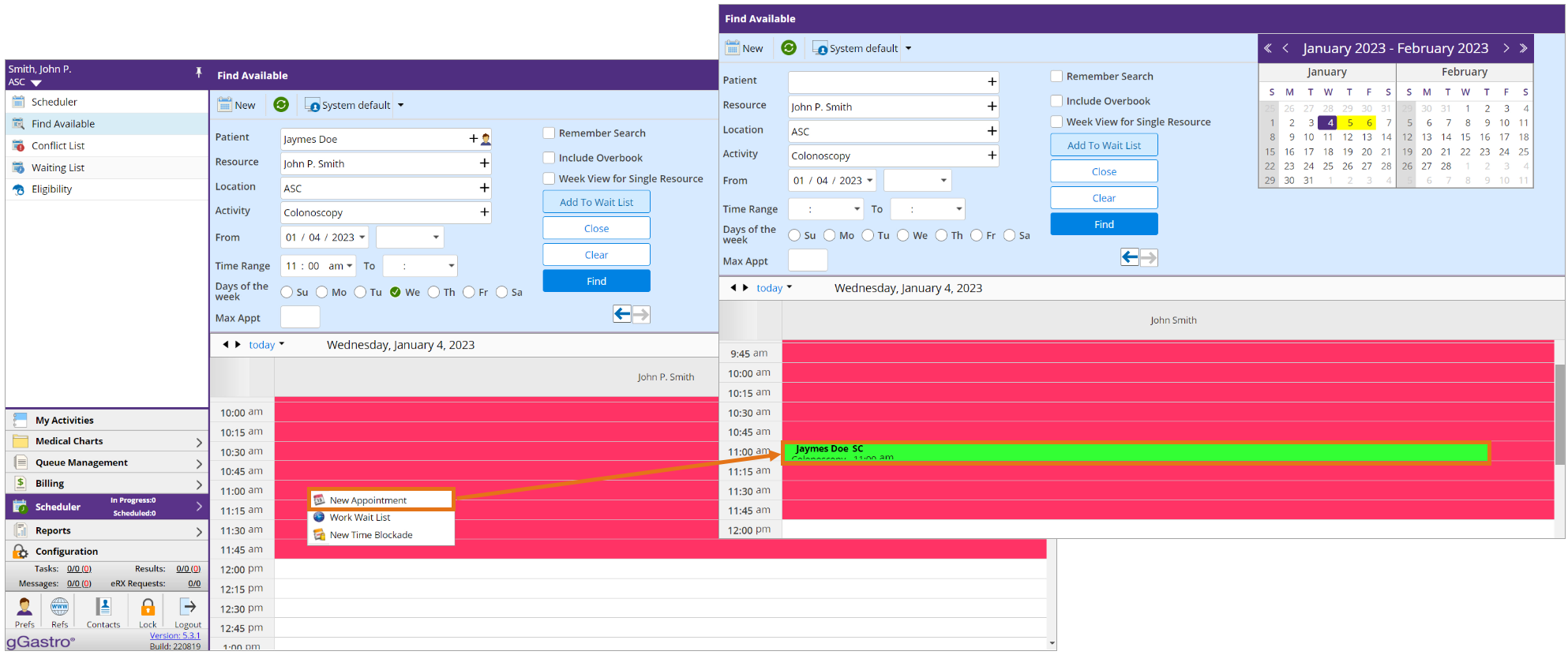
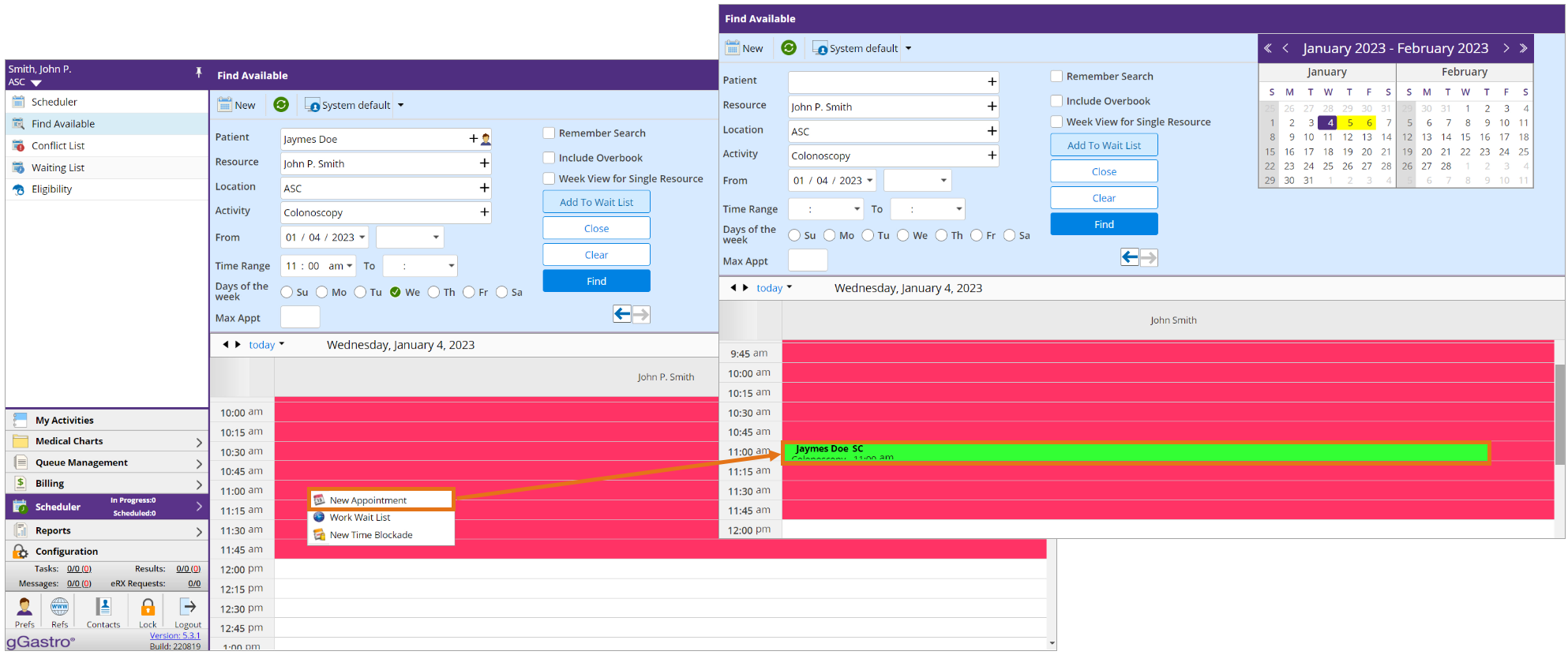
Select an alternative time slot or wait for the Appointment Hold to expire.