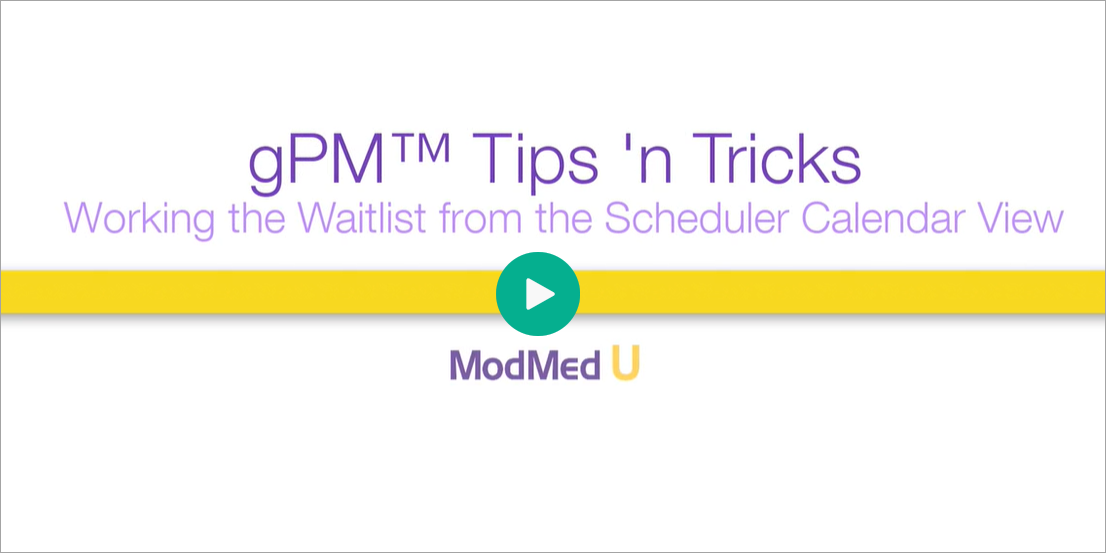Benefit:
A simple right-click on an appointment slot in the Scheduler Calendar View gives a quick and easy way to work the Waitlist. This simplifies the workflow as it opens the appointment window with a list of patients who meet the appointment criteria.
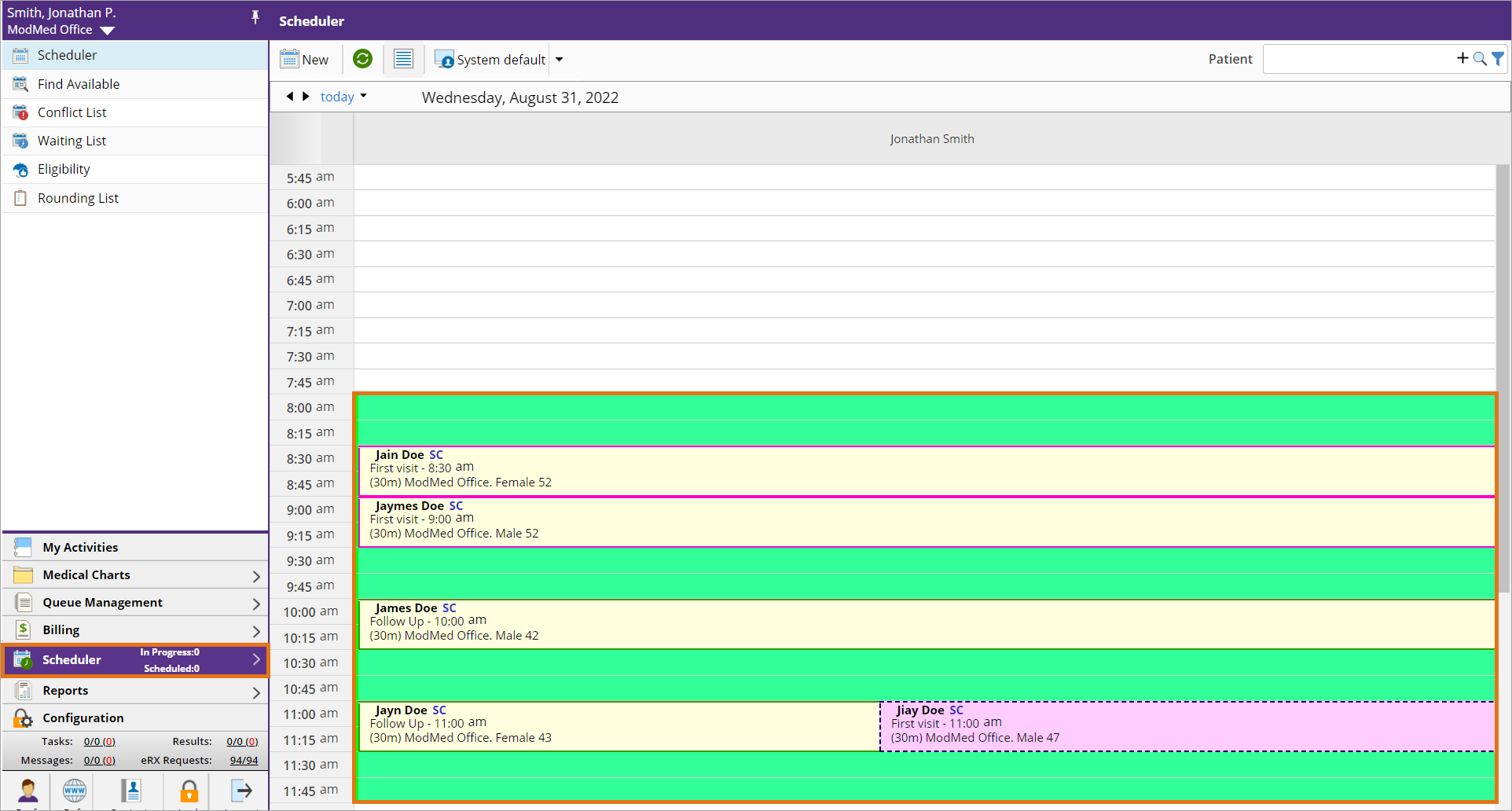
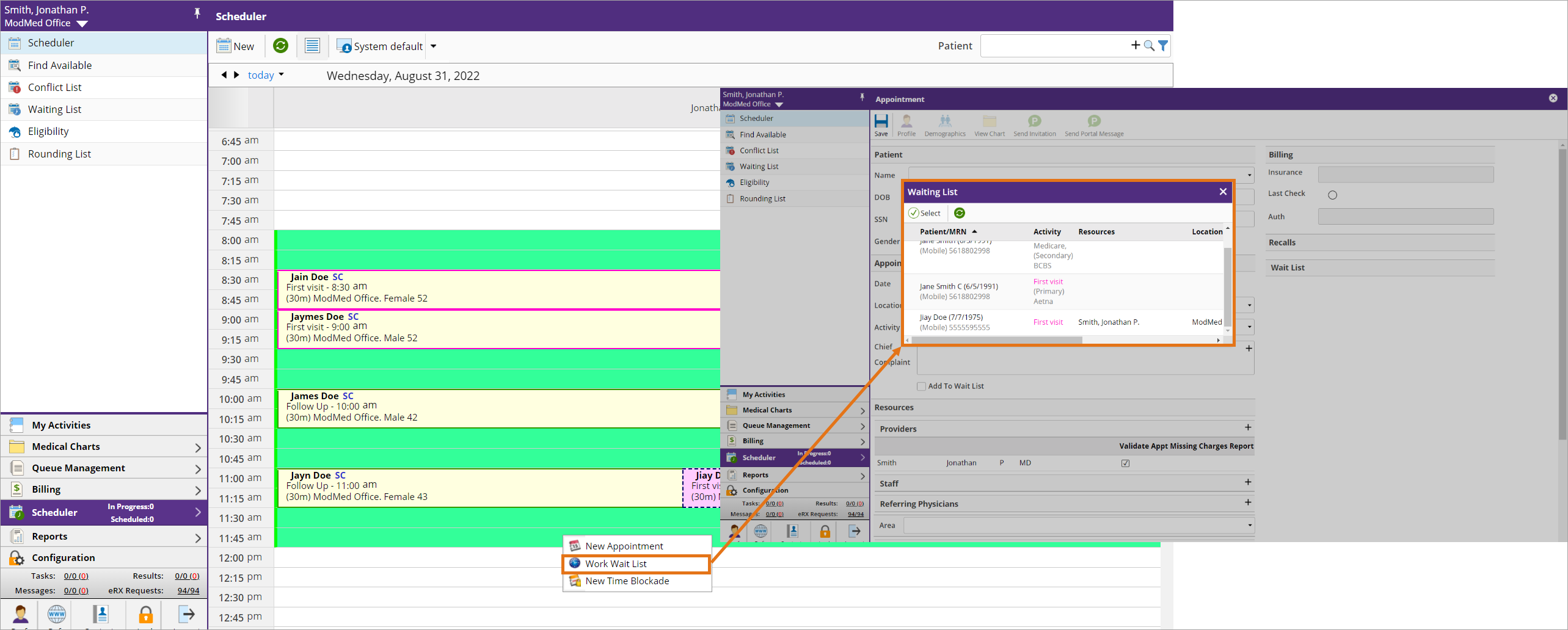
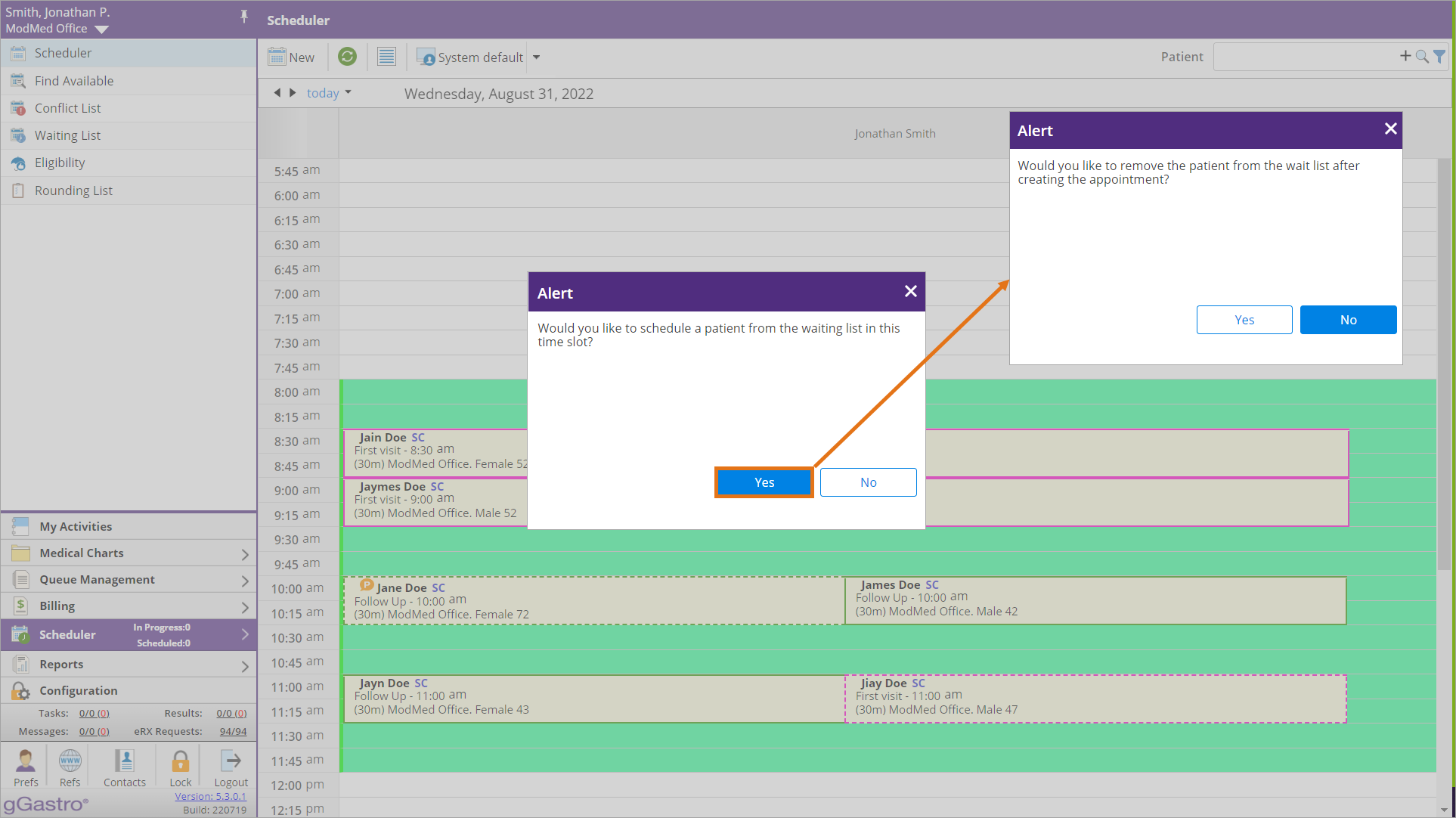
Click “Save” and follow the Alerts on the screen.
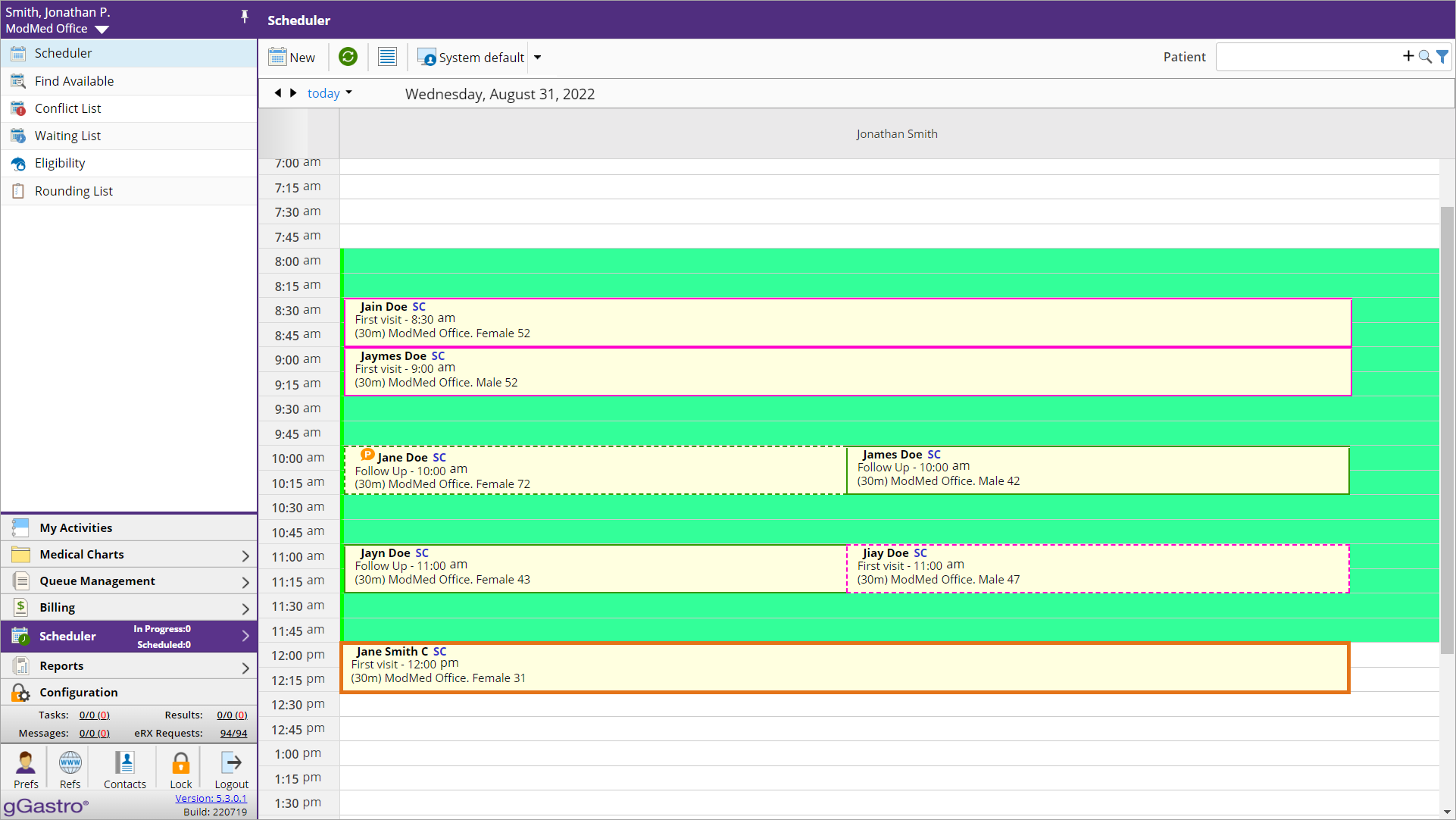
When you cancel or reschedule from Calendar View, click “Yes” on the alert to work the Waiting List again!
Click here to view a QRG on Working the Waitlist from the Scheduler Calendar View.