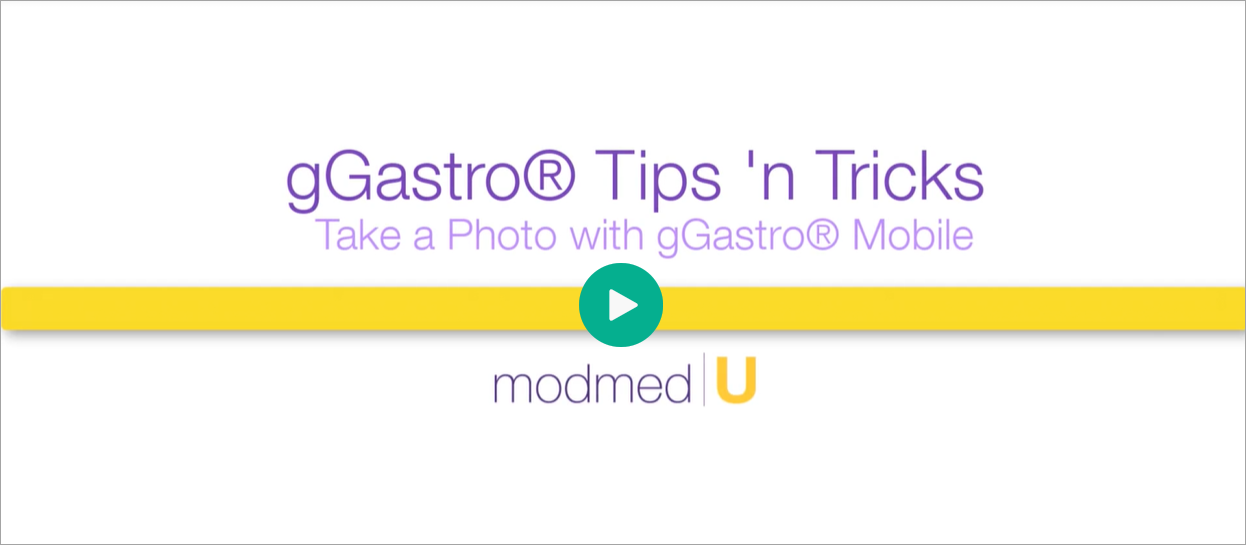Benefit:
gGastro® Mobile Take a Photo enhances your workflow by saving you several trips to a dedicated photocopier or scanner. Just take a photo of the Patient Insurance card or other documents and gGastro® Mobile will send those images to gGastro® Web for you to file in the Patient Chart.
.
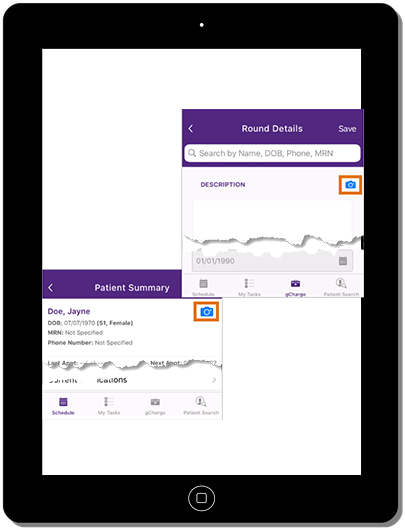
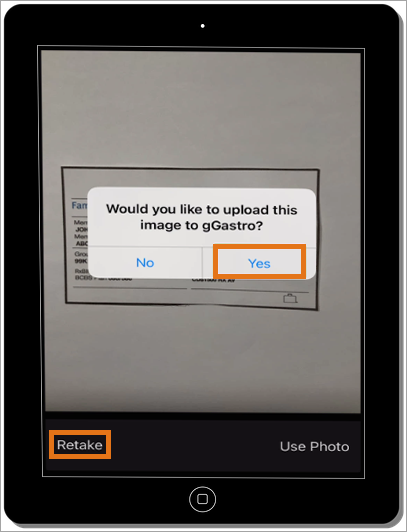
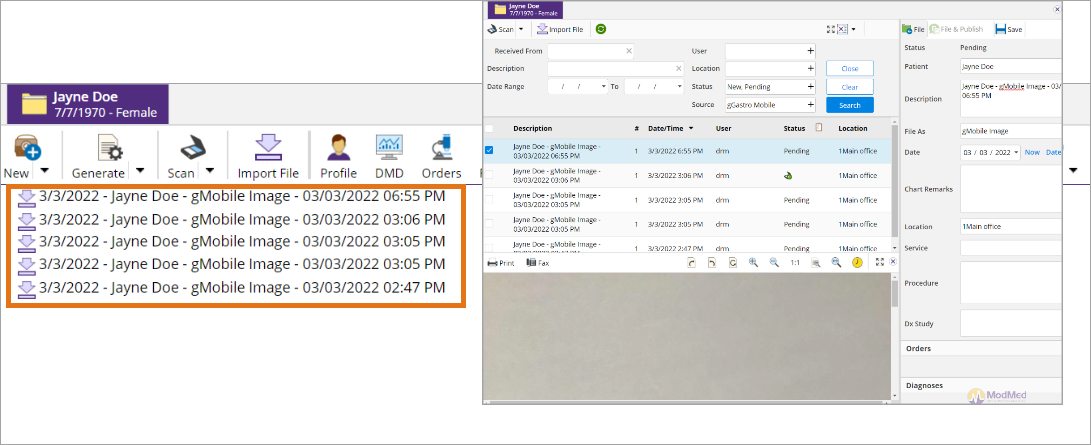
STEP 3
In gGastro® Web, view the image in the patient’s chart or the scanning queue. Update the chart element as needed and file the document.
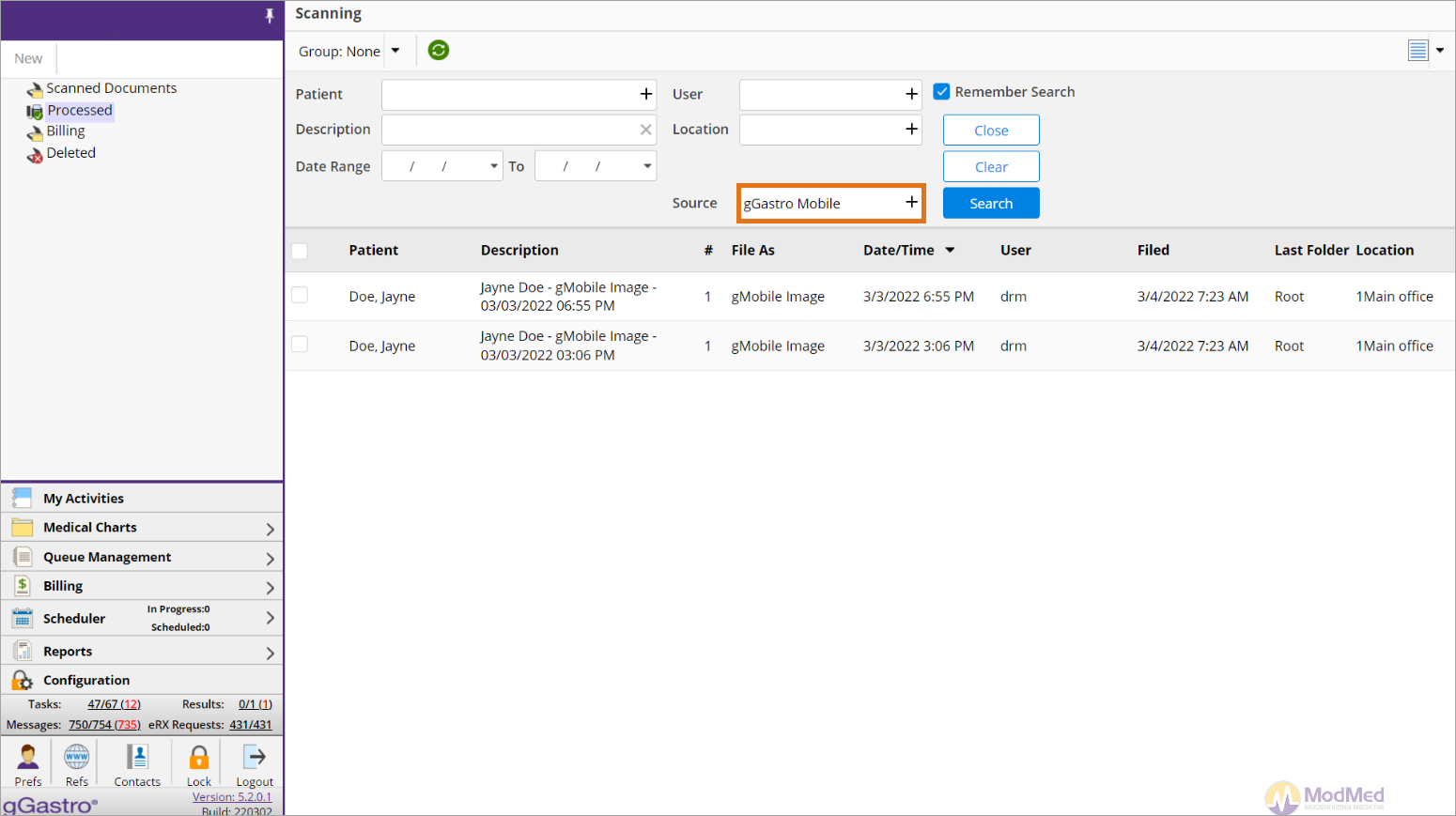
BONUS TIP
You can search for uploaded photos in gGastro® Web Scanning Queue by selecting the source filter option gGastro Mobile.