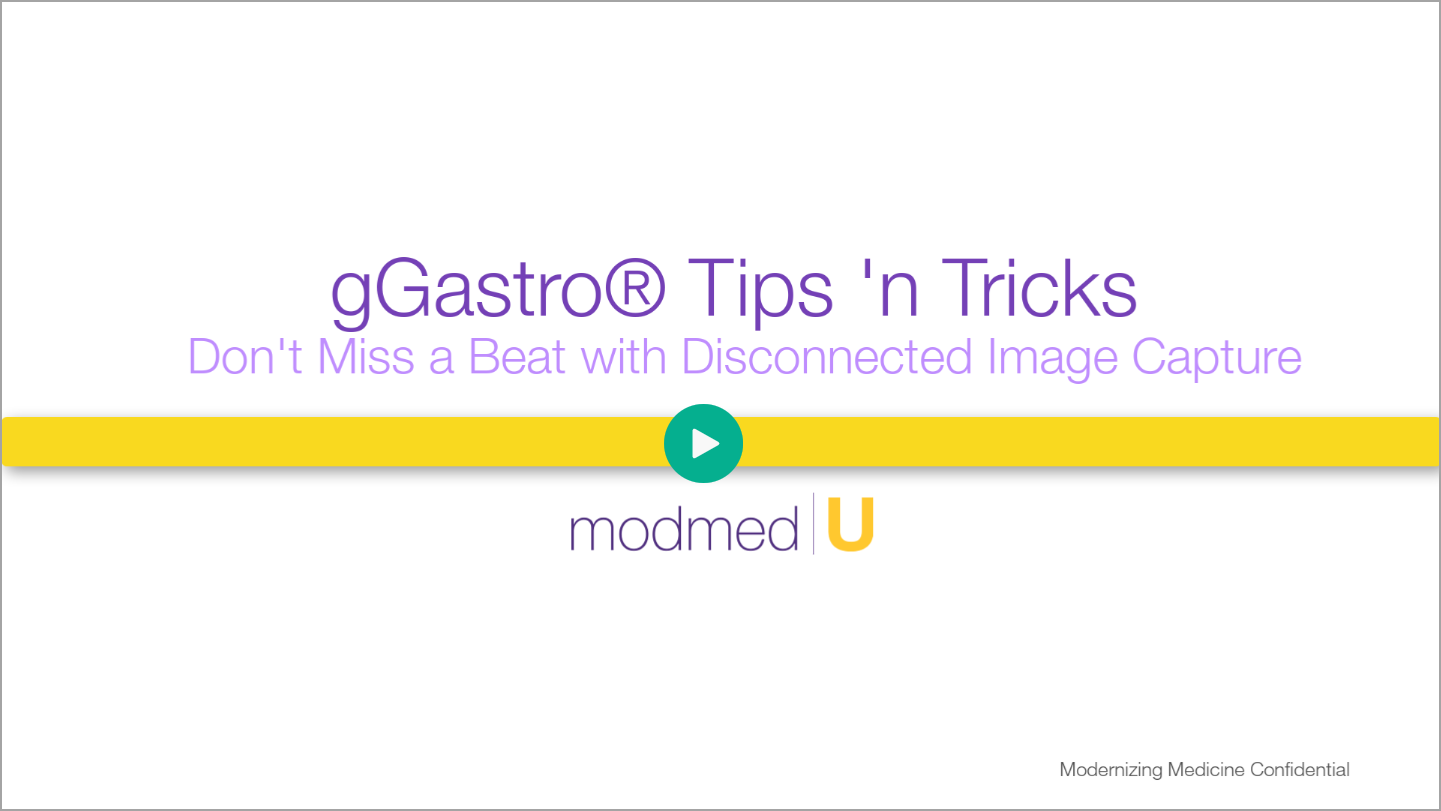Benefit:
If your internet connection is down, or gGastro® is unavailable for some other reason, your procedures can continue as scheduled. With Disconnected Image Capture, you can capture images and store them until gGastro® becomes available. Then, securely import them into the patient’s service.
Please Note: Before you can follow the steps below, you must install Disconnected Image Capture on each workstation that will capture images during a procedure. Click here for the installation files and here for the install instructions (within the Video Capture Setup document).
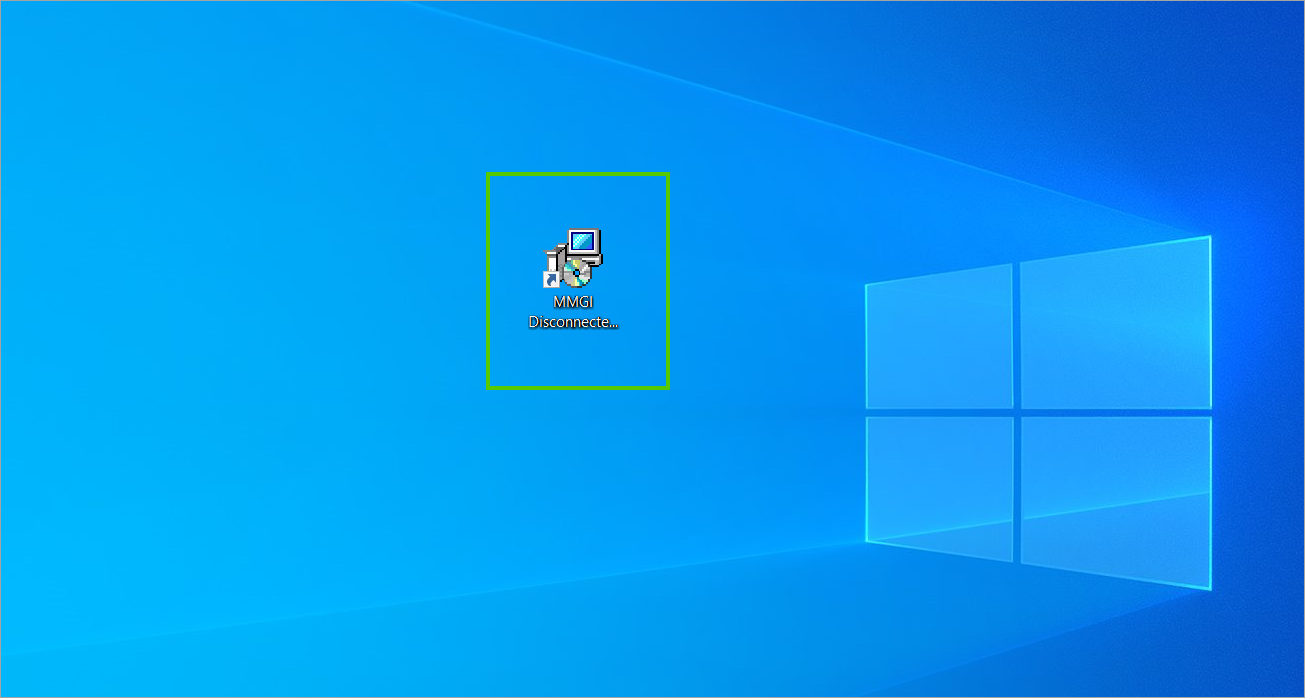
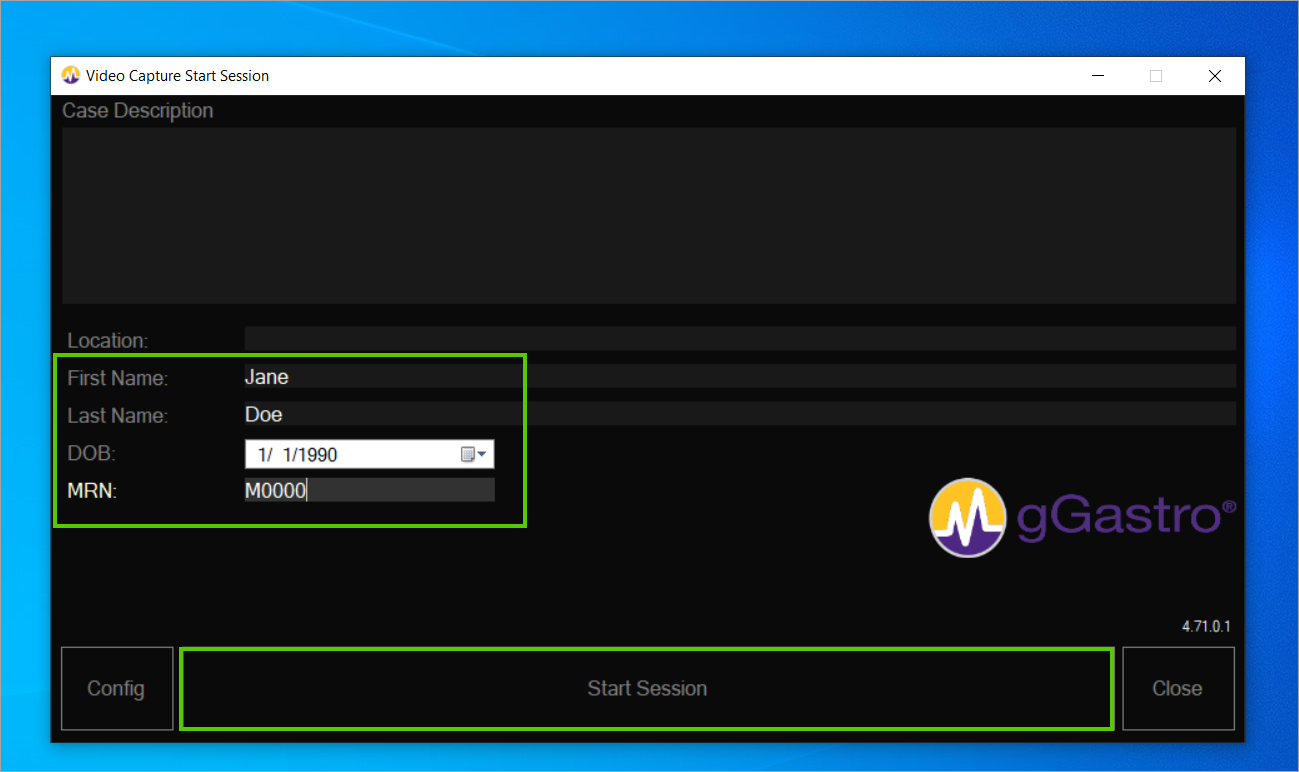
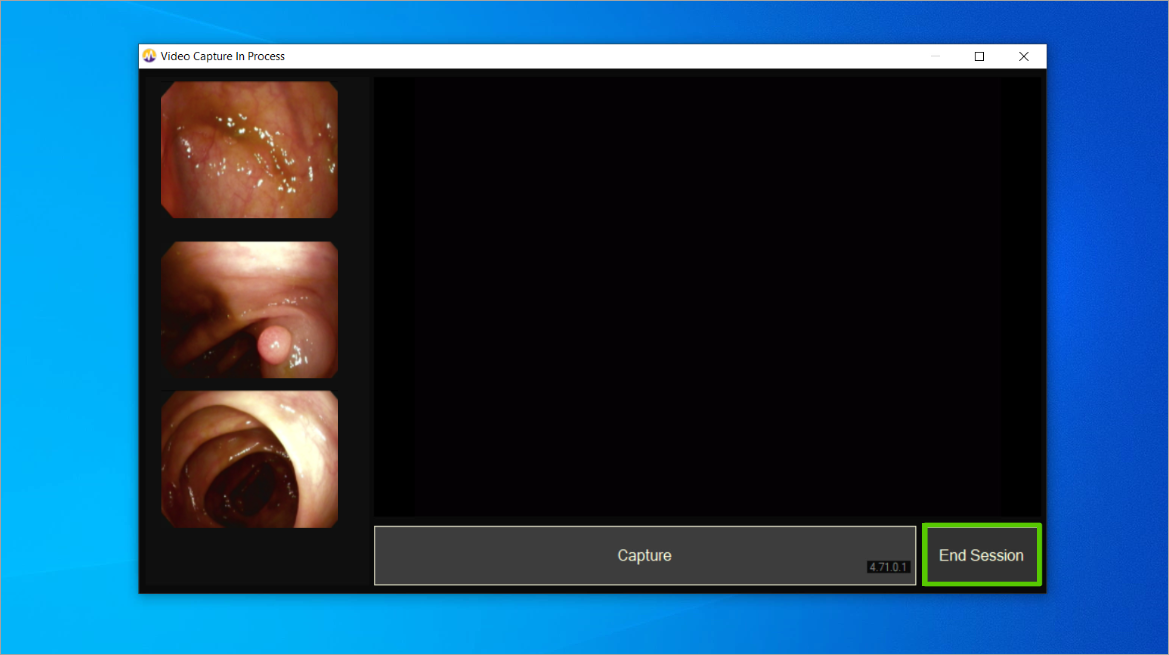
STEP 3
Capture images during the procedure and then click End Session and Close.
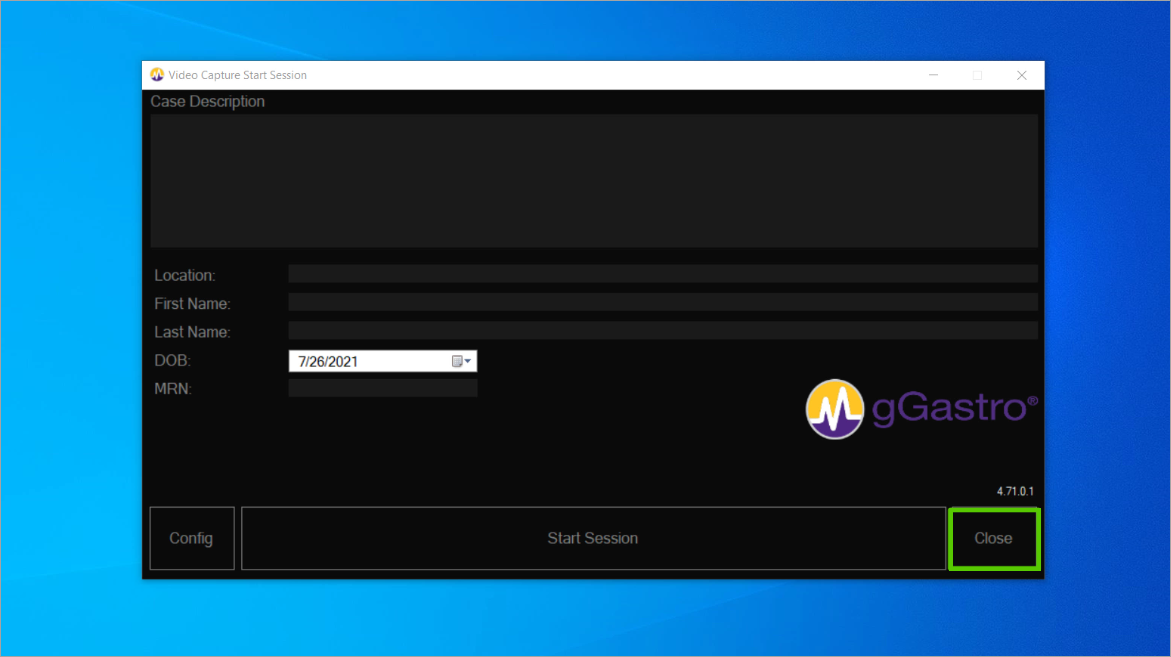
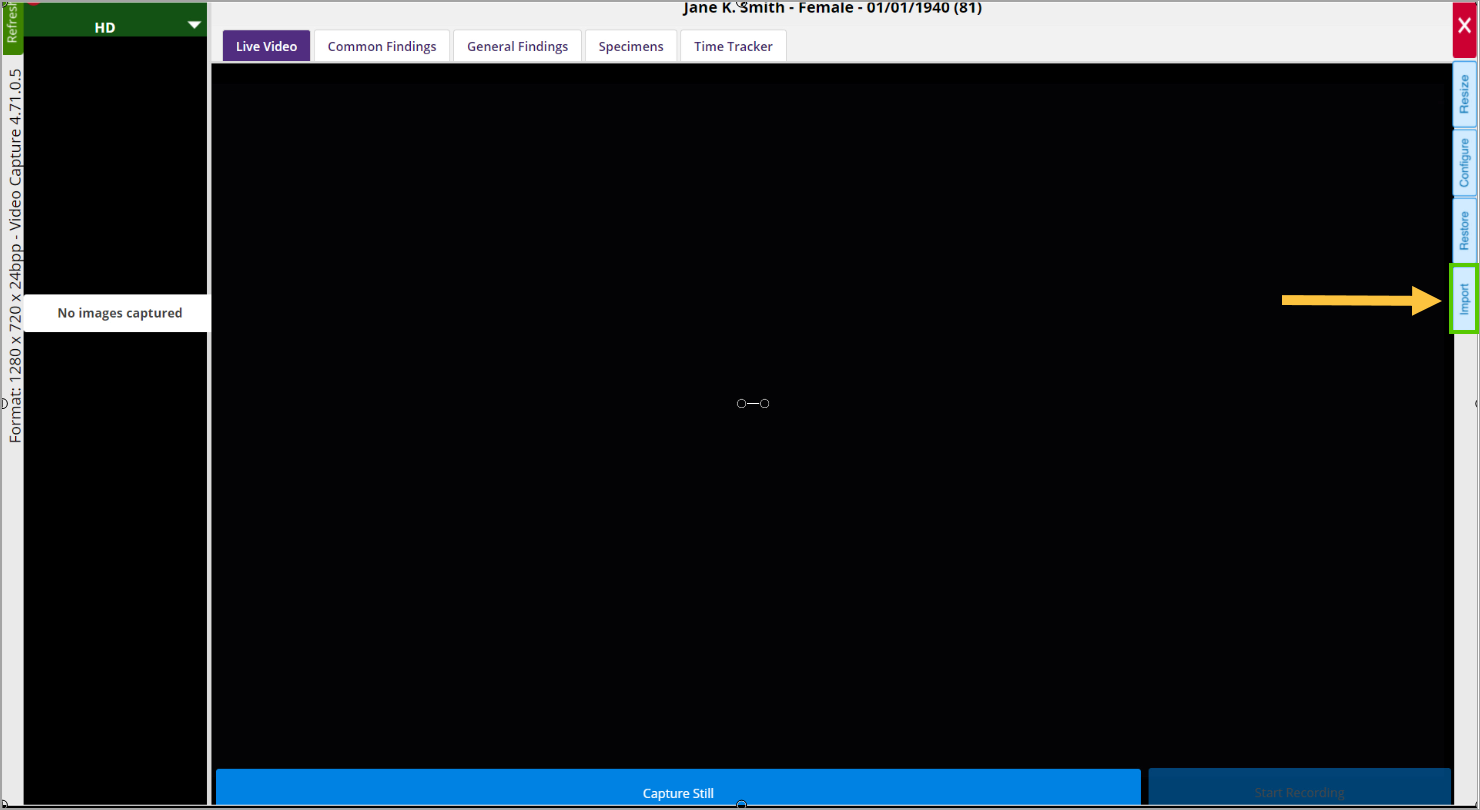
STEP 4
Access the patient’s service in gGastro®, when it becomes available, and import the images.
Click here to view a QRG and full training video on Disconnected Image Capture.