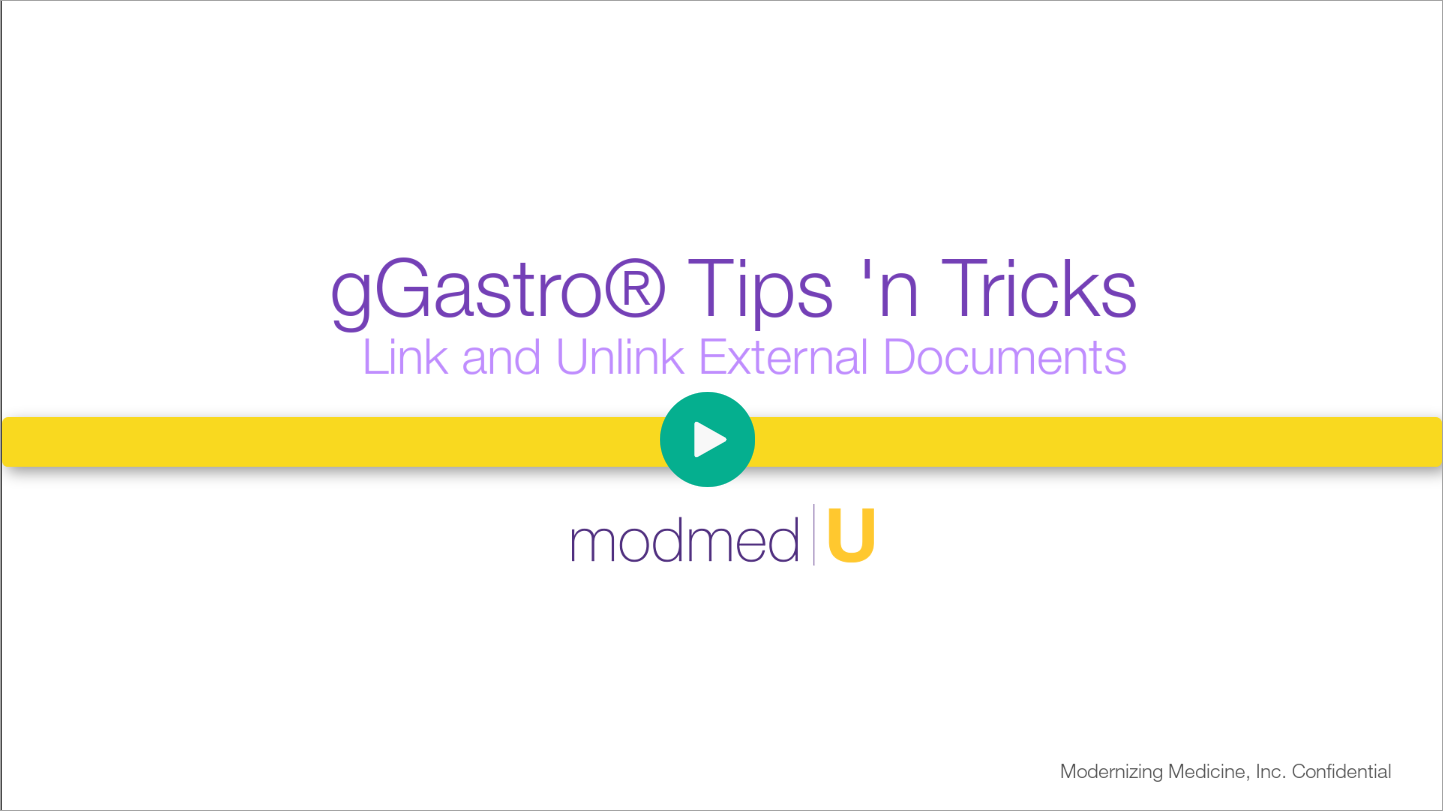Benefit:
Scan more efficiently by bulk scanning documents into gGastro®. Then, you can unlink the pages with a single click to file individually. After unlinking, if specific pages must remain together, you can just as easily re-link them!
*This applies to imported documents and inbound faxes in the scanning queue, faxing queue and the patient chart.
STEP 1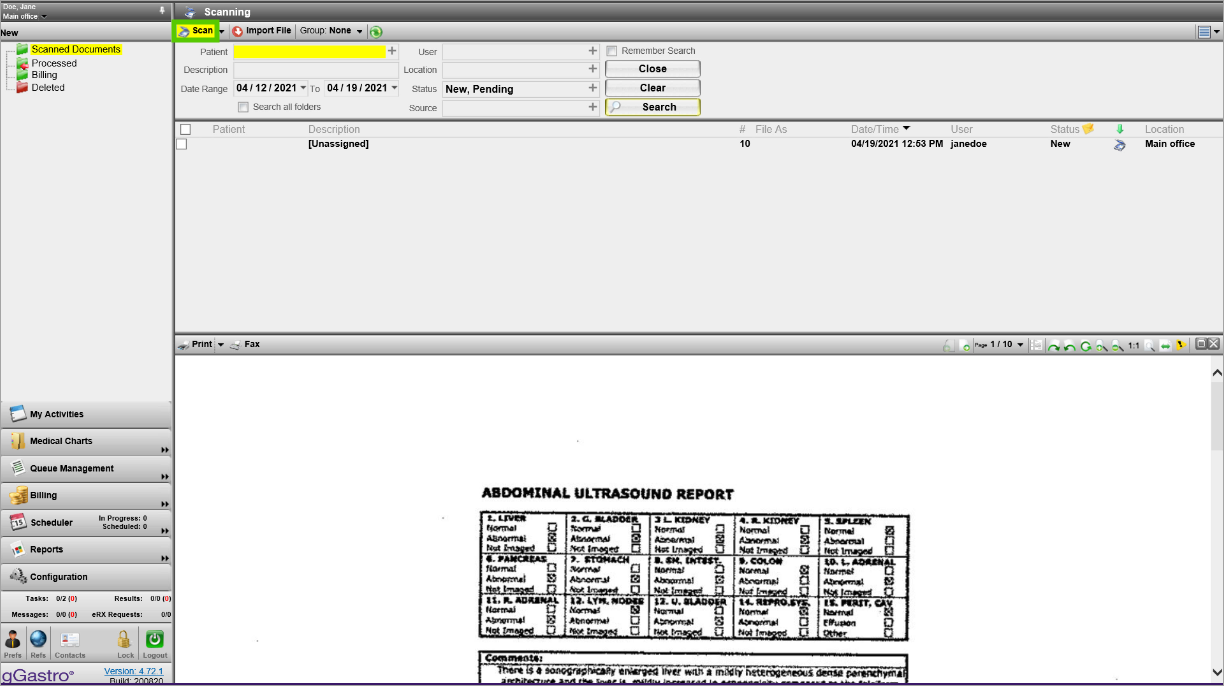
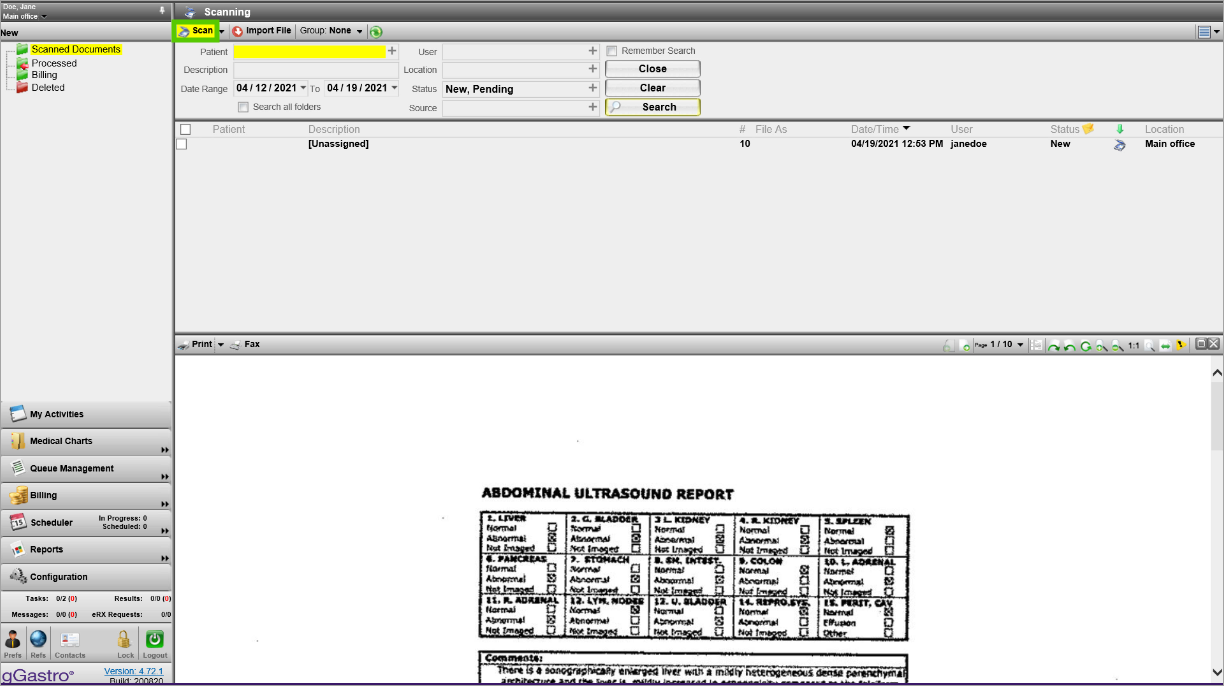
Access the Scanning Queue and scan or import all necessary documents.
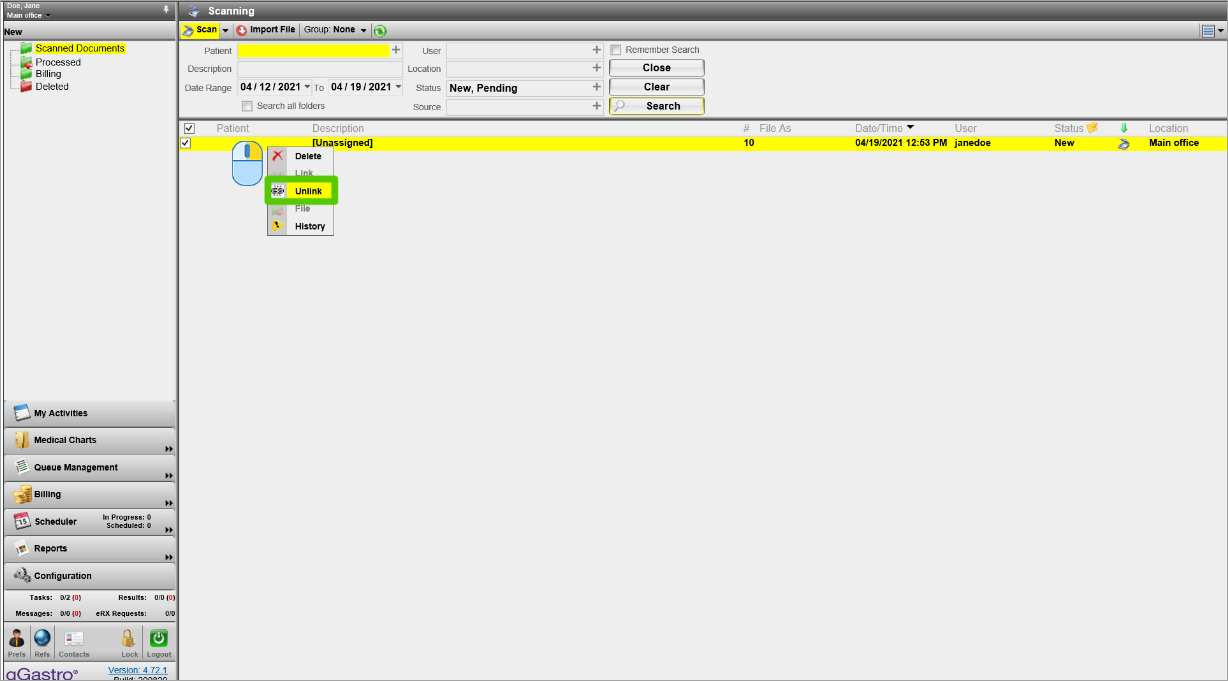
STEP 2
Right click on the file and select Unlink.
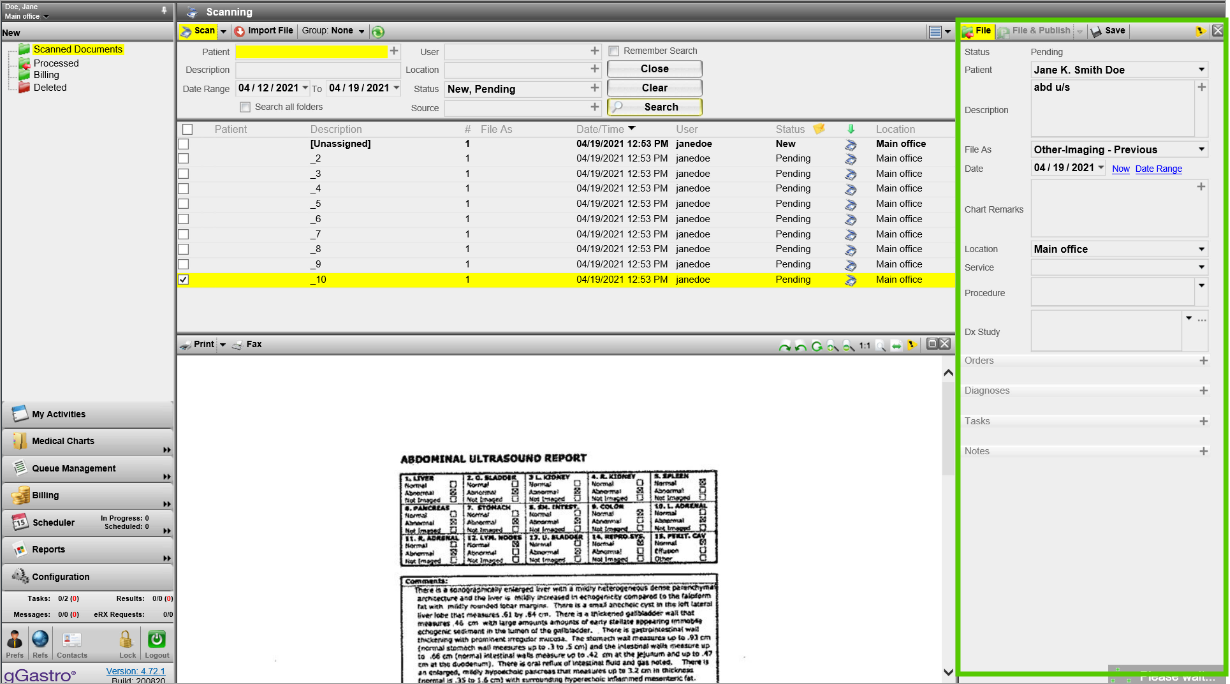
STEP 3
Open each file to complete the Properties Panel and file into the patient’s chart.