Benefit:
You can attach educational material to a specific order and configure it to automatically print or publish to the Patient Portal once the service is complete.
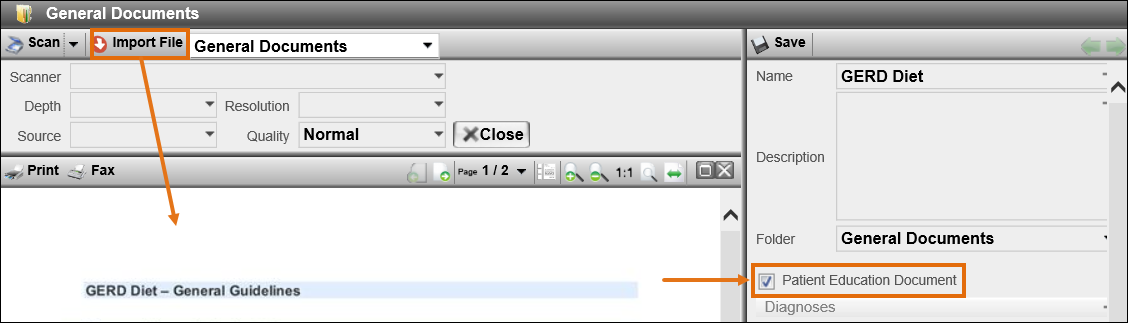
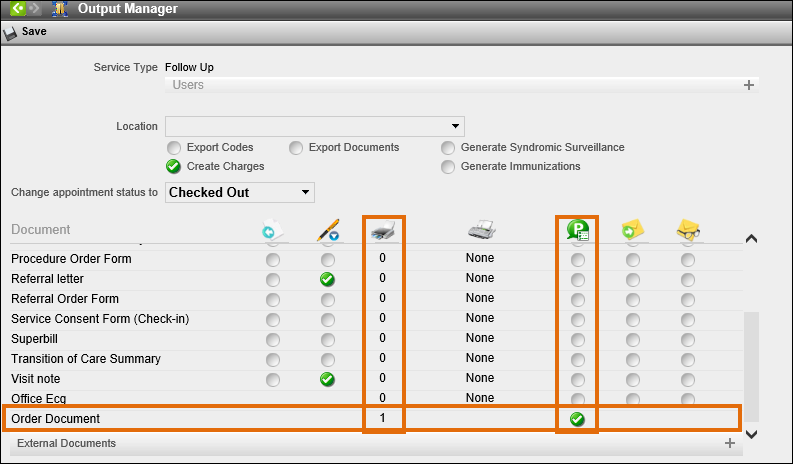
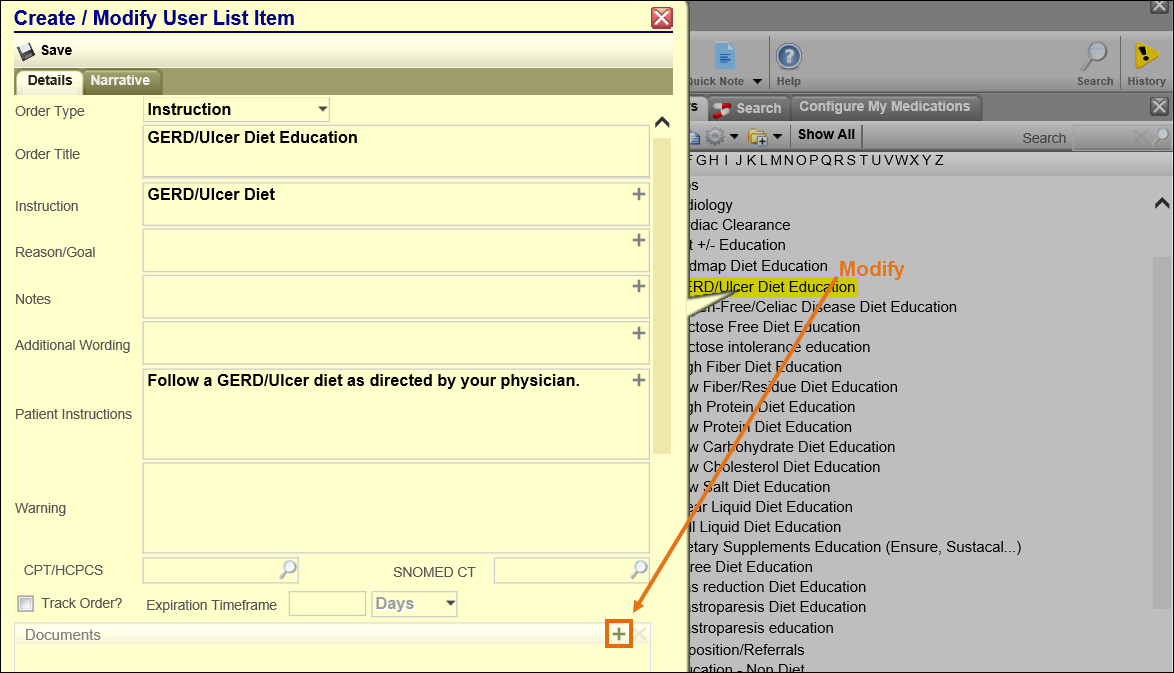
Create or Modify the order user list item and click the + in the documents section.
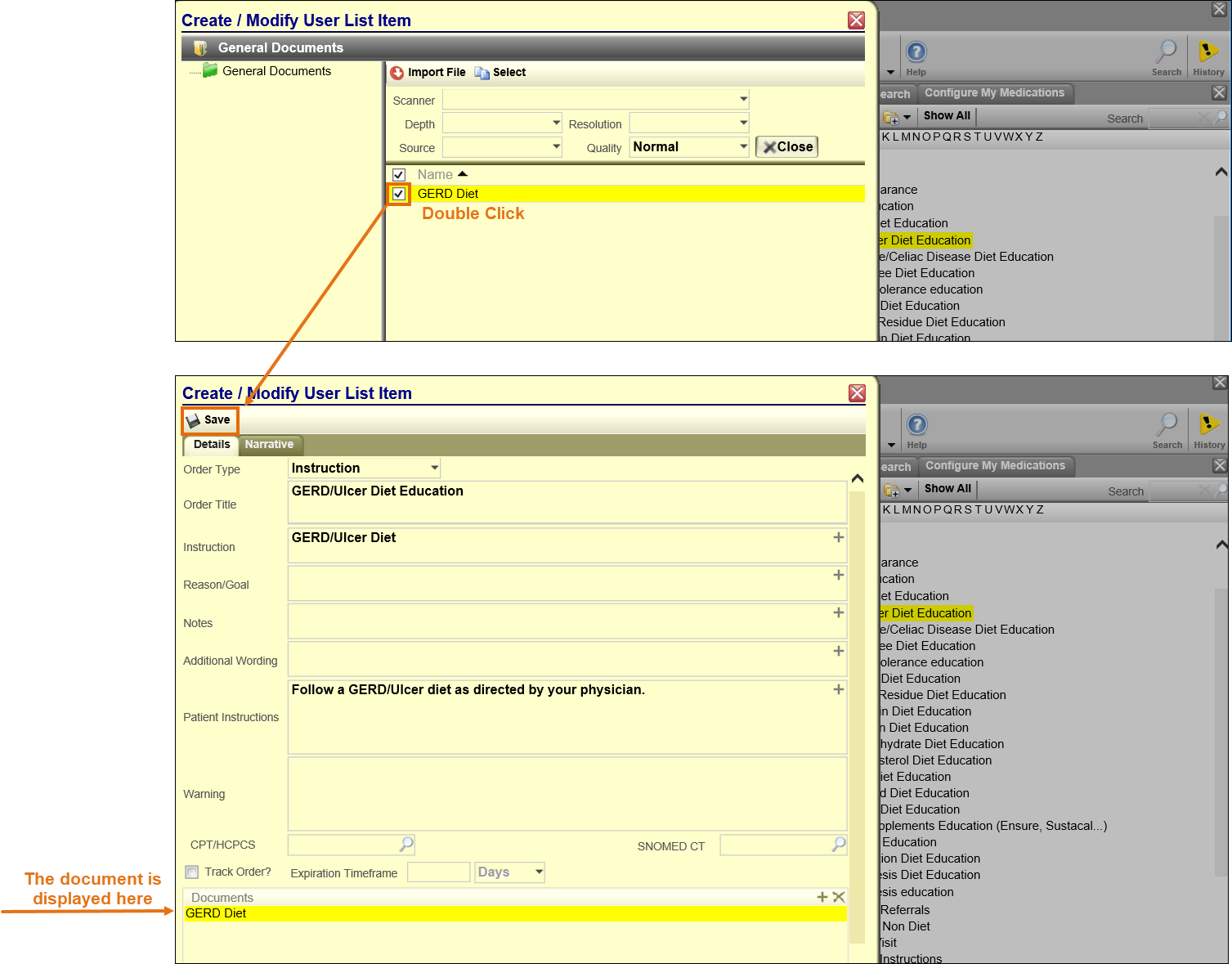
Double click to select the appropriate document, then save the user list item. Be sure to add the order to the note. *If importing a document, rather than scanning, you may skip step 1 and import the document in this step.
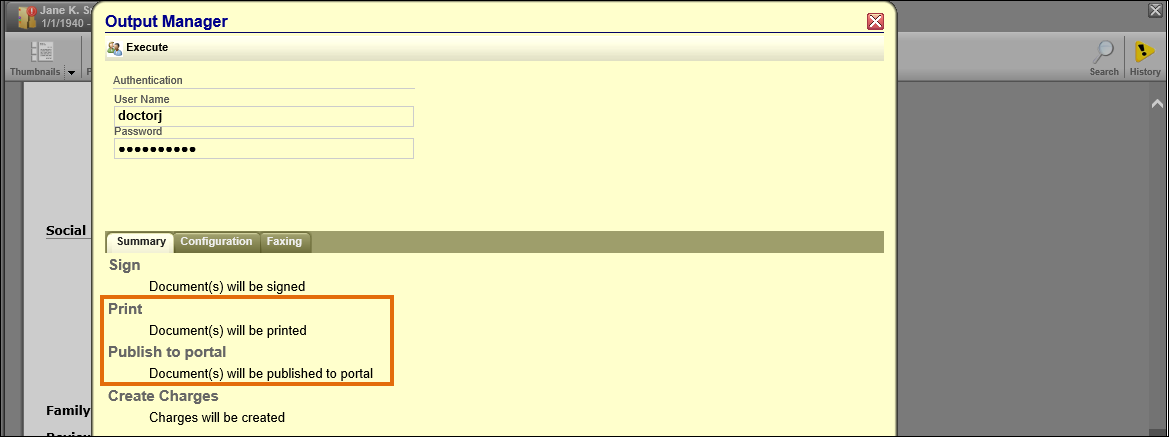
The system will automatically print the patient education document and publish to portal, when applicable.
