Benefit:
You can easily track your pathology by setting an expiration date for Pathology Orders. Configure a standard expiration date per vendor to ensure that every order created for that vendor can be tracked consistently. This way, nothing slips through the cracks!
STEP 1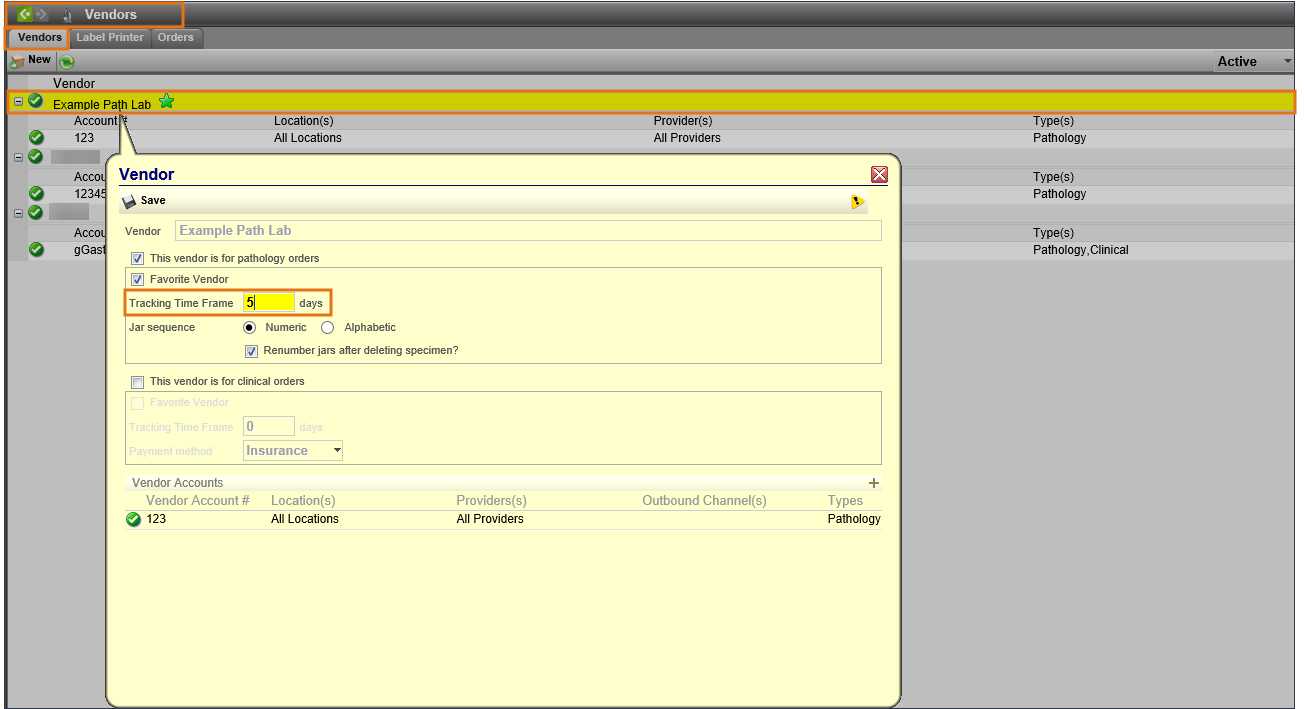
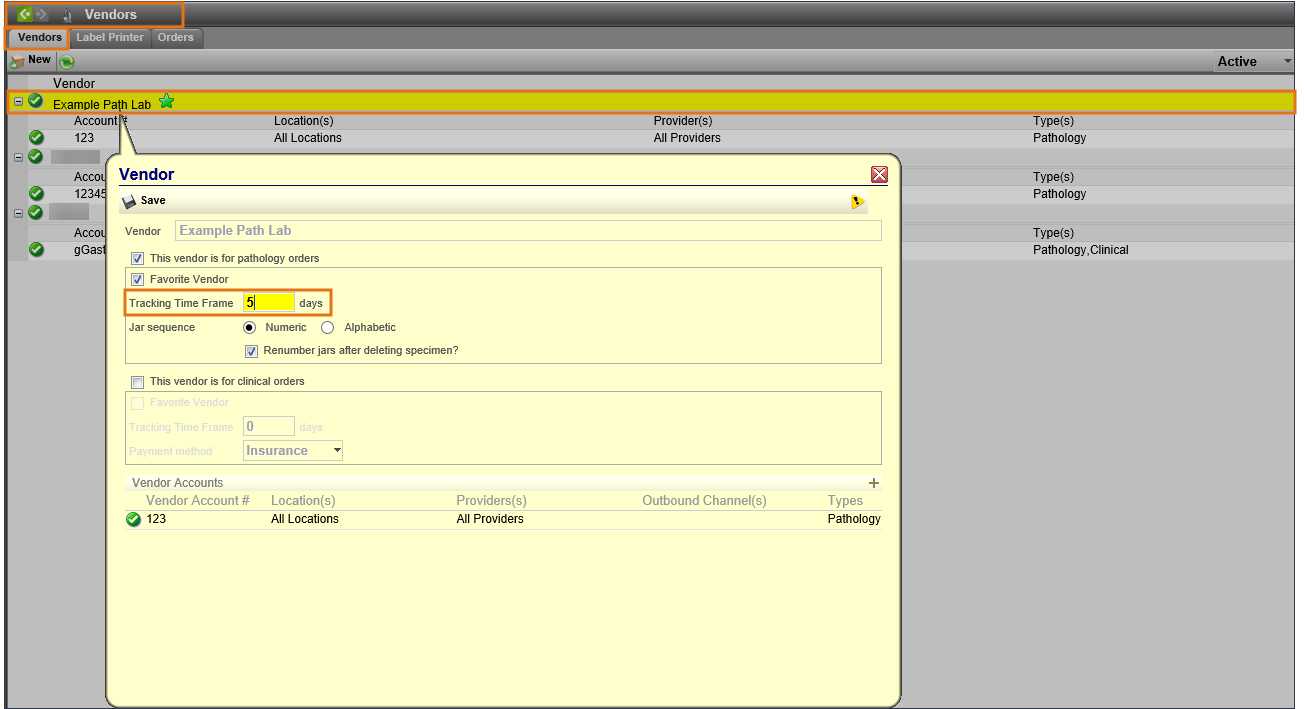
Access Vendors Configuration and double click on the vendor to set the expiration time frame.
STEP 2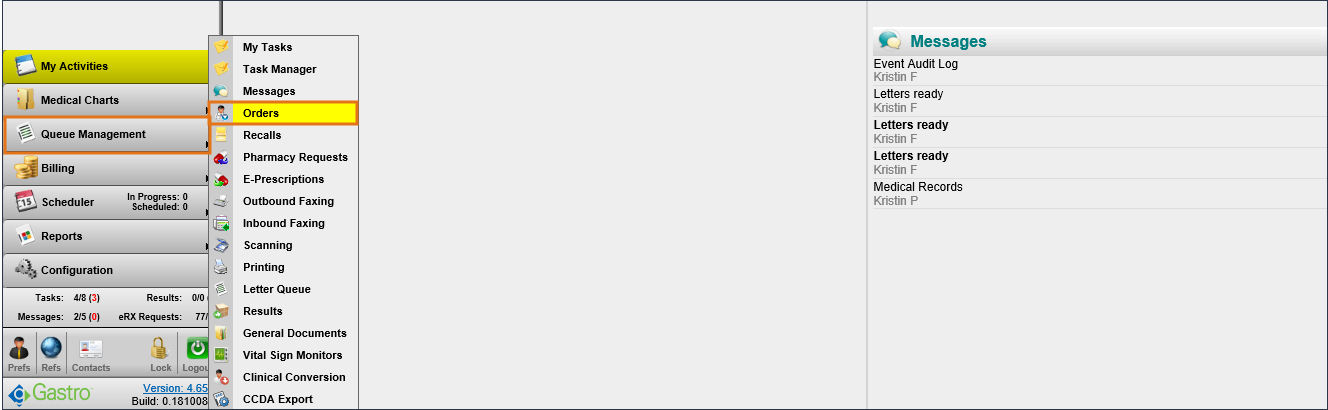
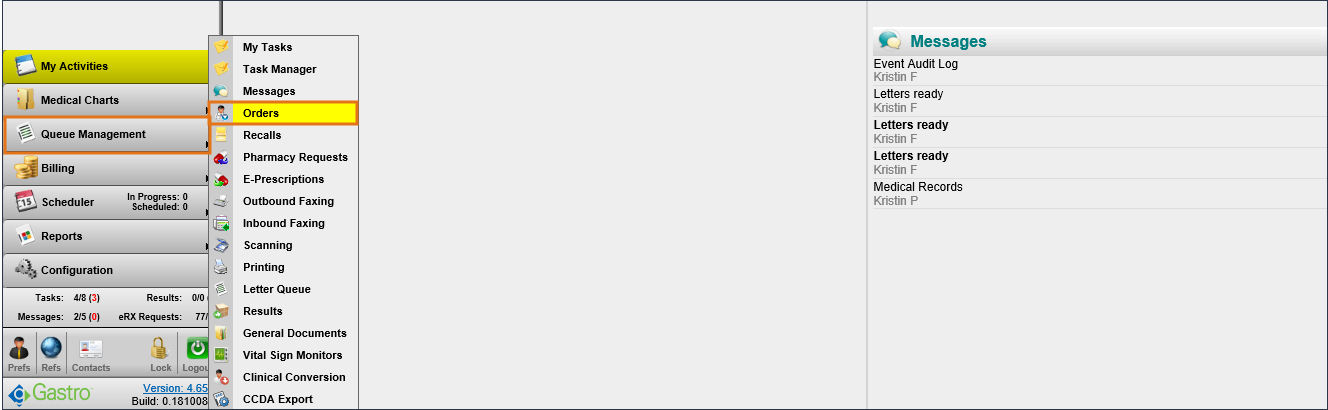
Access the Orders Queue to track your pathology.
STEP 3

Set the search filters to:
- Status: Open
- Type: Lab
- Lab Type: Pathology
- Date Range: Expires
- To Date: Current Date

You now have a list of orders that require follow up.
