Benefit:
To provide more visibility of patient lab results, you can easily update your service templates to automatically display this data.
STEP 1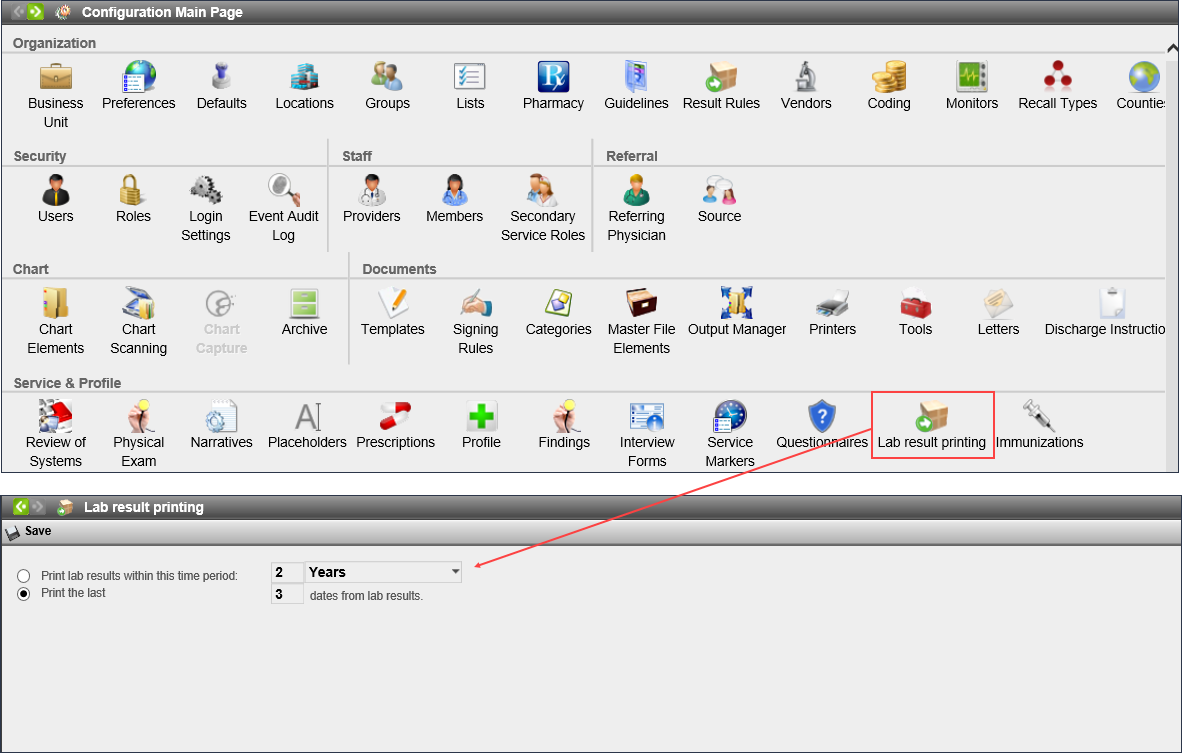
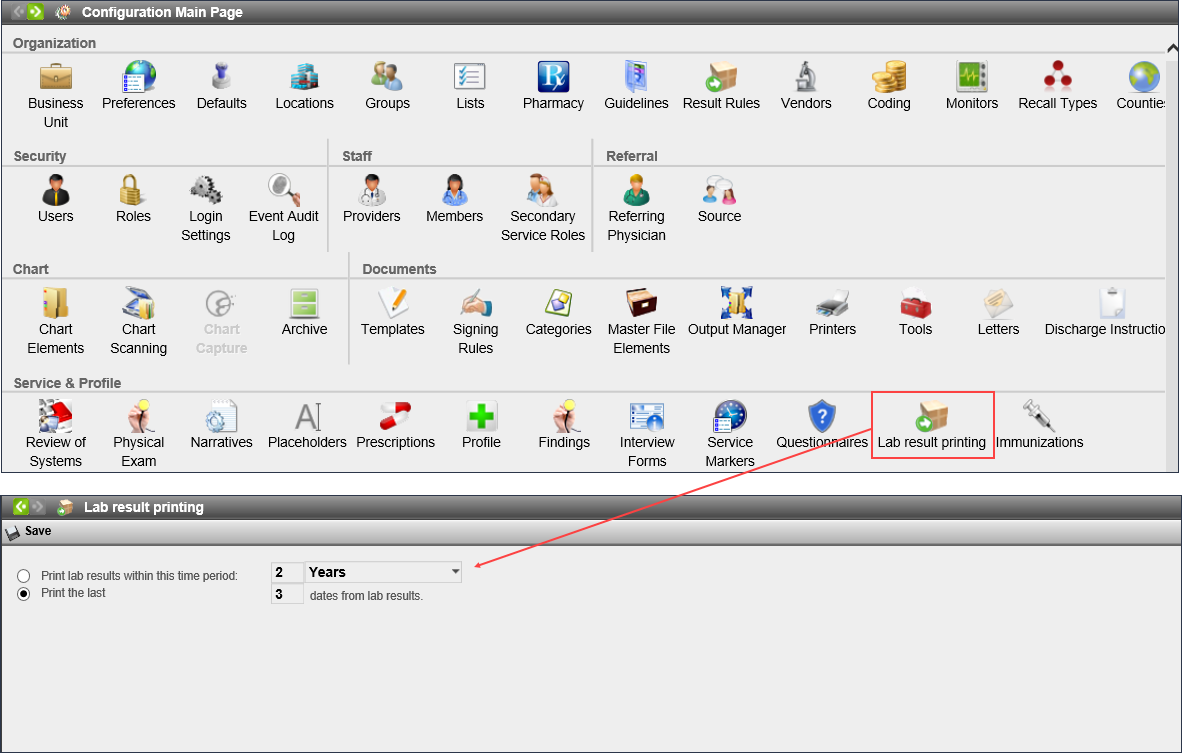
Access Lab Results Printing Configuration and set the number of labs that should appear on the service note.
*It is recommended to limit this value to the last one or two labs, in order to avoid overwhelming the note with excessive data.
STEP 2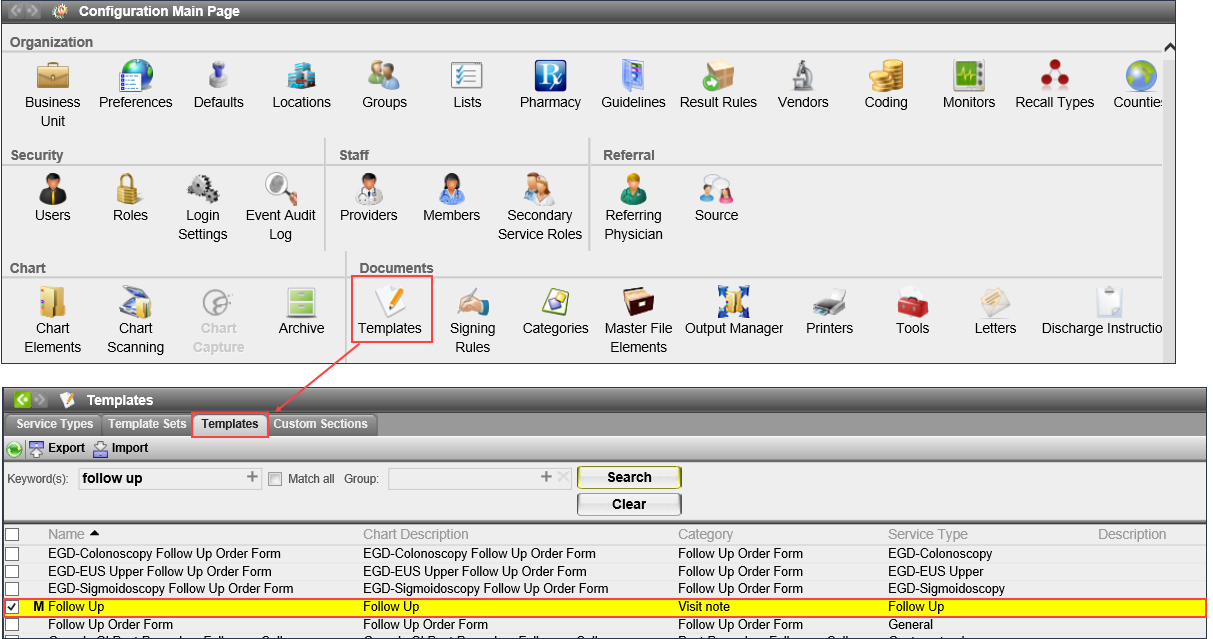
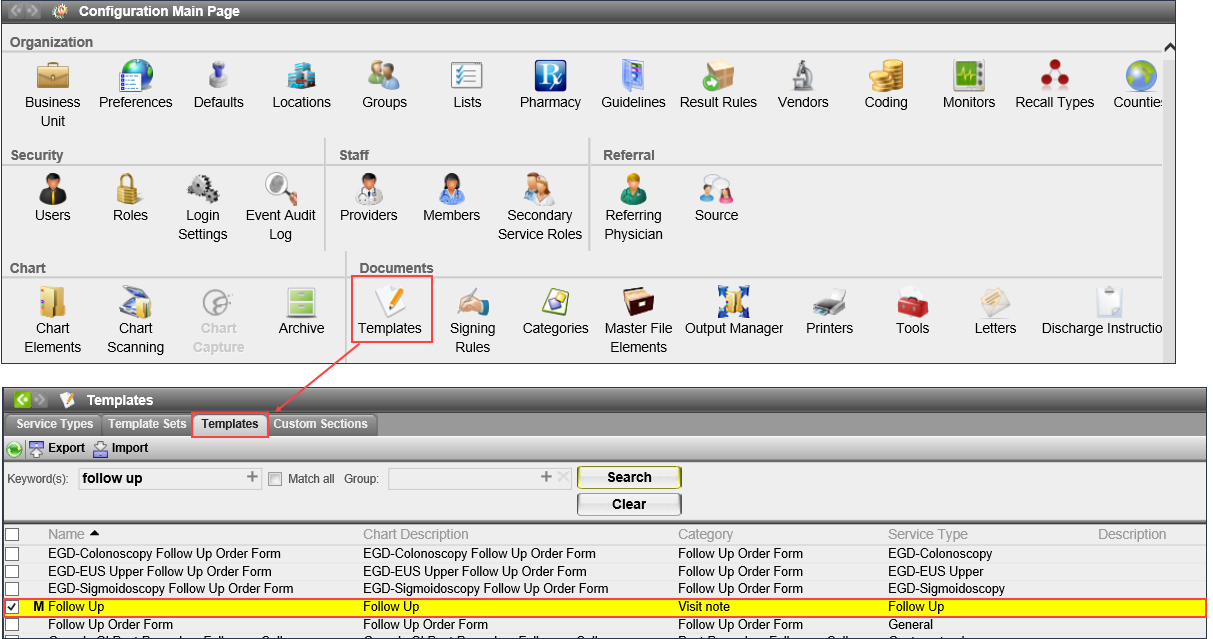
Access Template Configuration,
click the Templates tab and search/select the appropriate service template.
STEP 3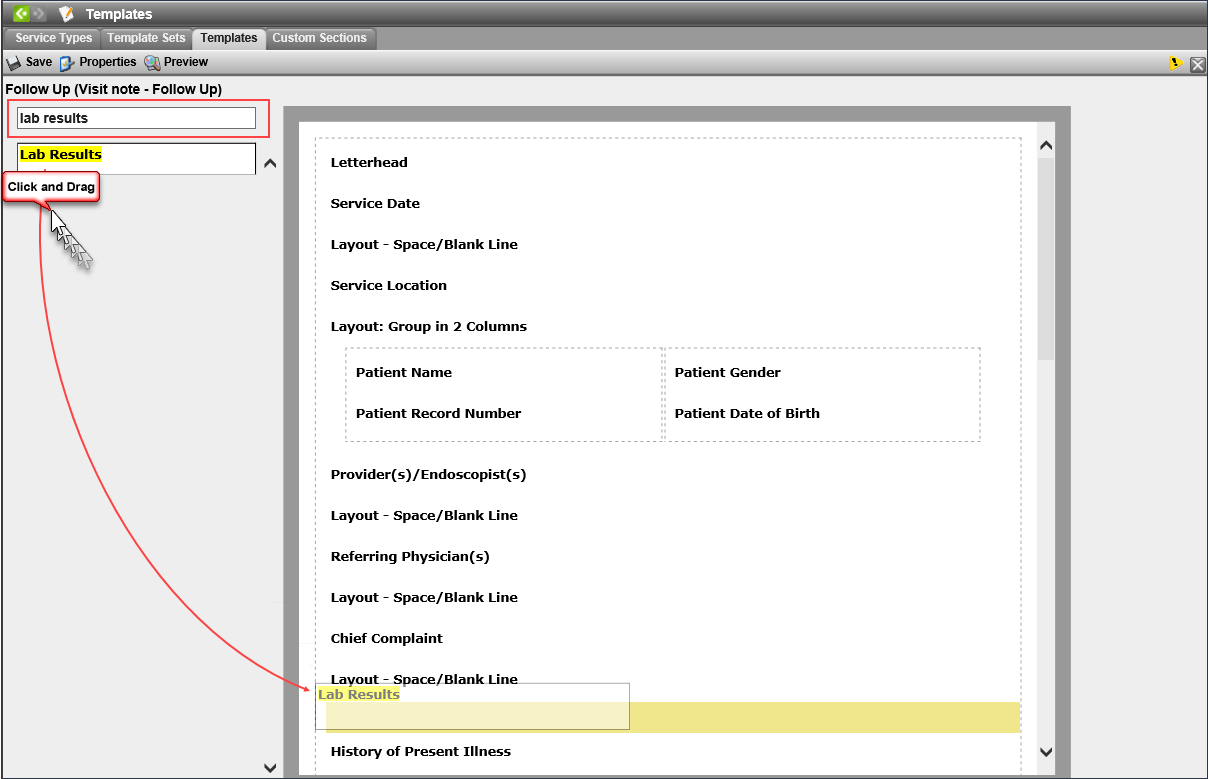
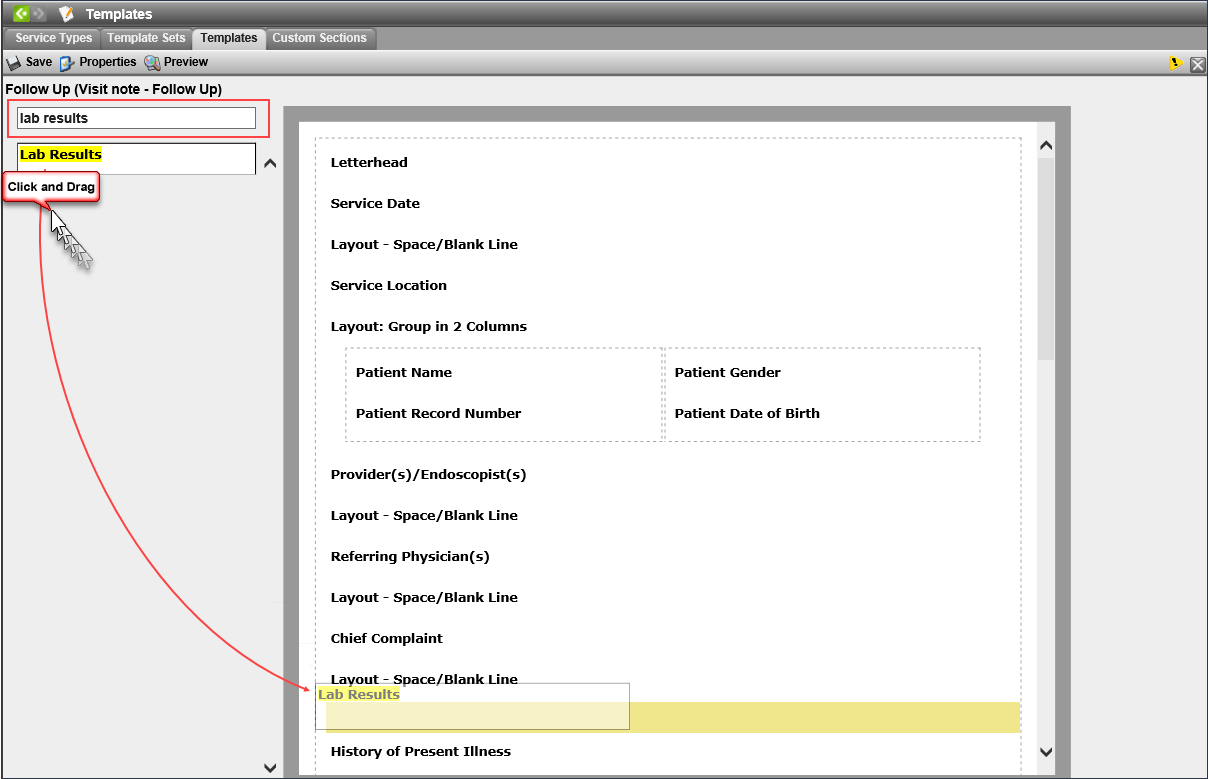
Search the sections panel for “Lab Results” and drag it to the appropriate location in the template.
STEP 4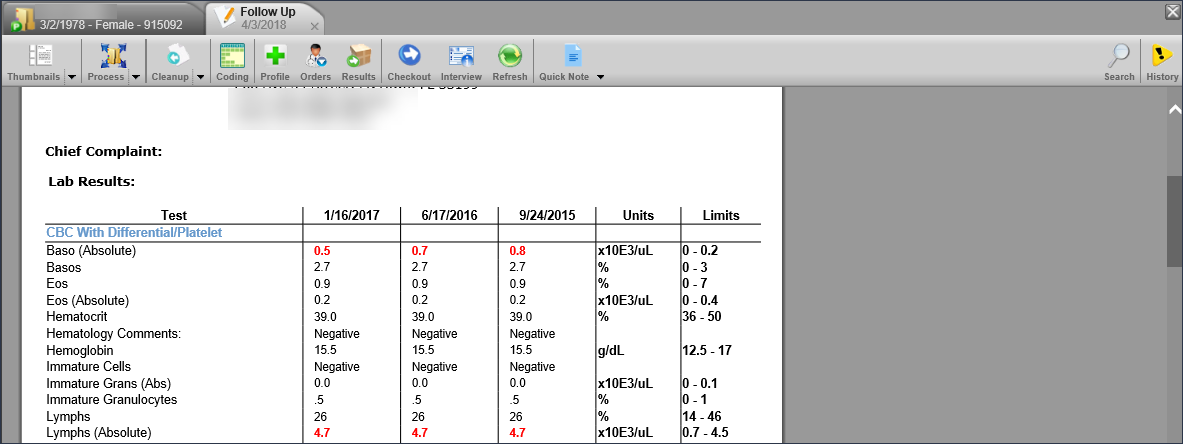
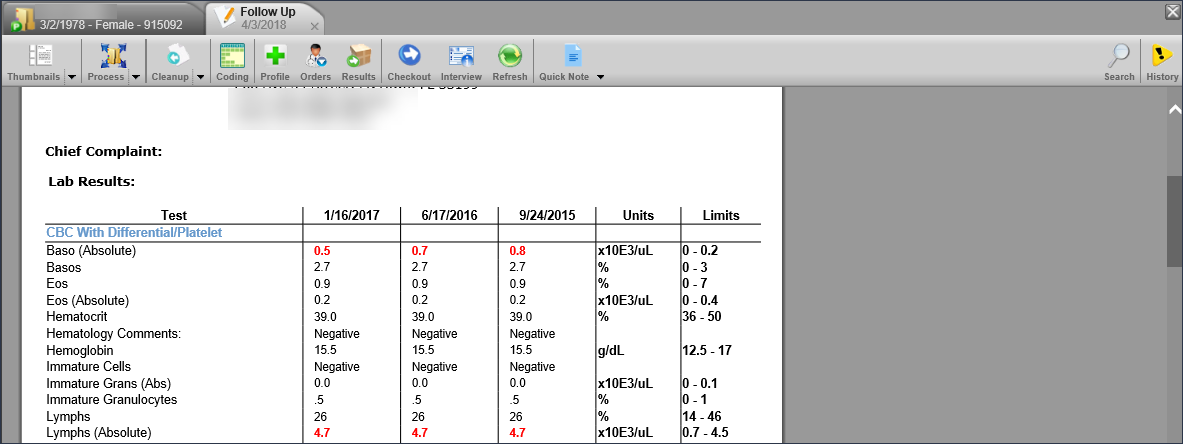
All future services using this template will display this section with all of the patient results for the configured number of visits or time period.
